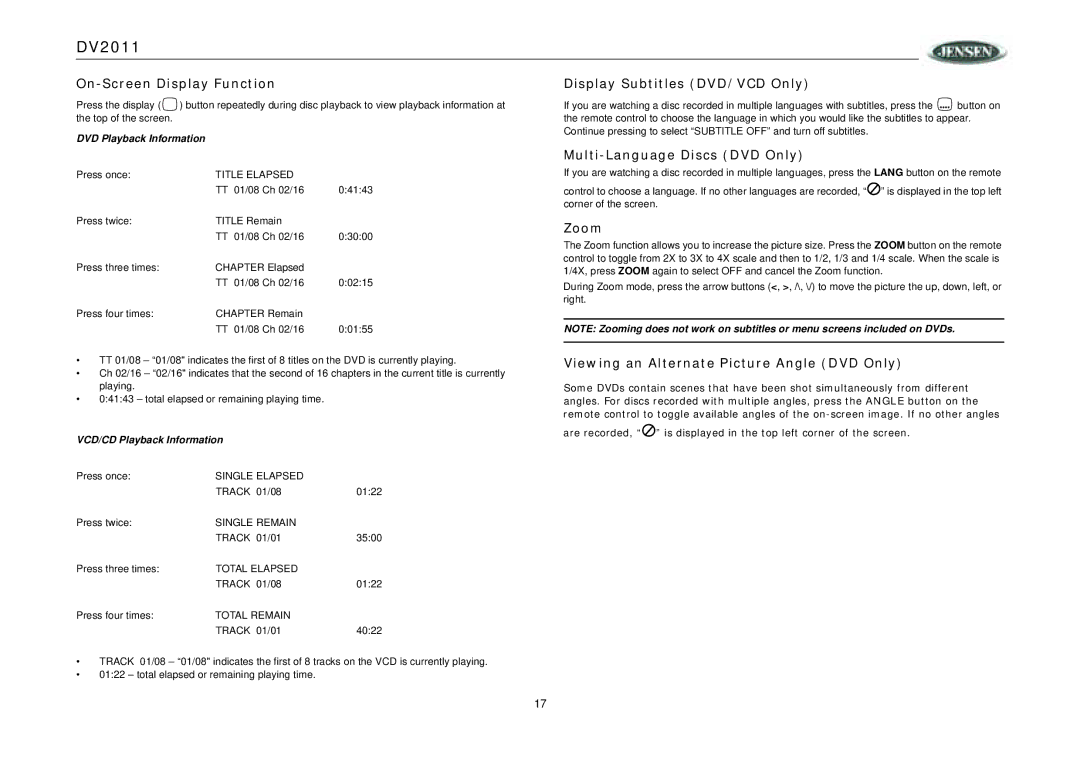DV2011
On-Screen Display Function
Press the display (![]() ) button repeatedly during disc playback to view playback information at the top of the screen.
) button repeatedly during disc playback to view playback information at the top of the screen.
DVD Playback Information
Display Subtitles (DVD/VCD Only)
If you are watching a disc recorded in multiple languages with subtitles, press the ![]() button on the remote control to choose the language in which you would like the subtitles to appear. Continue pressing to select “SUBTITLE OFF” and turn off subtitles.
button on the remote control to choose the language in which you would like the subtitles to appear. Continue pressing to select “SUBTITLE OFF” and turn off subtitles.
Press once: | TITLE ELAPSED |
|
| TT 01/08 Ch 02/16 | 0:41:43 |
Press twice: | TITLE Remain |
|
| TT 01/08 Ch 02/16 | 0:30:00 |
Press three times: | CHAPTER Elapsed |
|
| TT 01/08 Ch 02/16 | 0:02:15 |
Press four times: | CHAPTER Remain |
|
| TT 01/08 Ch 02/16 | 0:01:55 |
•TT 01/08 – “01/08" indicates the first of 8 titles on the DVD is currently playing.
•Ch 02/16 – “02/16" indicates that the second of 16 chapters in the current title is currently playing.
•0:41:43 – total elapsed or remaining playing time.
VCD/CD Playback Information |
| |
Press once: | SINGLE ELAPSED |
|
| TRACK 01/08 | 01:22 |
Press twice: | SINGLE REMAIN |
|
| TRACK 01/01 | 35:00 |
Press three times: | TOTAL ELAPSED |
|
| TRACK 01/08 | 01:22 |
Press four times: | TOTAL REMAIN |
|
| TRACK 01/01 | 40:22 |
•TRACK 01/08 – “01/08" indicates the first of 8 tracks on the VCD is currently playing.
•01:22 – total elapsed or remaining playing time.
Multi-Language Discs (DVD Only)
If you are watching a disc recorded in multiple languages, press the LANG button on the remote
control to choose a language. If no other languages are recorded, “![]() ” is displayed in the top left corner of the screen.
” is displayed in the top left corner of the screen.
Zoom
The Zoom function allows you to increase the picture size. Press the ZOOM button on the remote control to toggle from 2X to 3X to 4X scale and then to 1/2, 1/3 and 1/4 scale. When the scale is 1/4X, press ZOOM again to select OFF and cancel the Zoom function.
During Zoom mode, press the arrow buttons (<, >, /\, \/) to move the picture the up, down, left, or right.
NOTE: Zooming does not work on subtitles or menu screens included on DVDs.
Viewing an Alternate Picture Angle (DVD Only)
Some DVDs contain scenes that have been shot simultaneously from different angles. For discs recorded with multiple angles, press the ANGLE button on the remote control to toggle available angles of the
are recorded, “![]() ” is displayed in the top left corner of the screen.
” is displayed in the top left corner of the screen.
17