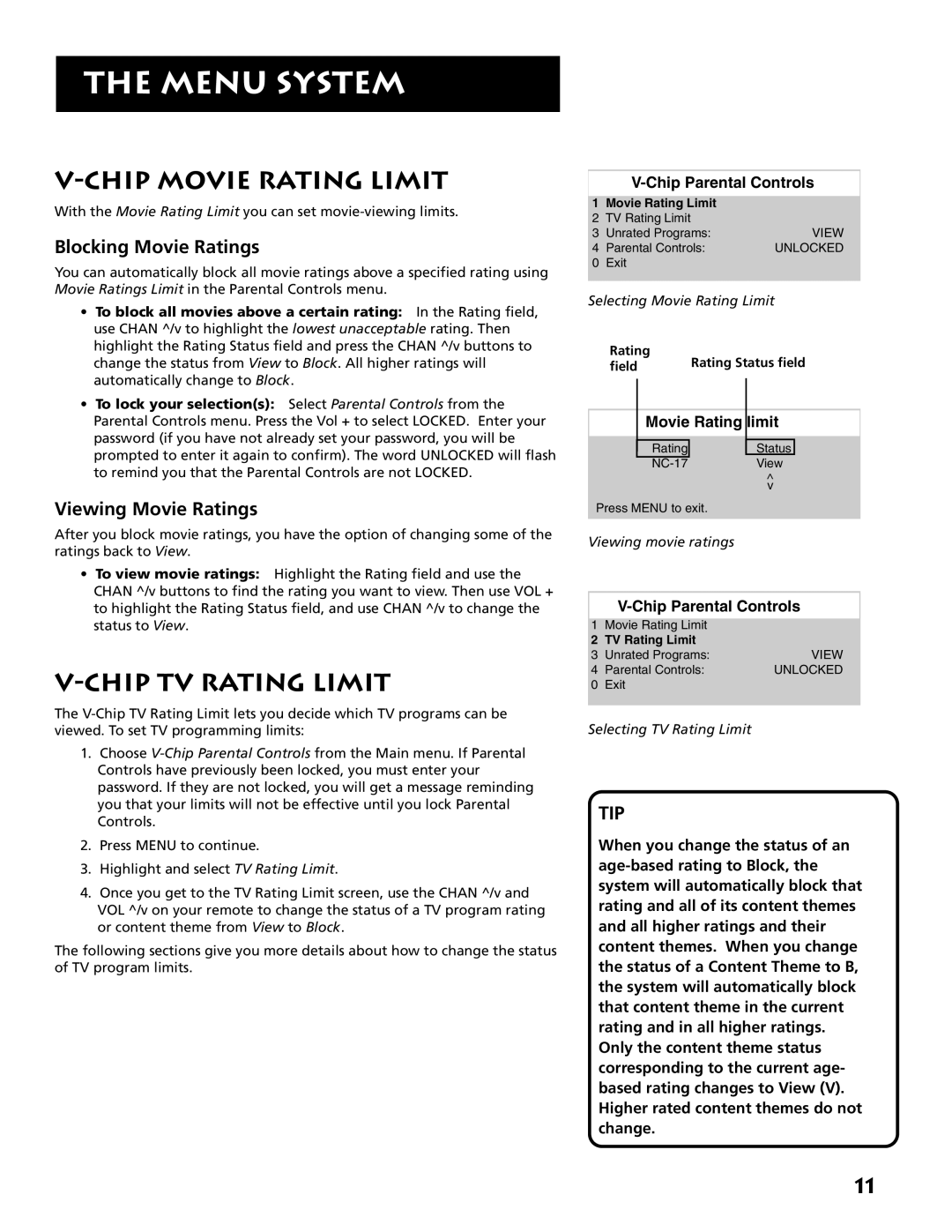THE MENU SYSTEM
V-CHIP MOVIE RATING LIMIT
With the Movie Rating Limit you can set
Blocking Movie Ratings
You can automatically block all movie ratings above a specified rating using Movie Ratings Limit in the Parental Controls menu.
•To block all movies above a certain rating: In the Rating field, use CHAN ^/v to highlight the lowest unacceptable rating. Then highlight the Rating Status field and press the CHAN ^/v buttons to change the status from View to Block. All higher ratings will automatically change to Block.
•To lock your selection(s): Select Parental Controls from the Parental Controls menu. Press the Vol + to select LOCKED. Enter your password (if you have not already set your password, you will be prompted to enter it again to confirm). The word UNLOCKED will flash to remind you that the Parental Controls are not LOCKED.
Viewing Movie Ratings
After you block movie ratings, you have the option of changing some of the ratings back to View.
•To view movie ratings: Highlight the Rating field and use the CHAN ^/v buttons to find the rating you want to view. Then use VOL + to highlight the Rating Status field, and use CHAN ^/v to change the status to View.
V-CHIP TV RATING LIMIT
The
1.Choose
2.Press MENU to continue.
3.Highlight and select TV Rating Limit.
4.Once you get to the TV Rating Limit screen, use the CHAN ^/v and VOL ^/v on your remote to change the status of a TV program rating or content theme from View to Block.
The following sections give you more details about how to change the status of TV program limits.
V-Chip Parental Controls
1Movie Rating Limit
2TV Rating Limit
3 | Unrated Programs: | VIEW | |
4 | Parental Controls: | UNLOCKED | |
0 | Exit |
|
|
|
| ||
Selecting Movie Rating Limit |
| ||
| Rating | Rating Status field | |
| field | ||
Movie Rating limit
RatingStatus
^
v
Press MENU to exit.
Viewing movie ratings
1Movie Rating Limit
2TV Rating Limit
3 | Unrated Programs: | VIEW |
4 | Parental Controls: | UNLOCKED |
0 | Exit |
|
Selecting TV Rating Limit
TIP
When you change the status of an
11