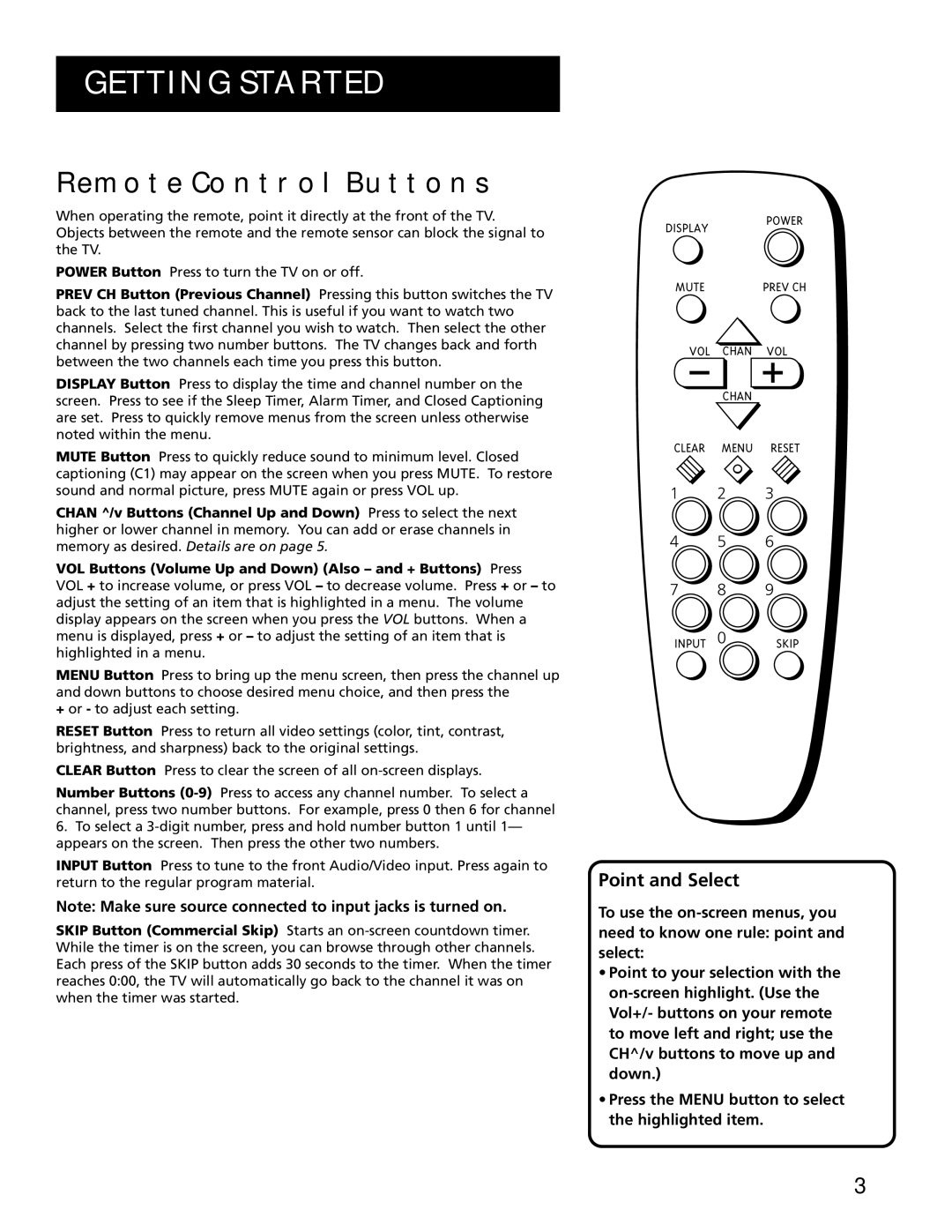E13319 specifications
The RCA E13319 is a sophisticated component designed for high-performance audio systems, showcasing a blend of innovative technologies and practical features that elevate it above conventional options in the market. This product is particularly noted for its superior sound reproduction capabilities, ensuring an immersive listening experience for audiophiles and casual listeners alike.One of the standout features of the RCA E13319 is its utilization of advanced signal processing technology. This ensures that audio signals are manipulated with precision, resulting in a clear and dynamic sound output. The component also incorporates high-quality capacitors and resistors, which help minimize distortion and enhance overall fidelity. The result is music that maintains its integrity across a wide range of volumes and playback conditions.
The RCA E13319 is built with versatility in mind. It supports various audio formats and can be seamlessly integrated into both modern and classic audio setups. Its compatibility with multiple inputs, such as traditional RCA connections and more contemporary digital interfaces, makes it suitable for a variety of applications, whether in home theaters or professional studio environments.
In terms of construction, the RCA E13319 is designed to withstand the rigors of regular use. Its robust housing is not only aesthetically pleasing but also serves a functional purpose by reducing vibrations that could interfere with audio quality. This design philosophy extends to its internal architecture, featuring well-organized circuitry that enhances reliability and durability.
Another key characteristic of the RCA E13319 is its user-friendly interface. Thoughtfully placed controls allow for easy adjustments, making it accessible to users with varying levels of technical expertise. Whether adjusting volume levels, tuning frequencies, or setting preferences, the straightforward design enables quick and intuitive operation.
Additionally, the RCA E13319 is energy-efficient, which is increasingly important in today’s environmentally conscious market. It minimizes power consumption without compromising performance, making it an appealing choice for those looking to reduce their ecological footprint.
In conclusion, the RCA E13319 stands out as a top-tier audio component characterized by its high-fidelity sound reproduction, versatile compatibility, durable construction, user-friendly interface, and energy efficiency. It combines cutting-edge technology with practical features, making it an ideal choice for anyone seeking to enhance their audio experience.