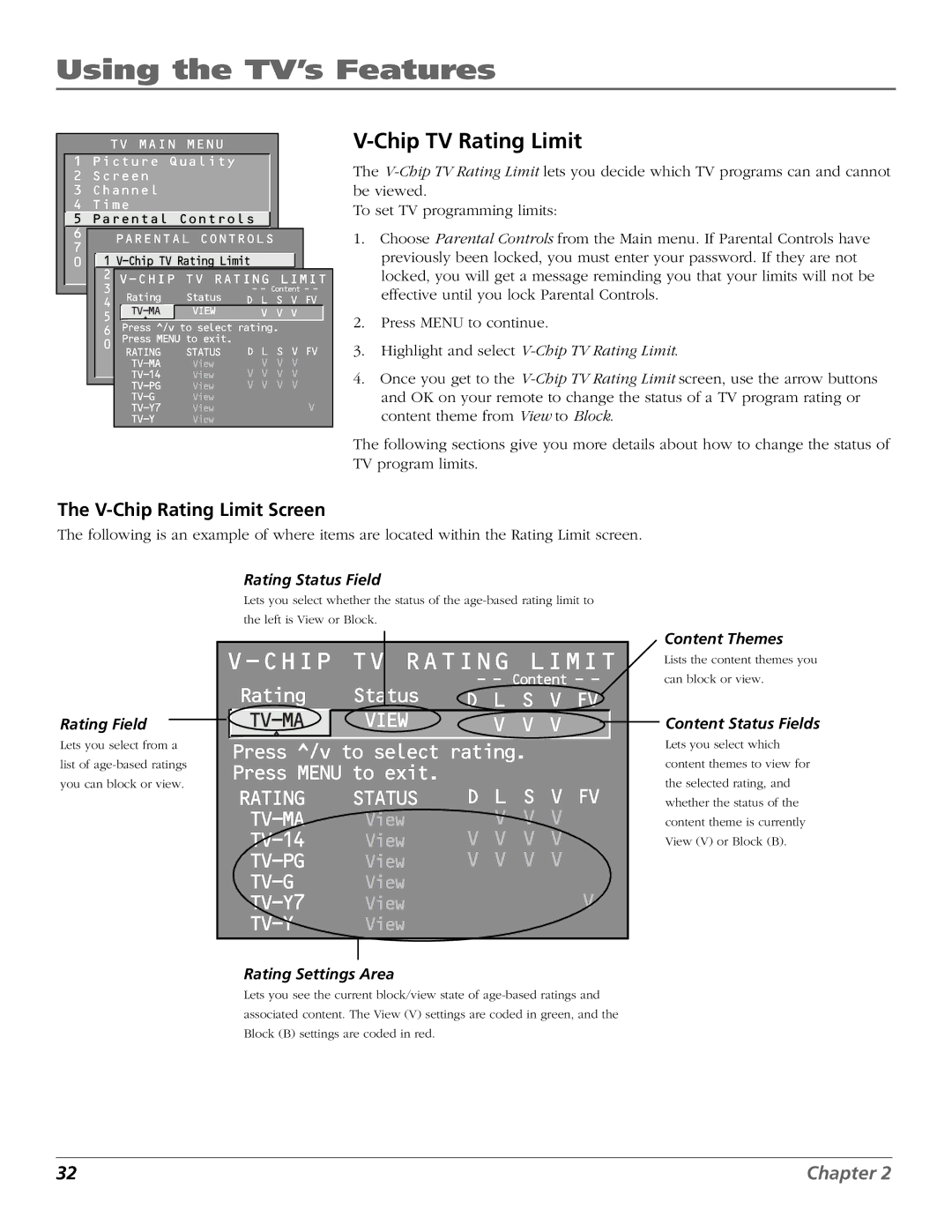Using the TV’s Features
TV MAIN MENU 1 Picture Quality
2Screen
3 Channel
4 Time
![]() 5 Parental Controls
5 Parental Controls
6 GUIDE Plus+ Menu
PARENTAL CONTROLS
7 Setup
0 Exit1
2 | |||||
3 |
| ||||
|
| Rating | Status | - - Content - - | |
|
| D L S V FV |
| ||
4 |
| Channel Block |
| ||
|
| VIEW | V V V | ||
5 |
| Front^ Panel Block | |||
6 |
| Press ^/v to select rating. | |||
Lock Parental Controls | |||||
0 |
| Press MENU to exit. |
|
| |
Exit | STATUS | D L S V FV | |||
|
| RATING | |||
|
| View | V V V | ||
|
| View | V V V V | ||
|
| View | V V V V | ||
| |||||
|
| View | V | ||
|
| View | |||
|
| View |
|
| |
V-Chip TV Rating Limit
The
To set TV programming limits:
1.Choose Parental Controls from the Main menu. If Parental Controls have previously been locked, you must enter your password. If they are not locked, you will get a message reminding you that your limits will not be effective until you lock Parental Controls.
2.Press MENU to continue.
3.Highlight and select
4.Once you get to the
The following sections give you more details about how to change the status of TV program limits.
The V-Chip Rating Limit Screen
The following is an example of where items are located within the Rating Limit screen.
Rating Status Field
Lets you select whether the status of the
the left is View or Block.
Content Themes
Rating Field
Lets you select from a
list of
you can block or view.
V-CHIP TV RATING LIMIT
Rating | Status | - - Content - - |
D L S V FV | ||
VIEW | V V V | |
^ |
|
|
Press ^/v to select rating. | ||
Press MENU to exit. |
| |
RATING | STATUS | D L S V FV |
View | V V V | |
View | V V V V | |
View | V V V V | |
View | V | |
View | ||
| View |
|
Rating Settings Area
Lets you see the current block/view state of
Lists the content themes you
can block or view.
Content Status Fields
Lets you select which content themes to view for the selected rating, and whether the status of the content theme is currently View (V) or Block (B).
32 | Chapter 2 |