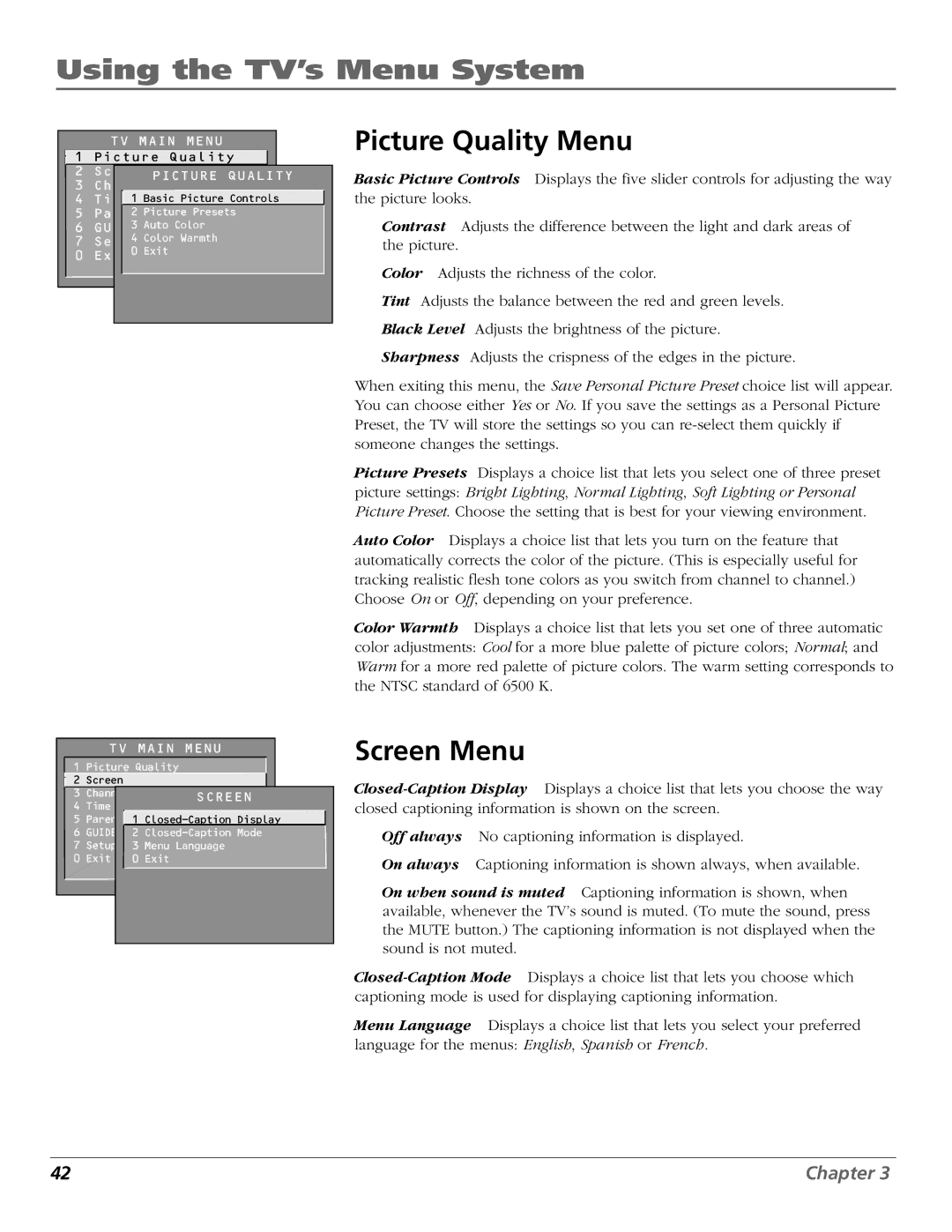Using the TV’s Menu System
TV MAIN MENU
![]() 1 Picture Quality
1 Picture Quality
2ScreenPICTURE QUALITY
3 Channel
4Time1 Basic Picture Controls
5Parental2 PictureControlPresets
6 GUIDE3 AutoPlus+ColorMenu
4 Color Warmth
7 Setup
0Exit0 Exit
|
| TV MAIN MENU |
|
| |
| 1 | Picture Quality |
|
|
|
| 2 | Screen |
|
|
|
| 3 | Channel | SCREEN |
|
|
| 4 | Time |
|
| |
|
|
|
| ||
5
6 GUIDE Plus+2
7 | Setup | 3 | Menu Language |
0 | Exit | 0 | Exit |
Picture Quality Menu
Basic Picture Controls Displays the five slider controls for adjusting the way the picture looks.
Contrast Adjusts the difference between the light and dark areas of the picture.
Color Adjusts the richness of the color.
Tint Adjusts the balance between the red and green levels.
Black Level Adjusts the brightness of the picture.
Sharpness Adjusts the crispness of the edges in the picture.
When exiting this menu, the Save Personal Picture Preset choice list will appear. You can choose either Yes or No. If you save the settings as a Personal Picture Preset, the TV will store the settings so you can
Picture Presets Displays a choice list that lets you select one of three preset picture settings: Bright Lighting, Normal Lighting, Soft Lighting or Personal Picture Preset. Choose the setting that is best for your viewing environment.
Auto Color Displays a choice list that lets you turn on the feature that automatically corrects the color of the picture. (This is especially useful for tracking realistic flesh tone colors as you switch from channel to channel.) Choose On or Off, depending on your preference.
Color Warmth Displays a choice list that lets you set one of three automatic color adjustments: Cool for a more blue palette of picture colors; Normal; and Warm for a more red palette of picture colors. The warm setting corresponds to the NTSC standard of 6500 K.
Screen Menu
Off always No captioning information is displayed.
On always Captioning information is shown always, when available.
On when sound is muted Captioning information is shown, when available, whenever the TV’s sound is muted. (To mute the sound, press the MUTE button.) The captioning information is not displayed when the sound is not muted.
Menu Language Displays a choice list that lets you select your preferred language for the menus: English, Spanish or French.
42 | Chapter 3 |