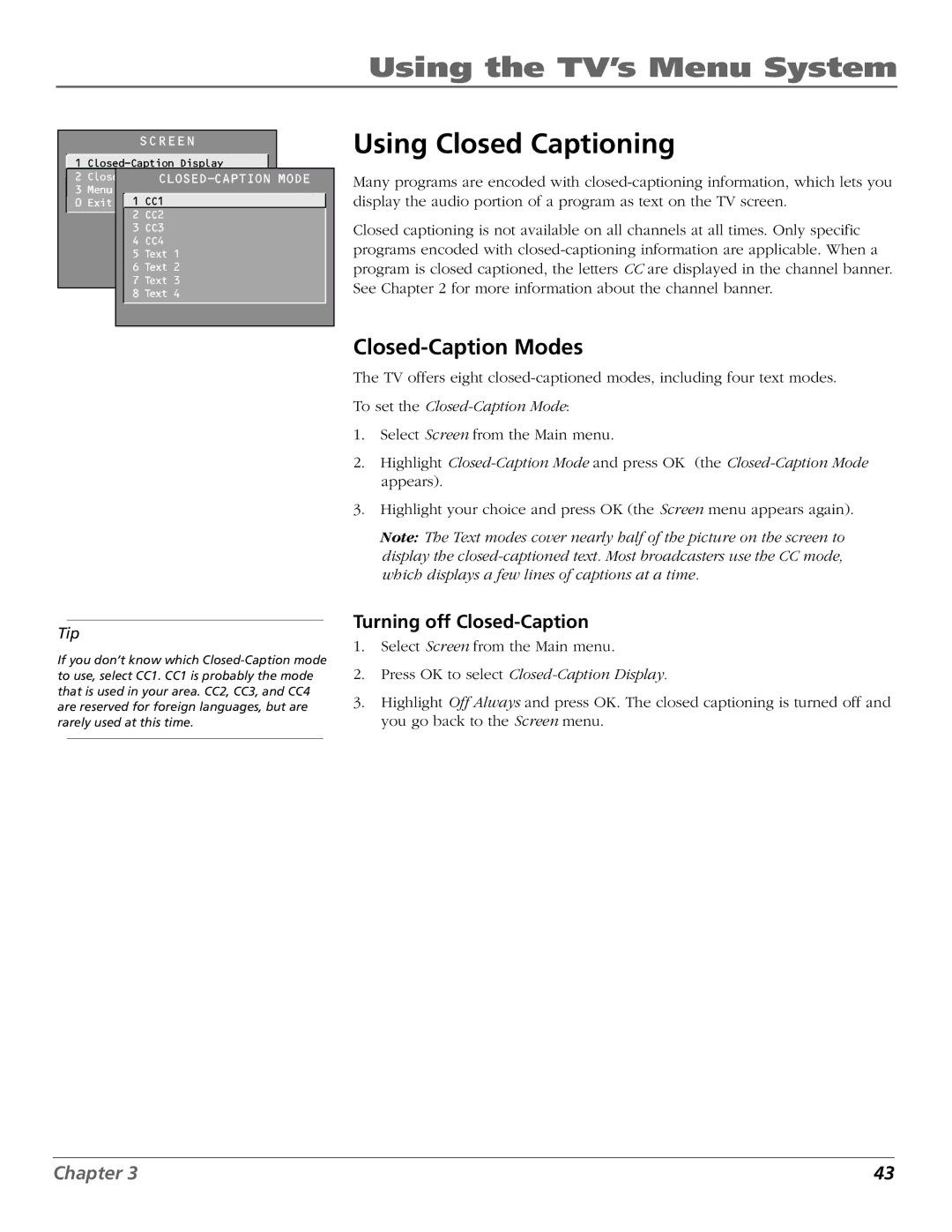Using the TV’s Menu System
SCREEN
![]() 1
1
2
3 Menu Language
0 Exit 1 CC1
2CC2
3 CC3
4 CC4
5 Text 1
6 Text 2
7 Text 3
8 Text 4
Using Closed Captioning
Many programs are encoded with
Closed captioning is not available on all channels at all times. Only specific programs encoded with
Tip
If you don’t know which
Closed-Caption Modes
The TV offers eight
To set the
1.Select Screen from the Main menu.
2.Highlight
3.Highlight your choice and press OK (the Screen menu appears again).
Note: The Text modes cover nearly half of the picture on the screen to display the
Turning off Closed-Caption
1.Select Screen from the Main menu.
2.Press OK to select Closed-Caption Display.
3.Highlight Off Always and press OK. The closed captioning is turned off and you go back to the Screen menu.
Chapter 3 | 43 |