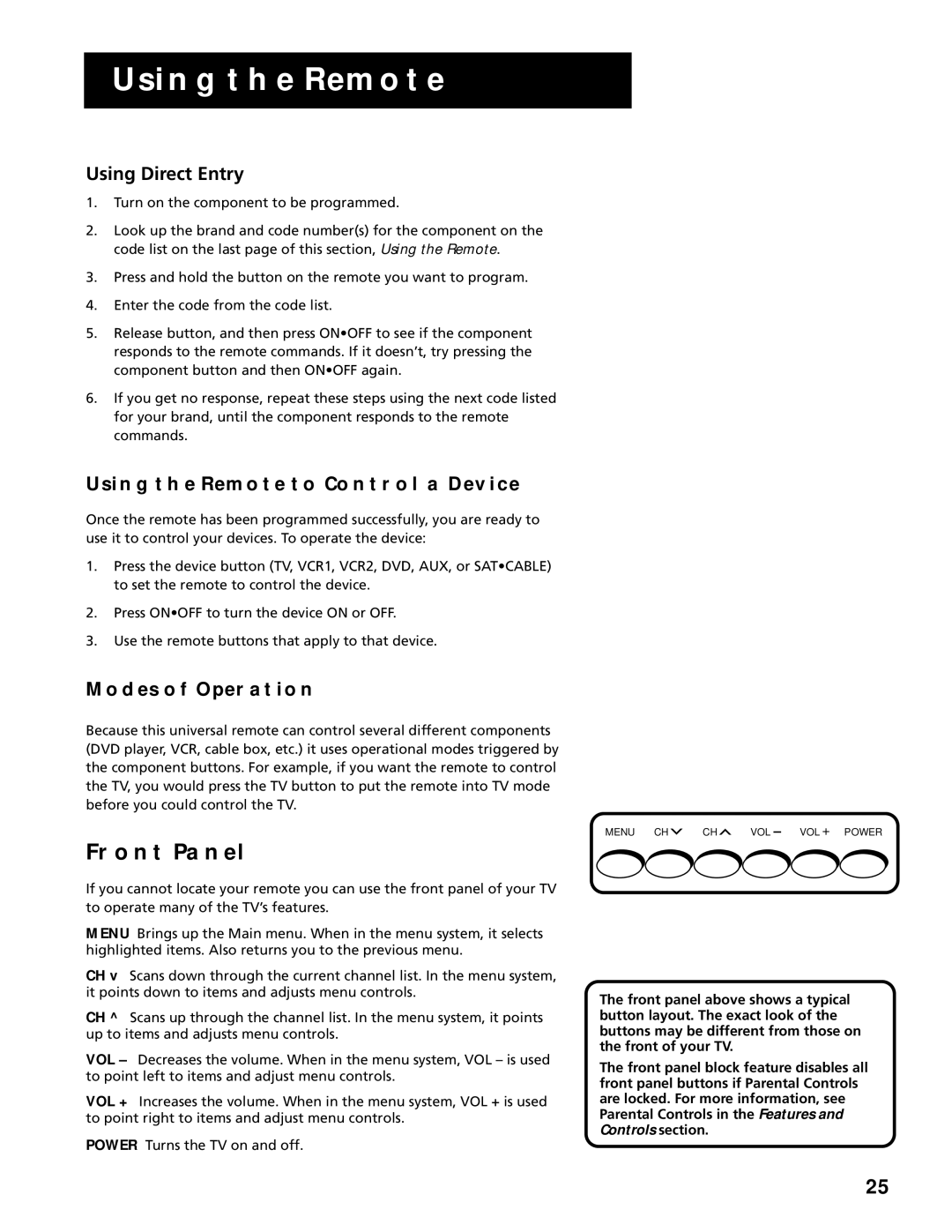USING THE REMOTE
Using Direct Entry
1.Turn on the component to be programmed.
2.Look up the brand and code number(s) for the component on the code list on the last page of this section, Using the Remote.
3.Press and hold the button on the remote you want to program.
4.Enter the code from the code list.
5.Release button, and then press ON•OFF to see if the component responds to the remote commands. If it doesn’t, try pressing the component button and then ON•OFF again.
6.If you get no response, repeat these steps using the next code listed for your brand, until the component responds to the remote commands.
USING THE REMOTE TO CONTROL A DEVICE
Once the remote has been programmed successfully, you are ready to use it to control your devices. To operate the device:
1.Press the device button (TV, VCR1, VCR2, DVD, AUX, or SAT•CABLE) to set the remote to control the device.
2.Press ON•OFF to turn the device ON or OFF.
3.Use the remote buttons that apply to that device.
MODES OF OPERATION
Because this universal remote can control several different components (DVD player, VCR, cable box, etc.) it uses operational modes triggered by the component buttons. For example, if you want the remote to control the TV, you would press the TV button to put the remote into TV mode before you could control the TV.
FRONT PANEL
If you cannot locate your remote you can use the front panel of your TV to operate many of the TV’s features.
MENU Brings up the Main menu. When in the menu system, it selects highlighted items. Also returns you to the previous menu.
CH v Scans down through the current channel list. In the menu system, it points down to items and adjusts menu controls.
CH ^ Scans up through the channel list. In the menu system, it points up to items and adjusts menu controls.
VOL – Decreases the volume. When in the menu system, VOL – is used to point left to items and adjust menu controls.
VOL + Increases the volume. When in the menu system, VOL + is used to point right to items and adjust menu controls.
POWER Turns the TV on and off.
MENU CH | CH | VOL – VOL + POWER |
The front panel above shows a typical button layout. The exact look of the buttons may be different from those on the front of your TV.
The front panel block feature disables all front panel buttons if Parental Controls are locked. For more information, see Parental Controls in the Features and Controls section.
25