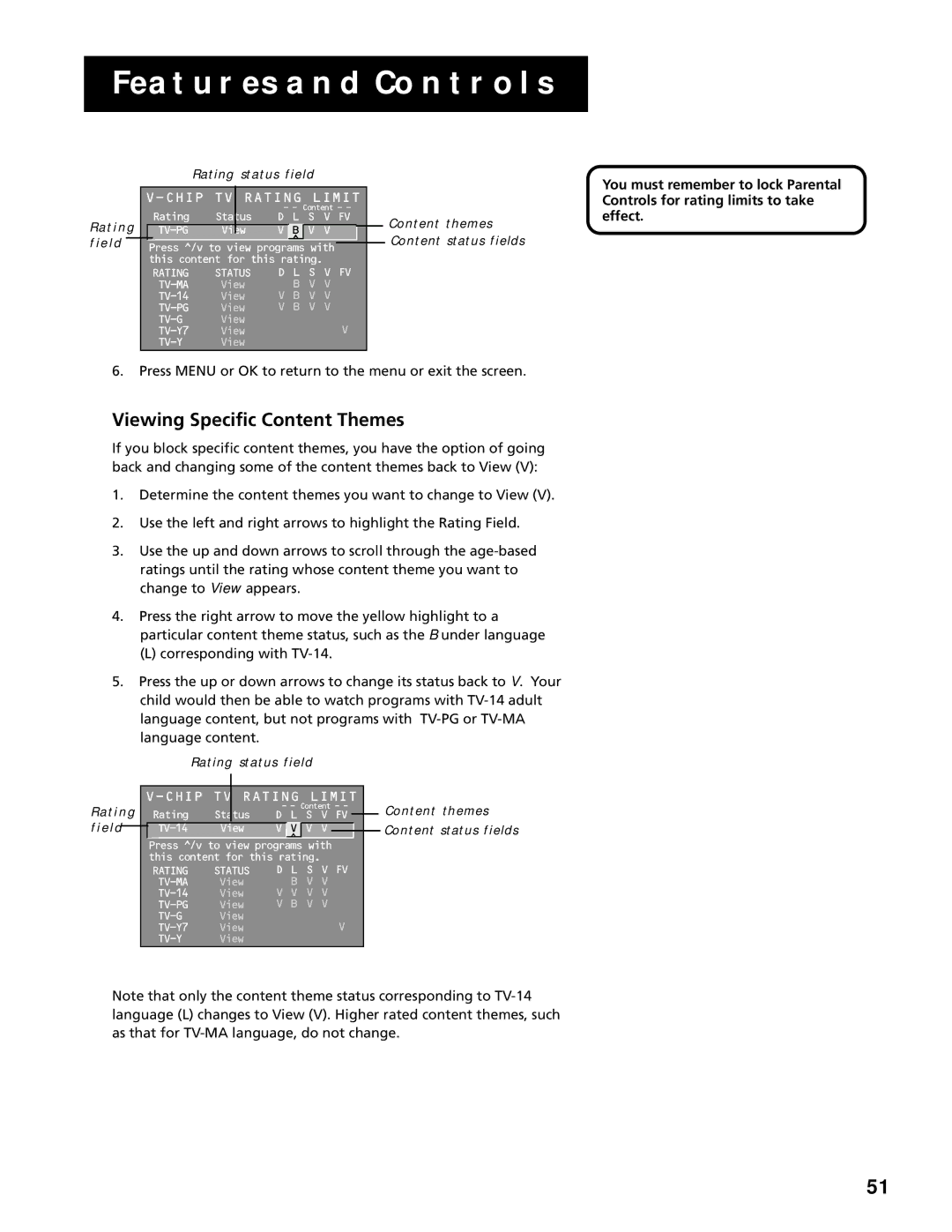FEATURES AND CONTROLS
Rating status field
|
|
| RATING LIMIT |
|
| |||||||||
|
|
|
|
|
|
| - - Content - - |
|
| |||||
R a t i n g |
| Rating | Status | D L S V FV |
|
| ||||||||
|
| View | V | B | V V |
|
|
|
| |||||
f i e l d |
|
|
|
|
|
|
| ^ |
|
|
|
|
|
|
| Press ^/v to view programs with |
|
|
|
| |||||||||
|
|
| this content for this rating. |
|
| |||||||||
|
|
| RATING | STATUS | D L S V FV |
|
| |||||||
|
|
|
| View |
| B V V |
|
| ||||||
|
|
|
| View | V B V V |
|
| |||||||
|
|
|
| View | V B V V |
|
| |||||||
|
|
|
| View |
|
|
| V |
|
| ||||
|
|
|
| View |
|
|
|
|
| |||||
|
|
|
| View |
|
|
|
|
|
|
|
| ||
Content themes Content status fields
You must remember to lock Parental Controls for rating limits to take effect.
6.Press MENU or OK to return to the menu or exit the screen.
Viewing Specific Content Themes
If you block specific content themes, you have the option of going back and changing some of the content themes back to View (V):
1.Determine the content themes you want to change to View (V).
2.Use the left and right arrows to highlight the Rating Field.
3.Use the up and down arrows to scroll through the
4.Press the right arrow to move the yellow highlight to a particular content theme status, such as the B under language
(L) corresponding with
5.Press the up or down arrows to change its status back to V. Your child would then be able to watch programs with
Rating field
Rating status field
V-CHIP TV RATING LIMIT
Rating | Status | - - Content - - |
| ||||
D L S V FV |
| ||||||
View | V |
| V | V V |
|
| |
|
|
| ^ |
|
|
| |
|
|
|
|
| |||
Press ^/v to view programs with this content for this rating.
RATING | STATUS | D L | S V FV |
View | B | V V | |
View | V V | V V | |
View | V B | V V | |
View |
| V | |
View |
| ||
View |
|
|
Content themes
Content status fields
Note that only the content theme status corresponding to
51