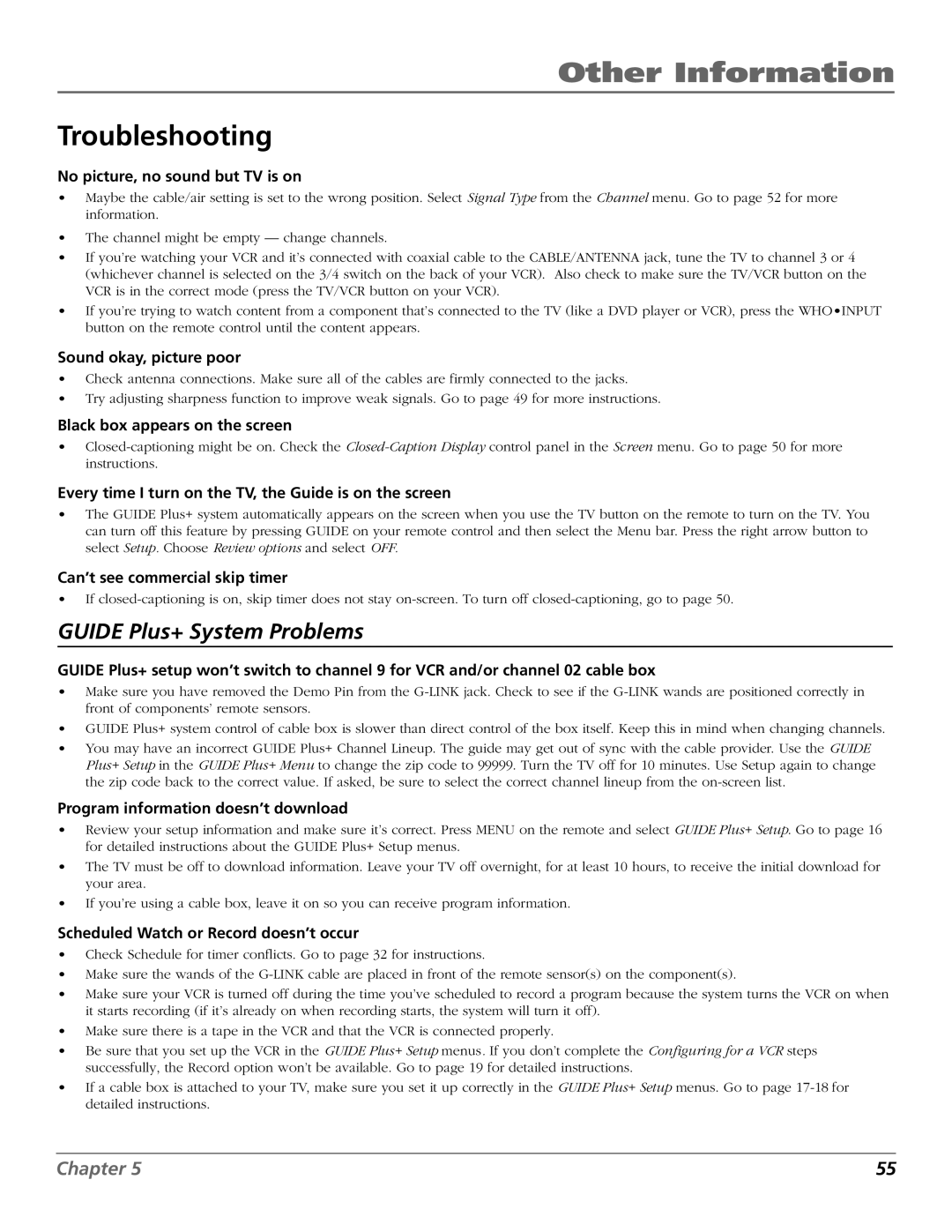Other Information
Troubleshooting
No picture, no sound but TV is on
•Maybe the cable/air setting is set to the wrong position. Select Signal Type from the Channel menu. Go to page 52 for more information.
•The channel might be empty — change channels.
•If you’re watching your VCR and it’s connected with coaxial cable to the CABLE/ANTENNA jack, tune the TV to channel 3 or 4 (whichever channel is selected on the 3/4 switch on the back of your VCR). Also check to make sure the TV/VCR button on the VCR is in the correct mode (press the TV/VCR button on your VCR).
•If you’re trying to watch content from a component that’s connected to the TV (like a DVD player or VCR), press the WHO•INPUT button on the remote control until the content appears.
Sound okay, picture poor
•Check antenna connections. Make sure all of the cables are firmly connected to the jacks.
•Try adjusting sharpness function to improve weak signals. Go to page 49 for more instructions.
Black box appears on the screen
•
Every time I turn on the TV, the Guide is on the screen
•The GUIDE Plus+ system automatically appears on the screen when you use the TV button on the remote to turn on the TV. You can turn off this feature by pressing GUIDE on your remote control and then select the Menu bar. Press the right arrow button to select Setup. Choose Review options and select OFF.
Can’t see commercial skip timer
•If
GUIDE Plus+ System Problems
GUIDE Plus+ setup won’t switch to channel 9 for VCR and/or channel 02 cable box
•Make sure you have removed the Demo Pin from the
•GUIDE Plus+ system control of cable box is slower than direct control of the box itself. Keep this in mind when changing channels.
•You may have an incorrect GUIDE Plus+ Channel Lineup. The guide may get out of sync with the cable provider. Use the GUIDE Plus+ Setup in the GUIDE Plus+ Menu to change the zip code to 99999. Turn the TV off for 10 minutes. Use Setup again to change the zip code back to the correct value. If asked, be sure to select the correct channel lineup from the
Program information doesn’t download
•Review your setup information and make sure it’s correct. Press MENU on the remote and select GUIDE Plus+ Setup. Go to page 16 for detailed instructions about the GUIDE Plus+ Setup menus.
•The TV must be off to download information. Leave your TV off overnight, for at least 10 hours, to receive the initial download for your area.
•If you’re using a cable box, leave it on so you can receive program information.
Scheduled Watch or Record doesn’t occur
•Check Schedule for timer conflicts. Go to page 32 for instructions.
•Make sure the wands of the
•Make sure your VCR is turned off during the time you’ve scheduled to record a program because the system turns the VCR on when it starts recording (if it’s already on when recording starts, the system will turn it off).
•Make sure there is a tape in the VCR and that the VCR is connected properly.
•Be sure that you set up the VCR in the GUIDE Plus+ Setup menus. If you don’t complete the Configuring for a VCR steps successfully, the Record option won’t be available. Go to page 19 for detailed instructions.
•If a cable box is attached to your TV, make sure you set it up correctly in the GUIDE Plus+ Setup menus. Go to page
Chapter 5 | 55 |