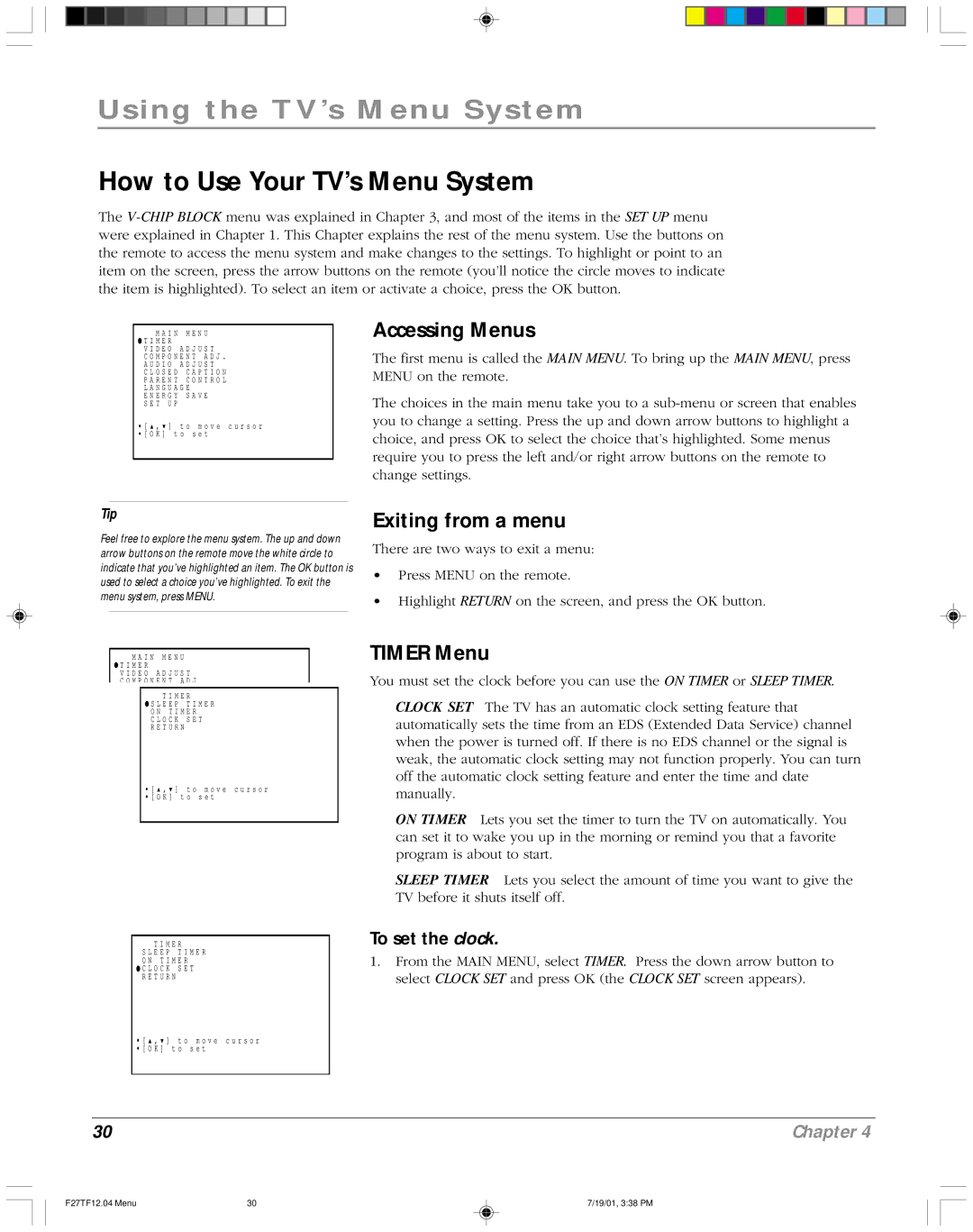F27TF12 specifications
The RCA F27TF12 is a prominent model in the landscape of modern flat-screen televisions, exemplifying the merging of functionality and innovative technology. Designed for consumers seeking quality and affordability, this television boasts a blend of features that cater to a wide array of viewing preferences.One of the standout characteristics of the RCA F27TF12 is its 27-inch display. This size makes it ideal for various spaces, be it a cozy bedroom, a compact living room, or a dedicated home office. With a resolution that enhances clarity and detail, it provides an immersive viewing experience suitable for both casual viewers and avid gamers.
In terms of display technology, the RCA F27TF12 employs LCD (Liquid Crystal Display) technology, which ensures bright and vivid colors coupled with impressive contrast ratios. This technology is known for its energy efficiency, making the F27TF12 an environmentally conscious choice for consumers. The television also supports a range of aspect ratios, adapting seamlessly to different content formats, whether you are watching movies, playing video games, or streaming your favorite shows.
Connectivity is another strong suit of the RCA F27TF12. It comes equipped with multiple HDMI ports, allowing users to connect various devices such as gaming consoles, streaming devices, and Blu-ray players. Additionally, the inclusion of USB ports enables easy access to multimedia content, making it convenient for users to display photos or videos directly from USB storage devices.
The RCA F27TF12 also features integrated audio capabilities that enhance the viewing experience. With an array of sound settings and enhancement technologies, it ensures clear dialogue and immersive soundscapes, allowing users to fully engage with their content without the need for external speakers.
Furthermore, the RCA F27TF12 is designed with user-friendliness in mind. The intuitive interface and remote control provide straightforward navigation, making it easy for users of all ages to operate the television. The inclusion of built-in parental controls is an added benefit, providing peace of mind for families.
In summary, the RCA F27TF12 is a versatile and functional television that combines essential features with advanced technology. Its compact size, energy-efficient display, extensive connectivity options, and user-friendly design make it a commendable choice for anyone looking to enhance their home entertainment setup.