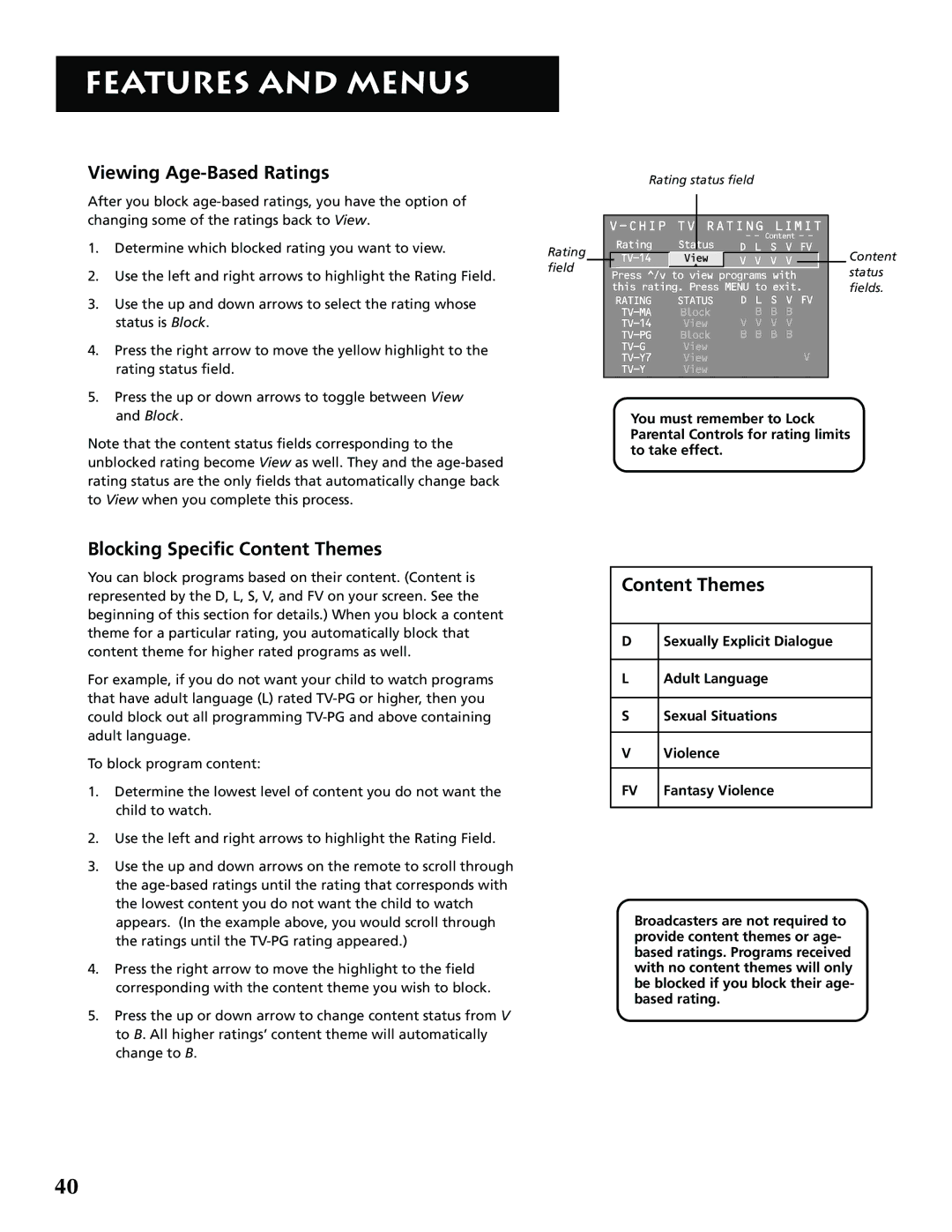FEATURES AND MENUS
Viewing Age-Based Ratings
After you block
1.Determine which blocked rating you want to view.
2.Use the left and right arrows to highlight the Rating Field.
3.Use the up and down arrows to select the rating whose status is Block.
4.Press the right arrow to move the yellow highlight to the rating status field.
5.Press the up or down arrows to toggle between View and Block.
Note that the content status fields corresponding to the unblocked rating become View as well. They and the
Rating status field
|
|
|
|
|
|
|
|
|
|
|
|
|
|
| RATING LIMIT |
|
| ||||||
|
|
|
| Rating | Status | - - Content - - |
|
| |||
Rating |
|
|
| D L S V FV |
| Content | |||||
|
| View | V V V V |
|
|
| |||||
field |
|
|
| ^ |
|
|
|
| status | ||
|
|
|
|
|
|
| |||||
|
|
| Press ^/v to view programs with |
| |||||||
|
|
| this rating. Press MENU to exit. |
| fields. | ||||||
|
|
|
| RATING | STATUS | D L S V FV |
|
| |||
|
|
|
| Block | B B B |
|
| ||||
|
|
|
| View | V V V V |
|
| ||||
|
|
|
| Block | B B B B |
|
| ||||
|
|
|
| View |
| V |
|
| |||
|
|
|
| View |
|
|
| ||||
|
|
|
| View |
|
|
|
|
| ||
You must remember to Lock Parental Controls for rating limits to take effect.
Blocking Specific Content Themes
You can block programs based on their content. (Content is represented by the D, L, S, V, and FV on your screen. See the beginning of this section for details.) When you block a content theme for a particular rating, you automatically block that content theme for higher rated programs as well.
For example, if you do not want your child to watch programs that have adult language (L) rated
To block program content:
1.Determine the lowest level of content you do not want the child to watch.
2.Use the left and right arrows to highlight the Rating Field.
3.Use the up and down arrows on the remote to scroll through the
4.Press the right arrow to move the highlight to the field corresponding with the content theme you wish to block.
5.Press the up or down arrow to change content status from V to B. All higher ratings’ content theme will automatically change to B.
Content Themes
DSexually Explicit Dialogue
L Adult Language
S Sexual Situations
V Violence
FV | Fantasy Violence |
Broadcasters are not required to provide content themes or age- based ratings. Programs received with no content themes will only be blocked if you block their age- based rating.
40