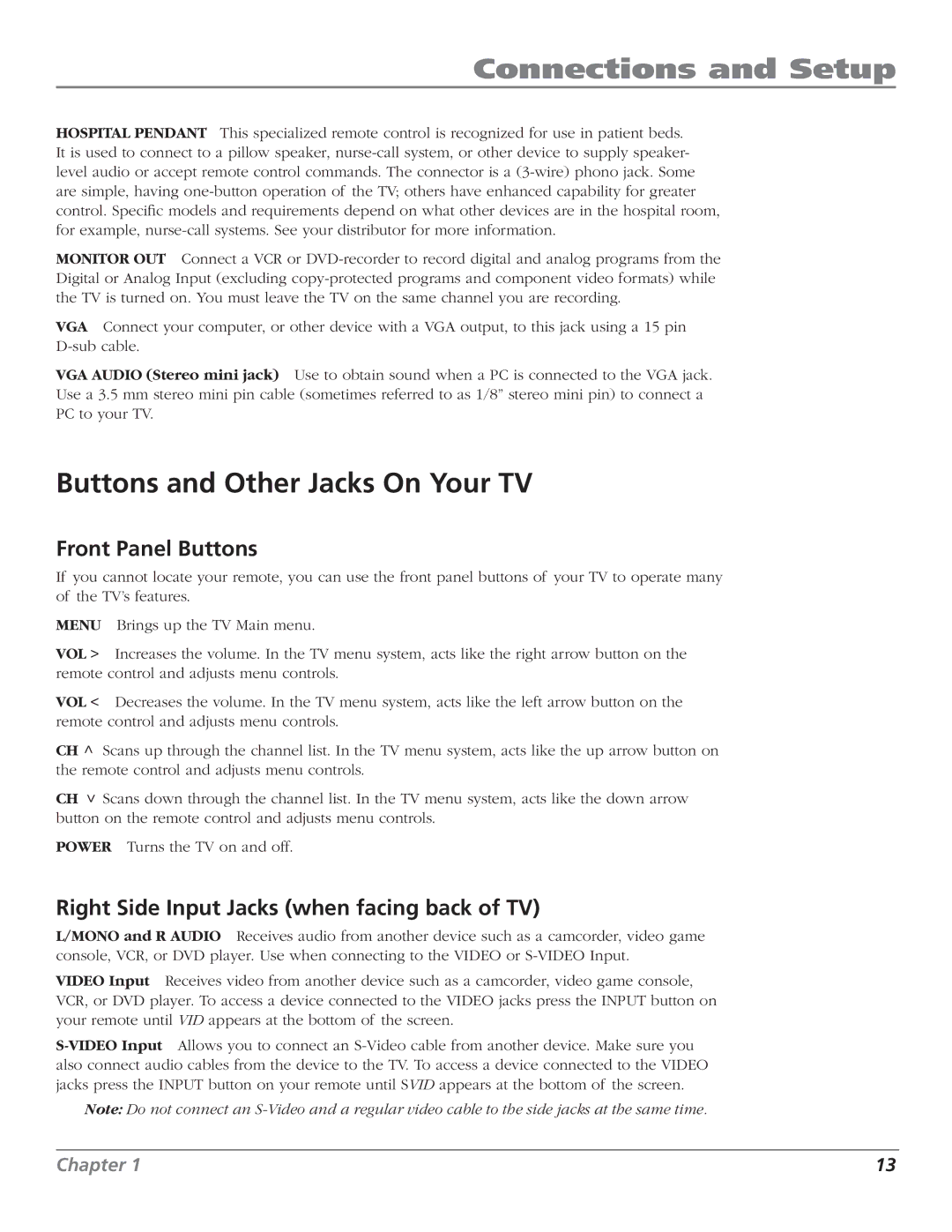Connections and Setup
HOSPITAL PENDANT This specialized remote control is recognized for use in patient beds. It is used to connect to a pillow speaker,
MONITOR OUT Connect a VCR or
VGA Connect your computer, or other device with a VGA output, to this jack using a 15 pin
VGA AUDIO (Stereo mini jack) Use to obtain sound when a PC is connected to the VGA jack. Use a 3.5 mm stereo mini pin cable (sometimes referred to as 1/8” stereo mini pin) to connect a PC to your TV.
Buttons and Other Jacks On Your TV
Front Panel Buttons
If you cannot locate your remote, you can use the front panel buttons of your TV to operate many of the TV’s features.
MENU Brings up the TV Main menu.
VOL > Increases the volume. In the TV menu system, acts like the right arrow button on the remote control and adjusts menu controls.
VOL < Decreases the volume. In the TV menu system, acts like the left arrow button on the remote control and adjusts menu controls.
CH | > | Scans up through the channel list. In the TV menu system, acts like the up arrow button on |
|
| |
the remote control and adjusts menu controls. | ||
CH | > | Scans down through the channel list. In the TV menu system, acts like the down arrow |
|
| |
button on the remote control and adjusts menu controls. POWER Turns the TV on and off.
Right Side Input Jacks (when facing back of TV)
L/MONO and R AUDIO Receives audio from another device such as a camcorder, video game console, VCR, or DVD player. Use when connecting to the VIDEO or
VIDEO Input Receives video from another device such as a camcorder, video game console, VCR, or DVD player. To access a device connected to the VIDEO jacks press the INPUT button on your remote until VID appears at the bottom of the screen.
Note: Do not connect an
Chapter 1 | 13 |