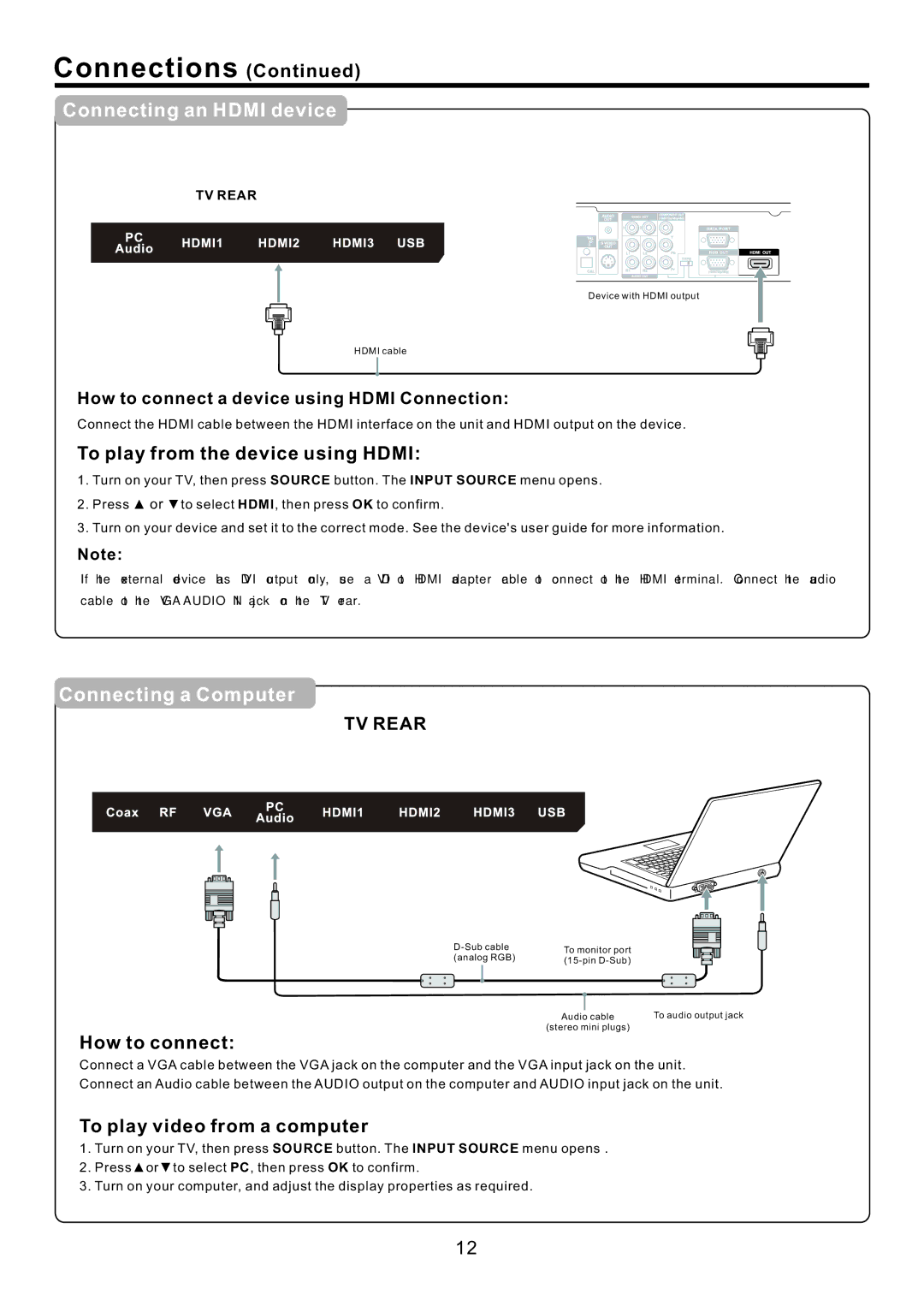Connections (Continued)
Connecting an HDMI device
TV REAR
Device with HDMI output
HDMI cable
How to connect a device using HDMI Connection:
Connect the HDMI cable between the HDMI interface on the unit and HDMI output on the device.
To play from the device using HDMI:
1.Turn on your TV, then press SOURCE button. The INPUT SOURCE menu opens.
2.Press ▲ or ▼to select HDMI, then press OK to confirm.
3.Turn on your device and set it to the correct mode. See the device's user guide for more information.
Note:
If the external device has DVI output only, use a DVI to HDMI adapter cable to connect to the HDMI terminal. Connect the audio
cable to the VGA AUDIO IN jack on the TV rear.
Connecting a Computer
TV REAR
To monitor port | ||
(analog RGB) | ||
|
Audio cable | To audio output jack |
(stereo mini plugs) |
|
How to connect:
Connect a VGA cable between the VGA jack on the computer and the VGA input jack on the unit. Connect an Audio cable between the AUDIO output on the computer and AUDIO input jack on the unit.
To play video from a computer
1.Turn on your TV, then press SOURCE button. The INPUT SOURCE menu opens.
2.Press▲or▼to select PC, then press OK to confirm.
3.Turn on your computer, and adjust the display properties as required.
12