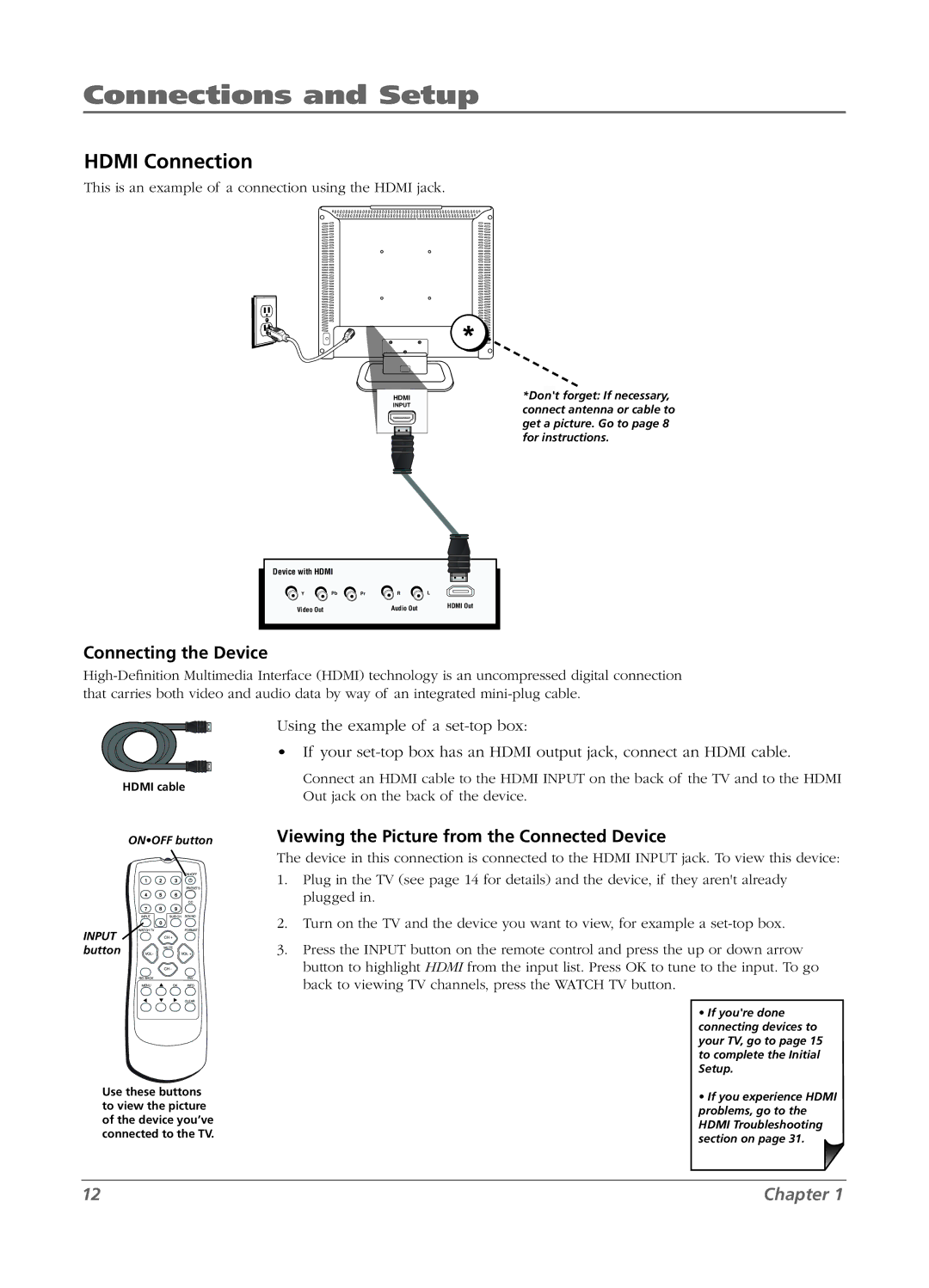Connections and Setup
HDMI Connection
This is an example of a connection using the HDMI jack.
* ![]()
HDMI
INPUT
Device with HDMI
Y | Pb | Pr | R | L |
Video Out |
|
| Audio Out | HDMI Out |
|
|
|
*Don't forget: If necessary, connect antenna or cable to get a picture. Go to page 8 for instructions.
Connecting the Device
HDMI cable
ON•OFF button
|
| ON•OFF |
|
| PRESETS |
|
| CC |
| INPUT | SUB CH SOUND |
INPUT | WATCH TV | FORMAT |
| CH + | |
button | VOLL - | VOLOL + |
|
| MUTE |
|
| CH - |
| GO BACK | FAV |
| MENU | OK INFO |
|
| CLEAR |
Use these buttons to view the picture of the device you’ve connected to the TV.
Using the example of a
•If your
Connect an HDMI cable to the HDMI INPUT on the back of the TV and to the HDMI Out jack on the back of the device.
Viewing the Picture from the Connected Device
The device in this connection is connected to the HDMI INPUT jack. To view this device:
1.Plug in the TV (see page 14 for details) and the device, if they aren't already plugged in.
2.Turn on the TV and the device you want to view, for example a
3.Press the INPUT button on the remote control and press the up or down arrow button to highlight HDMI from the input list. Press OK to tune to the input. To go back to viewing TV channels, press the WATCH TV button.
•If you're done connecting devices to your TV, go to page 15 to complete the Initial Setup.
•If you experience HDMI problems, go to the HDMI Troubleshooting section on page 31.
12 | Chapter 1 |