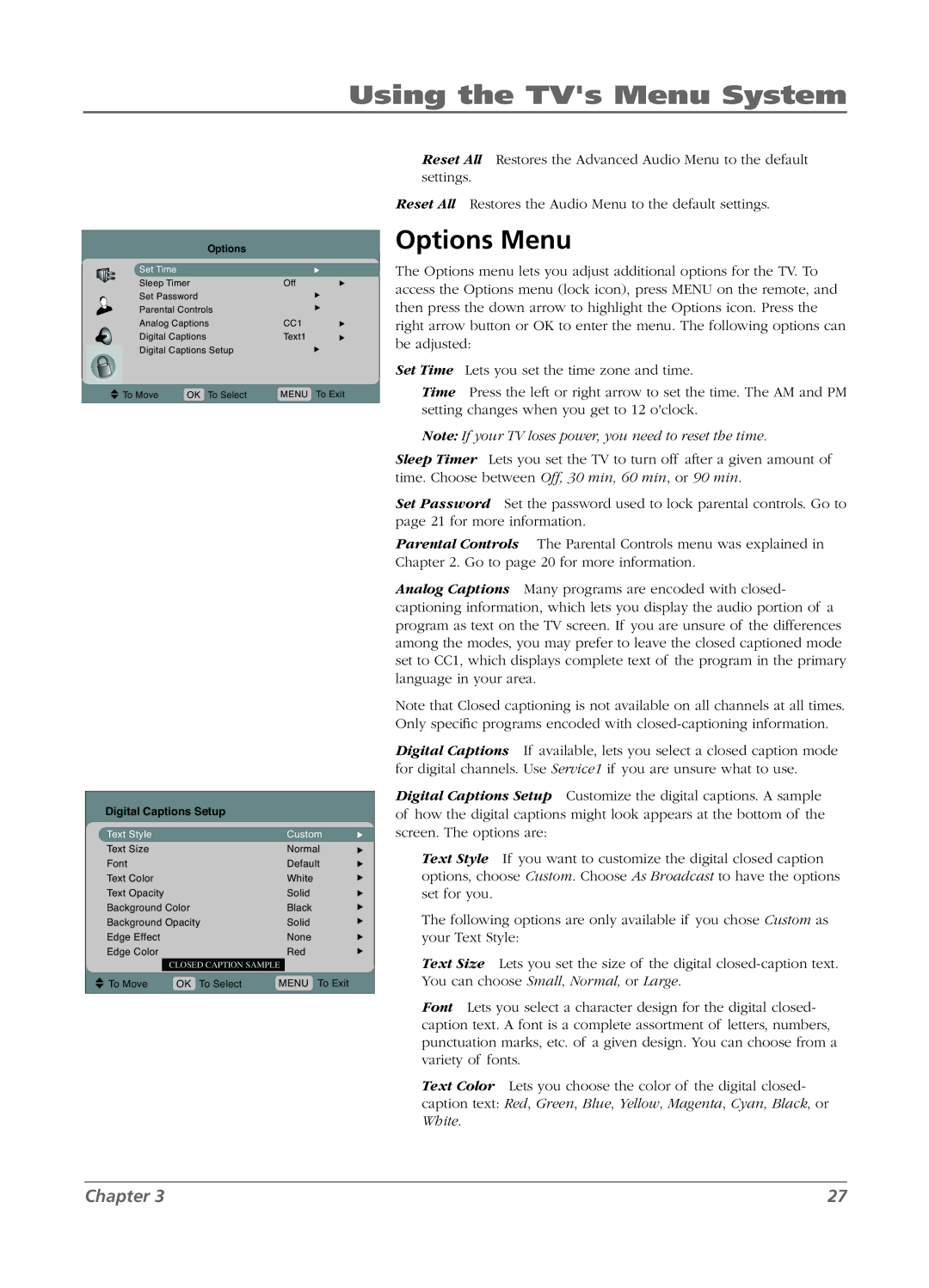Using the TV's Menu System
Options
Set Time |
|
| u |
Sleep Timer | Off | u | |
Set Password |
| u | |
Parental Controls |
| u | |
Analog Captions | CC1 | u | |
Digital Captions | Text1 | u | |
Digital Captions Setup |
| u | |
To Move | OK To Select | MENU | To Exit |
Digital Captions Setup
Text Style |
|
| Custom | u | |
Text Size |
|
| Normal | u | |
Font |
|
| Default | u | |
Text Color |
|
| White | u | |
Text Opacity |
|
| Solid | u | |
Background Color |
| Black | u | ||
Background Opacity |
| Solid | u | ||
Edge Effect |
|
| None | u | |
Edge Color |
|
| Red | u | |
|
| CLOSED CAPTION SAMPLE |
|
| |
|
|
|
|
|
|
To Move | OK To Select | MENU To Exit |
| ||
Reset All Restores the Advanced Audio Menu to the default settings.
Reset All Restores the Audio Menu to the default settings.
Options Menu
The Options menu lets you adjust additional options for the TV. To access the Options menu (lock icon), press MENU on the remote, and then press the down arrow to highlight the Options icon. Press the right arrow button or OK to enter the menu. The following options can be adjusted:
Set Time Lets you set the time zone and time.
Time Press the left or right arrow to set the time. The AM and PM setting changes when you get to 12 o'clock.
Note: If your TV loses power, you need to reset the time.
Sleep Timer Lets you set the TV to turn off after a given amount of time. Choose between Off, 30 min, 60 min, or 90 min.
Set Password Set the password used to lock parental controls. Go to page 21 for more information.
Parental Controls The Parental Controls menu was explained in Chapter 2. Go to page 20 for more information.
Analog Captions Many programs are encoded with closed- captioning information, which lets you display the audio portion of a program as text on the TV screen. If you are unsure of the differences among the modes, you may prefer to leave the closed captioned mode set to CC1, which displays complete text of the program in the primary language in your area.
Note that Closed captioning is not available on all channels at all times. Only specific programs encoded with
Digital Captions If available, lets you select a closed caption mode for digital channels. Use Service1 if you are unsure what to use.
Digital Captions Setup Customize the digital captions. A sample of how the digital captions might look appears at the bottom of the screen. The options are:
Text Style If you want to customize the digital closed caption options, choose Custom. Choose As Broadcast to have the options set for you.
The following options are only available if you chose Custom as your Text Style:
Text Size Lets you set the size of the digital
Font Lets you select a character design for the digital closed- caption text. A font is a complete assortment of letters, numbers, punctuation marks, etc. of a given design. You can choose from a variety of fonts.
Text Color Lets you choose the color of the digital closed- caption text: Red, Green, Blue, Yellow, Magenta, Cyan, Black, or White.
Chapter 3 | 27 |