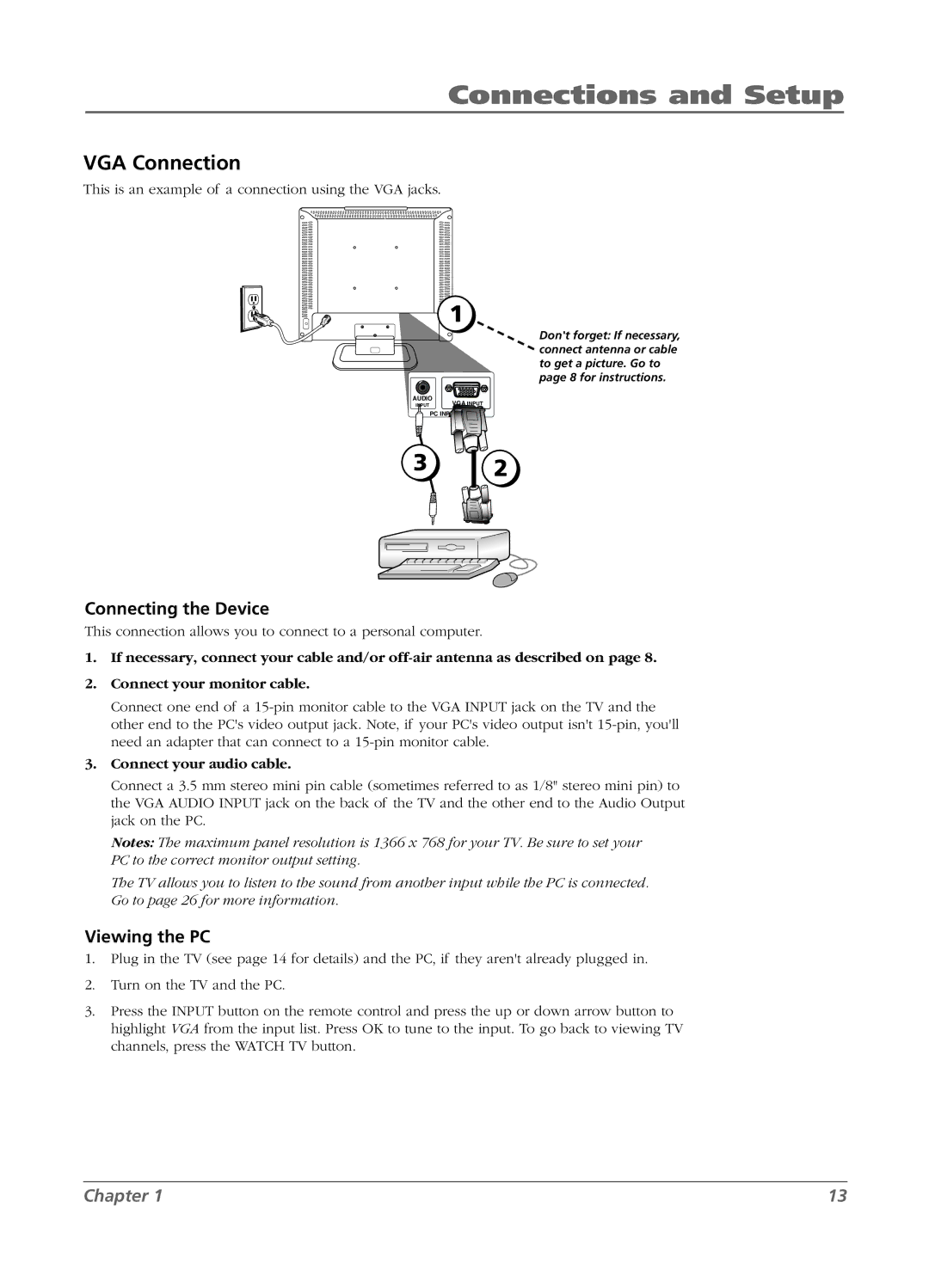Connections and Setup
VGA Connection
This is an example of a connection using the VGA jacks.
AUDIO
INPUT
![]() 1
1
Don't forget: If necessary, connect antenna or cable to get a picture. Go to page 8 for instructions.
VGA INPUT
PC INPUT
3
2
Connecting the Device
This connection allows you to connect to a personal computer.
1.If necessary, connect your cable and/or
2.Connect your monitor cable.
Connect one end of a
3.Connect your audio cable.
Connect a 3.5 mm stereo mini pin cable (sometimes referred to as 1/8" stereo mini pin) to the VGA AUDIO INPUT jack on the back of the TV and the other end to the Audio Output jack on the PC.
Notes: The maximum panel resolution is 1366 x 768 for your TV. Be sure to set your PC to the correct monitor output setting.
The TV allows you to listen to the sound from another input while the PC is connected. Go to page 26 for more information.
Viewing the PC
1.Plug in the TV (see page 14 for details) and the PC, if they aren't already plugged in.
2.Turn on the TV and the PC.
3.Press the INPUT button on the remote control and press the up or down arrow button to highlight VGA from the input list. Press OK to tune to the input. To go back to viewing TV channels, press the WATCH TV button.
Chapter 1 | 13 |