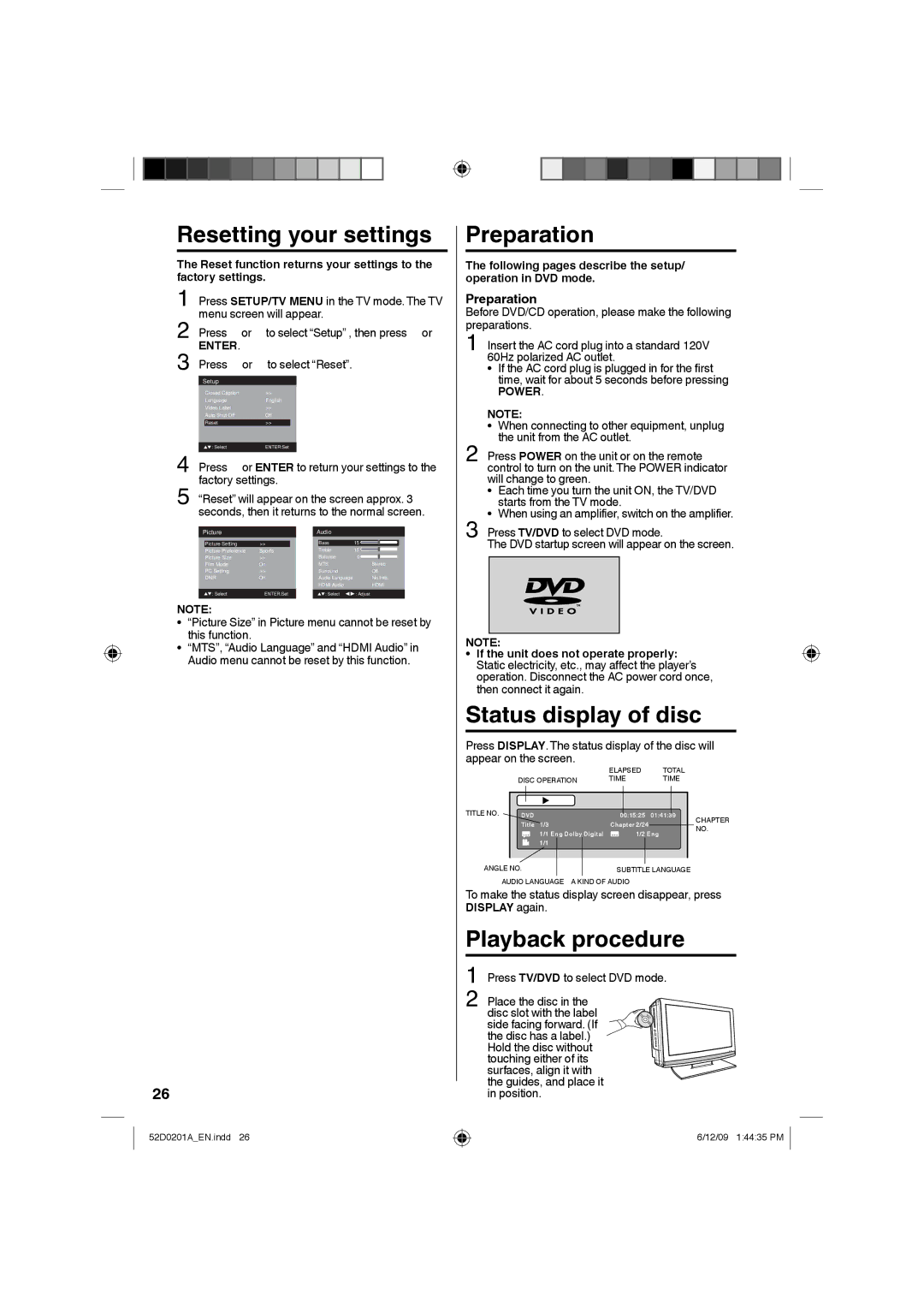|
|
|
|
|
|
|
|
|
|
|
|
|
|
|
|
|
|
|
|
|
|
|
|
|
|
|
|
|
|
|
|
|
|
|
|
|
|
|
|
|
|
|
|
|
|
|
|
|
|
|
|
|
|
|
|
|
|
|
|
|
|
|
|
| Closed Caption | >> |
|
|
|
|
|
|
| |
|
|
|
|
| Language | English |
|
|
|
|
| |||
|
|
|
|
| Video Label | >> |
|
|
|
|
|
|
| |
|
|
|
|
| Auto Shut Off | Off |
|
|
|
|
| |||
|
|
|
|
| Reset | >> |
|
|
|
|
|
|
| |
|
|
|
|
|
|
|
|
|
|
|
|
|
|
|
|
|
|
|
| : Select | ENTER:Set |
|
|
|
|
| |||
4 Press ▶ or ENTER to return your settings to the factory settings.
| “Reset” will appear on the screen approx. 3 | ||||||||||
5 seconds, then it returns to the normal screen. | |||||||||||
| Picture |
|
|
| Audio |
|
|
|
|
| |
|
| Picture Setting | >> |
|
| Bass | 15 |
|
|
|
|
|
| Picture Preference | Sports |
|
| Treble | 15 |
|
|
|
|
|
| Picture Size | >> |
|
| Balance | 0 |
|
|
|
|
|
| Film Mode | On |
| MTS |
| Stereo |
| |||
|
| PC Setting | >> |
|
| Surround |
| Off |
| ||
|
| DNR | On |
| Audio Language |
| No Info. |
| |||
|
|
|
|
|
| HDMI Audio |
| HDMI |
| ||
| : Select | ENTER:Set | : Select : Adjust |
NOTE: |
|
| |
• | “Picture Size” in Picture menu cannot be reset by | ||
• | this function. |
|
|
“MTS”, “Audio Language” and “HDMI Audio” in | |||
| Audio menu cannot be reset by this function. | ||
26
52D0201A_EN.indd 26
Preparation
The following pages describe the setup/ operation in DVD mode.
Preparation
Before DVD/CD operation, please make the following preparations.
1 Insert the AC cord plug into a standard 120V 60Hz polarized AC outlet.
• If the AC cord plug is plugged in for the first time, wait for about 5 seconds before pressing
POWER.
NOTE:
• When connecting to other equipment, unplug the unit from the AC outlet.
2 Press POWER on the unit or on the remote control to turn on the unit. The POWER indicator will change to green.
• Each time you turn the unit ON, the TV/DVD starts from the TV mode.
• When using an amplifier, switch on the amplifier.
3 Press TV/DVD to select DVD mode.
The DVD startup screen will appear on the screen.
NOTE:
• If the unit does not operate properly: Static electricity, etc., may affect the player’s operation. Disconnect the AC power cord once, then connect it again.
Status display of disc
Press DISPLAY. The status display of the disc will appear on the screen.
| ELAPSED | TOTAL |
DISC OPERATION | TIME | TIME |
TITLE NO. | DVD |
| 00:15:25 | 01:41:39 | CHAPTER |
| Title | 1/3 | Chapter 2/24 |
| |
|
| NO. | |||
|
| 1/1 Eng Dolby Digital | 1/2 Eng | ||
|
|
| |||
|
| 1/1 |
|
|
|
ANGLE NO. | SUBTITLE LANGUAGE |
AUDIO LANGUAGE | A KIND OF AUDIO |
To make the status display screen disappear, press DISPLAY again.
Playback procedure
1 Press TV/DVD to select DVD mode.
2 Place the disc in the
disc slot with the label side facing forward. (If the disc has a label.)
Hold the disc without
touching either of its surfaces, align it with the guides, and place it in position.
6/12/09 1:44:35 PM