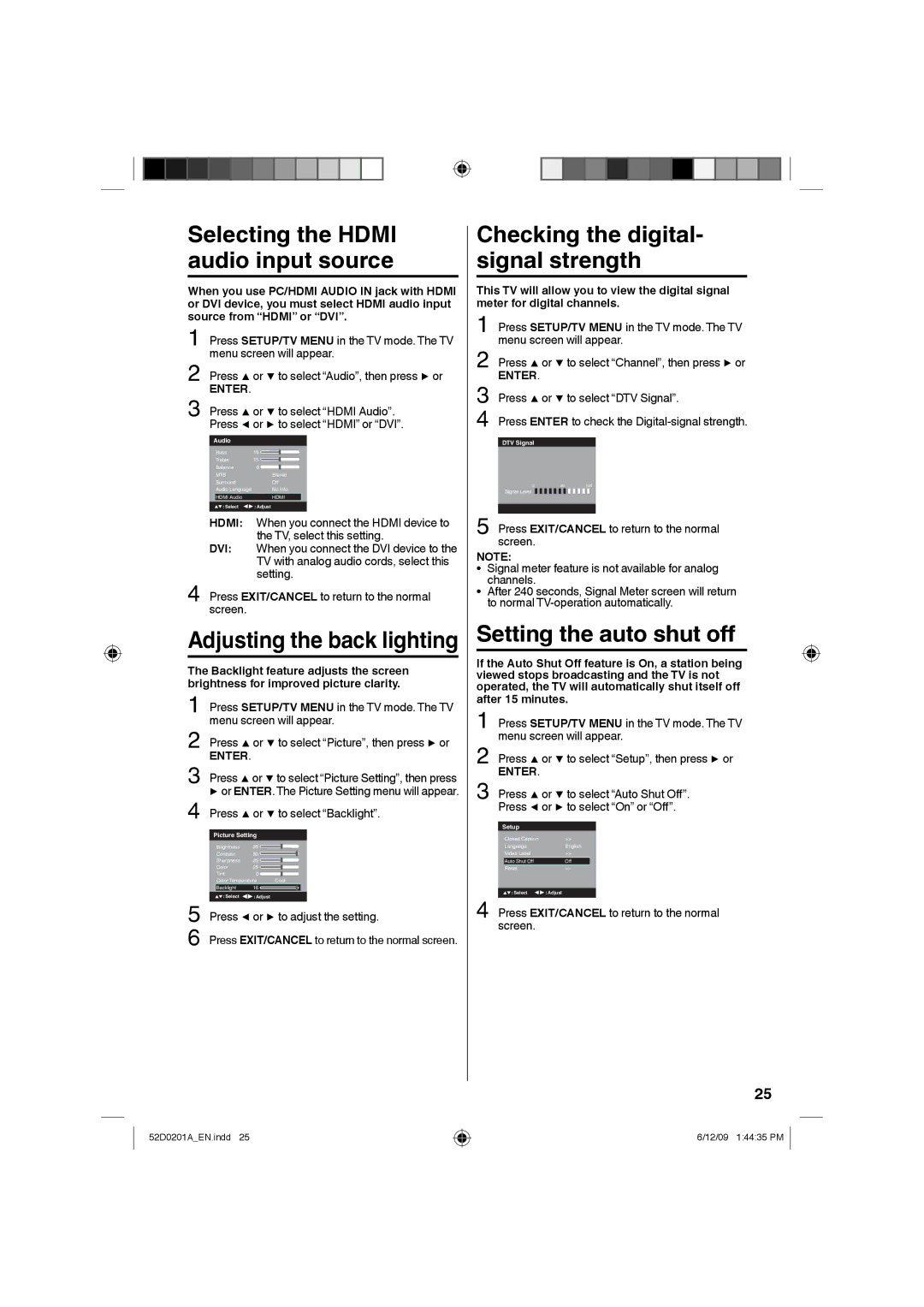Selecting the HDMI audio input source
When you use PC/HDMI AUDIO IN jack with HDMI or DVI device, you must select HDMI audio input source from “HDMI” or “DVI”.
1 Press SETUP/TV MENU in the TV mode. The TV menu screen will appear.
2 Press ▲ or ▼ to select “Audio”, then press ▶ or
ENTER.
3 Press ▲ or ▼ to select “HDMI Audio”. Press ◀ or ▶ to select “HDMI” or “DVI”.
Audio
|
| Bass | 15 |
|
|
|
|
|
| Treble | 15 |
|
|
|
|
|
|
|
|
|
| ||
|
| Balance | 0 |
|
|
|
|
|
| MTS |
| Stereo |
| ||
|
| Surround |
| Off |
| ||
|
| Audio Language |
| No Info. |
| ||
|
| HDMI Audio |
| HDMI |
|
| |
|
| : Select | : Adjust |
| |||
HDMI: | When you connect the HDMI device to | ||||||
DVI: | the TV, select this setting. | ||||||
When you connect the DVI device to the | |||||||
|
|
| TV with analog audio cords, select this | ||||
|
|
| setting. | ||||
Press EXIT/CANCEL to return to the normal | |||||||
4 screen. |
|
|
|
|
| ||
Adjusting the back lighting
The Backlight feature adjusts the screen brightness for improved picture clarity.
| Press SETUP/TV MENU in the TV mode. The TV | |||||
1 menu screen will appear. | ||||||
2 | Press ▲ or ▼ to select “Picture”, then press ▶ or | |||||
ENTER. |
|
|
|
| ||
3 | Press ▲ or ▼ to select “Picture Setting”, then press | |||||
▶ or ENTER. The Picture Setting menu will appear. | ||||||
4 | Press ▲ or ▼ to select “Backlight”. | |||||
| Picture Setting | |||||
|
| Brightness | 25 |
|
|
|
|
|
|
|
| ||
|
|
|
|
| ||
|
| Contrast | 50 |
|
|
|
|
| Sharpness | 25 |
|
|
|
|
| Color | 25 |
|
|
|
|
| Tint | 0 |
|
|
|
|
|
|
|
|
|
|
|
|
|
|
|
|
|
Checking the digital- signal strength
This TV will allow you to view the digital signal meter for digital channels.
1 Press SETUP/TV MENU in the TV mode. The TV menu screen will appear.
2 Press ▲ or ▼ to select “Channel”, then press ▶ or
ENTER.
3 Press ▲ or ▼ to select “DTV Signal”.
4 Press ENTER to check the
DTV Signal
0 | 50 | 100 |
Signal Level
5 Press EXIT/CANCEL to return to the normal screen.
|
|
|
|
| Closed Caption | >> |
|
| Language | English | |
| Video Label | >> |
|
| Auto Shut Off | Off |
|
| Reset | >> |
|
|
|
|
|
| : Select | : Adjust | |
4 Press EXIT/CANCEL to return to the normal screen.
25
52D0201A_EN.indd 25
6/12/09 1:44:35 PM