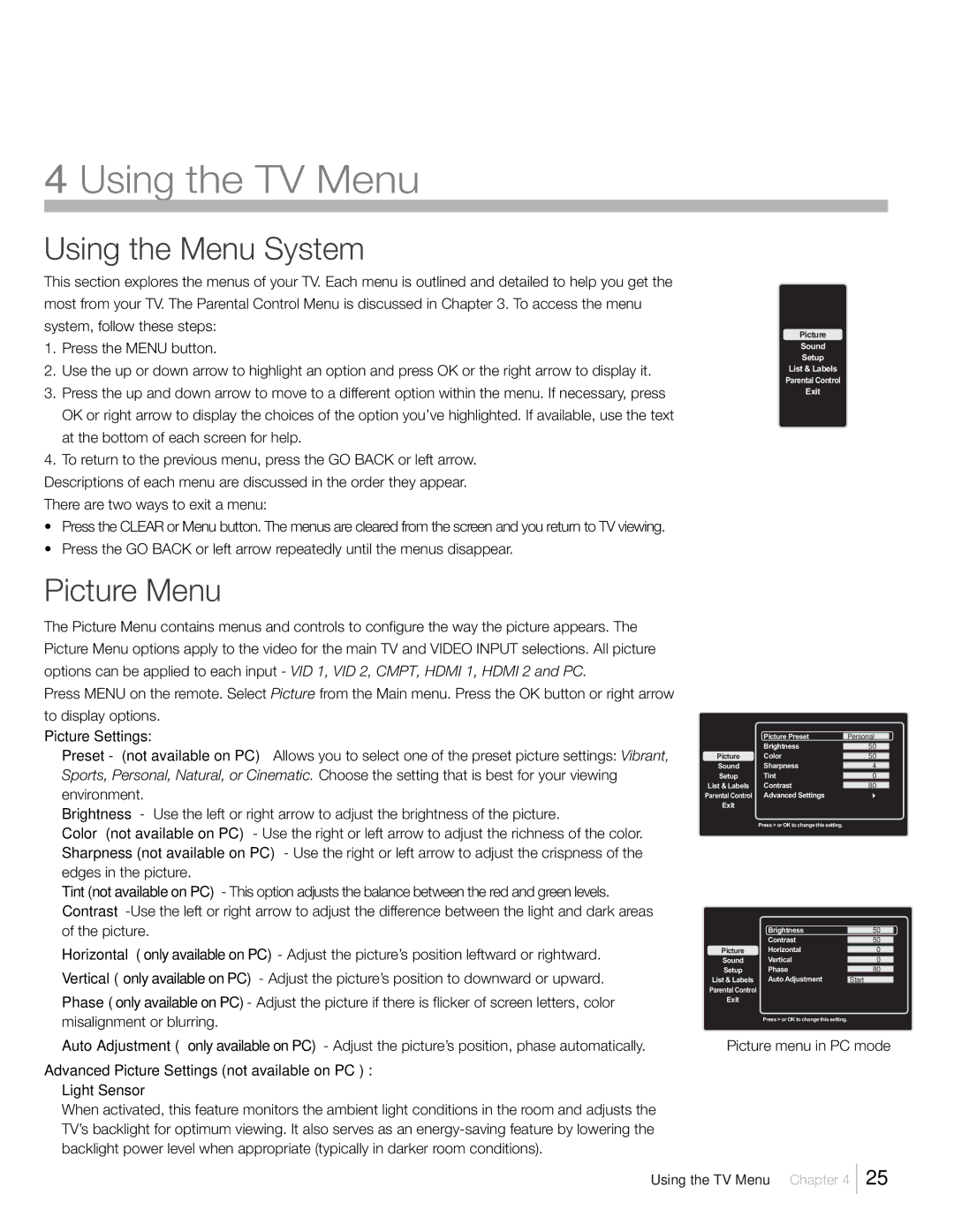L22HD41V, L22HD41, L26HD41, L26HD31R specifications
The RCA L26HD31R, L26HD41, L22HD41, and L22HD41V series of HDTVs are notable for their blend of advanced technology and user-friendly features, catering to a wide audience seeking quality entertainment options. These models, though differing in size and specifications, share common characteristics that reflect RCA’s commitment to delivering value and performance.At the core of these models is their high-definition resolution. Both the L26HD31R and L26HD41 offer vibrant 720p resolution, ensuring that viewers enjoy a clear, detailed picture quality. Meanwhile, the L22HD41 and L22HD41V, being smaller, also deliver impressive 720p visuals that are ideal for bedrooms or smaller living spaces. The crisp imagery provided by these TVs makes for an engaging viewing experience, whether it's for watching movies, playing video games, or catching up on TV shows.
Another significant feature across this series is the inclusion of multiple HDMI ports. This functionality allows users to connect various devices, such as gaming consoles, Blu-ray players, and streaming devices, ensuring a hassle-free integration of tech. The availability of HDMI connections reflects the modern consumer’s need for versatility when it comes to entertainment systems.
In terms of audio, RCA has ensured that these models come equipped with built-in speakers that provide decent sound quality. While external sound systems may enhance the audio experience, the integrated speakers are sufficient for casual viewing, making these TVs suitable for everyday use.
The design of the RCA L-series is also noteworthy, featuring sleek lines and a contemporary look that can complement any room’s decor. The lightweight nature of these models makes them easy to mount on walls or place on stands, providing flexibility in how they are set up in various environments.
Energy efficiency is another consideration with these HDTVs. They are designed to consume less power compared to older models, which not only appeals to environmentally conscious consumers but also helps reduce electricity bills.
In summary, the RCA L26HD31R, L26HD41, L22HD41, and L22HD41V series models present a compelling option for those in search of reliable, high-definition televisions. With their impressive picture quality, versatile connectivity options, and user-centric design, they stand out as solid choices for a wide range of viewers. RCA continues to deliver on its promise of quality and innovation, making these models worthy contenders in the competitive HDTV market.