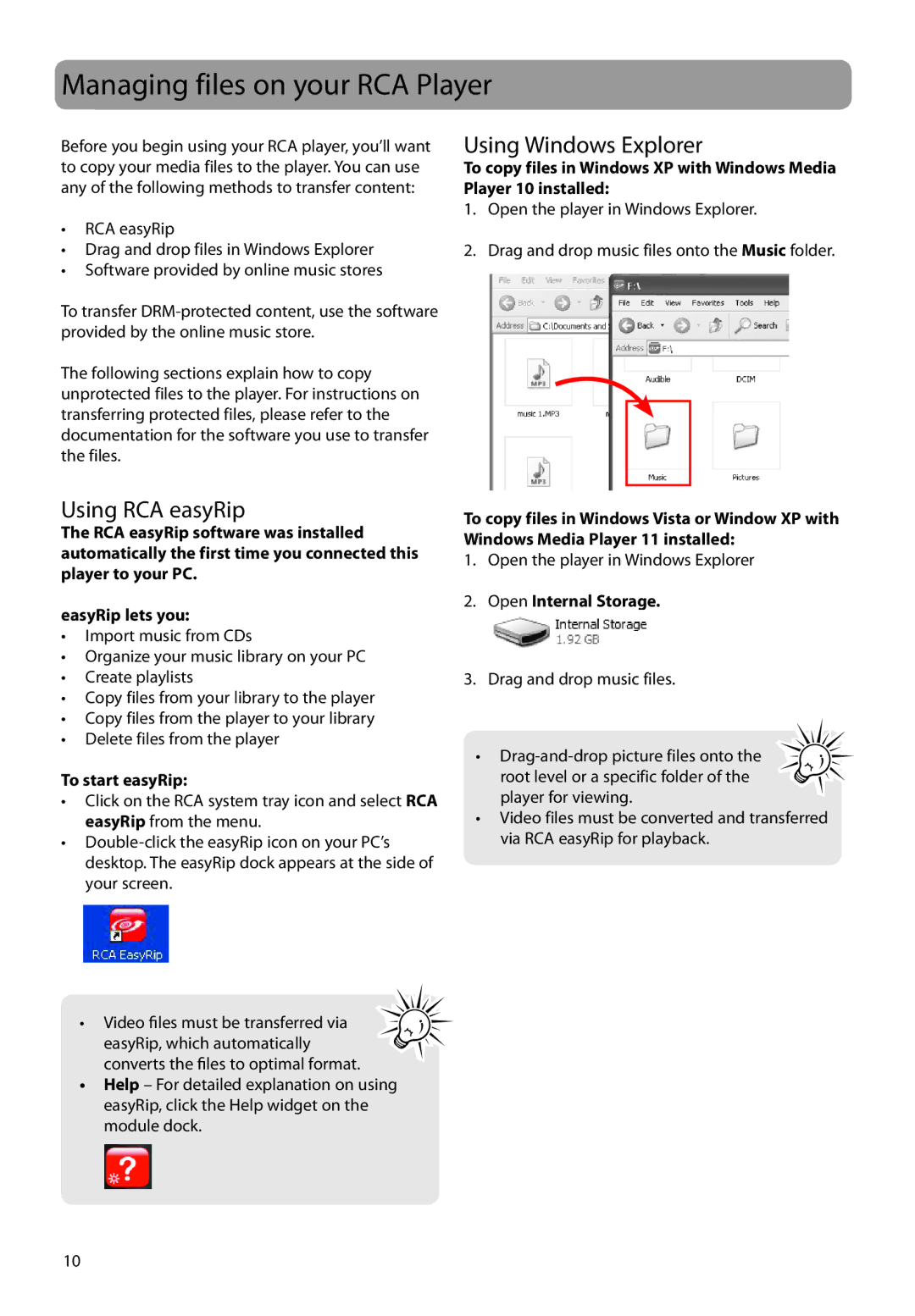Managing files on your RCA Player
Before you begin using your RCA player, you’ll want to copy your media files to the player. You can use any of the following methods to transfer content:
•RCA easyRip
•Drag and drop files in Windows Explorer
•Software provided by online music stores
Using Windows Explorer
To copy files in Windows XP with Windows Media Player 10 installed:
1.Open the player in Windows Explorer.
2.Drag and drop music files onto the Music folder.
To transfer
The following sections explain how to copy unprotected files to the player. For instructions on transferring protected files, please refer to the documentation for the software you use to transfer the files.
Using RCA easyRip
The RCA easyRip software was installed automatically the first time you connected this player to your PC.
easyRip lets you:
•Import music from CDs
•Organize your music library on your PC
•Create playlists
•Copy files from your library to the player
•Copy files from the player to your library
•Delete files from the player
To start easyRip:
•Click on the RCA system tray icon and select RCA easyRip from the menu.
•
• Video files must be transferred via easyRip, which automatically converts the files to optimal format.
•Help – For detailed explanation on using easyRip, click the Help widget on the module dock.
To copy files in Windows Vista or Window XP with Windows Media Player 11 installed:
1.Open the player in Windows Explorer
2.Open Internal Storage.
3.Drag and drop music files.
•
•Video files must be converted and transferred via RCA easyRip for playback.
10