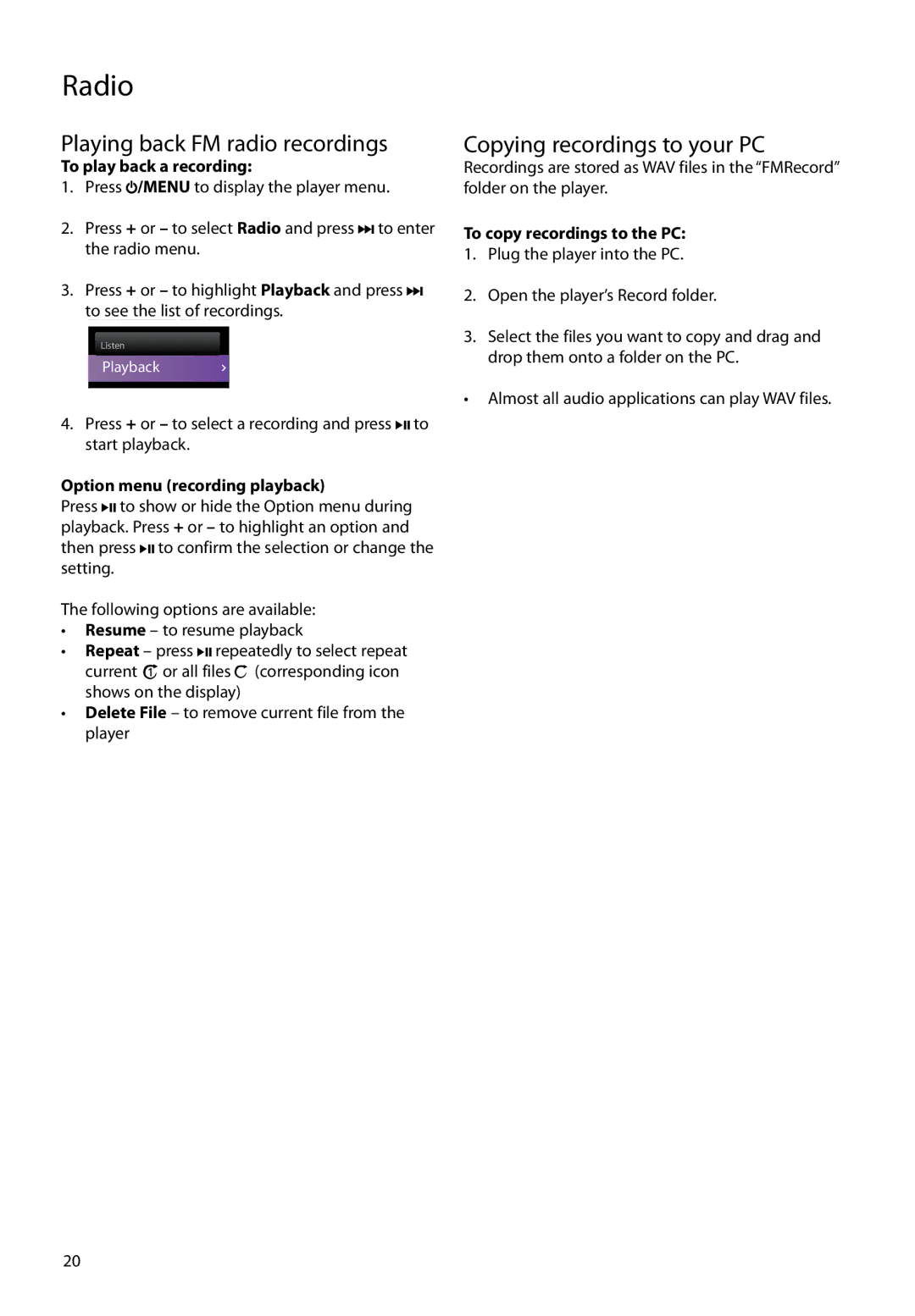Radio
Playing back FM radio recordings
To play back a recording:
1.Press ![]() /MENU to display the player menu.
/MENU to display the player menu.
2.Press + or – to select Radio and press ![]()
![]() to enter the radio menu.
to enter the radio menu.
3.Press + or – to highlight Playback and press ![]()
![]()
to see the list of recordings.
Radio
Listen
Playback
4.Press + or – to select a recording and press ![]()
![]() to start playback.
to start playback.
Option menu (recording playback)
Press ![]()
![]() to show or hide the Option menu during playback. Press + or – to highlight an option and then press
to show or hide the Option menu during playback. Press + or – to highlight an option and then press ![]()
![]() to confirm the selection or change the setting.
to confirm the selection or change the setting.
The following options are available:
•Resume – to resume playback
•Repeat – press ![]()
![]() repeatedly to select repeat current 1
repeatedly to select repeat current 1![]() or all files
or all files ![]() (corresponding icon shows on the display)
(corresponding icon shows on the display)
•Delete File – to remove current file from the player
Copying recordings to your PC
Recordings are stored as WAV files in the “FMRecord” folder on the player.
To copy recordings to the PC:
1.Plug the player into the PC.
2.Open the player’s Record folder.
3.Select the files you want to copy and drag and drop them onto a folder on the PC.
•Almost all audio applications can play WAV files.
20