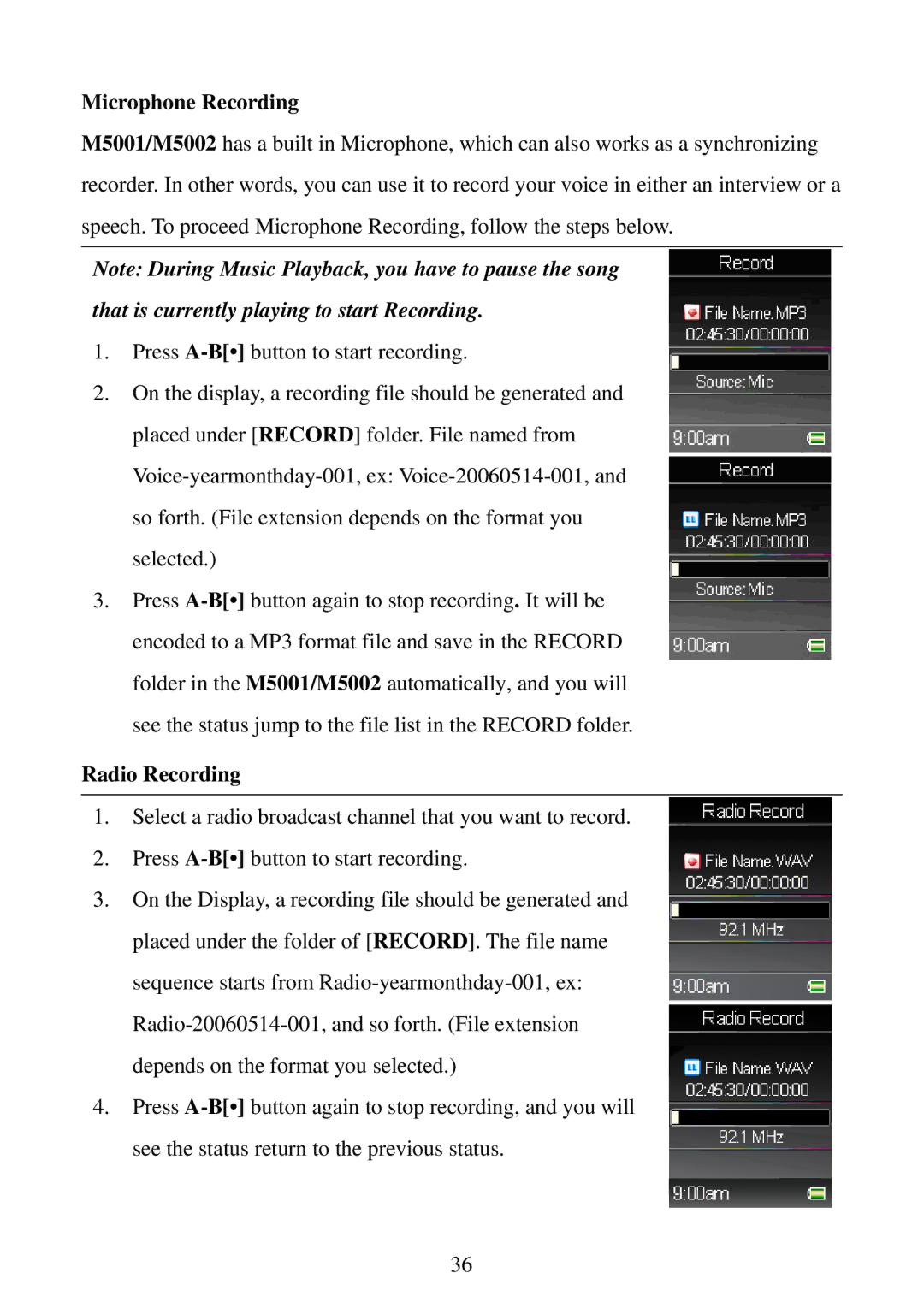Microphone Recording
M5001/M5002 has a built in Microphone, which can also works as a synchronizing recorder. In other words, you can use it to record your voice in either an interview or a speech. To proceed Microphone Recording, follow the steps below.
Note: During Music Playback, you have to pause the song
that is currently playing to start Recording.
1.Press
2.On the display, a recording file should be generated and placed under [RECORD] folder. File named from
3.Press
Radio Recording
1.Select a radio broadcast channel that you want to record.
2.Press
3.On the Display, a recording file should be generated and placed under the folder of [RECORD]. The file name sequence starts from
4.Press
36