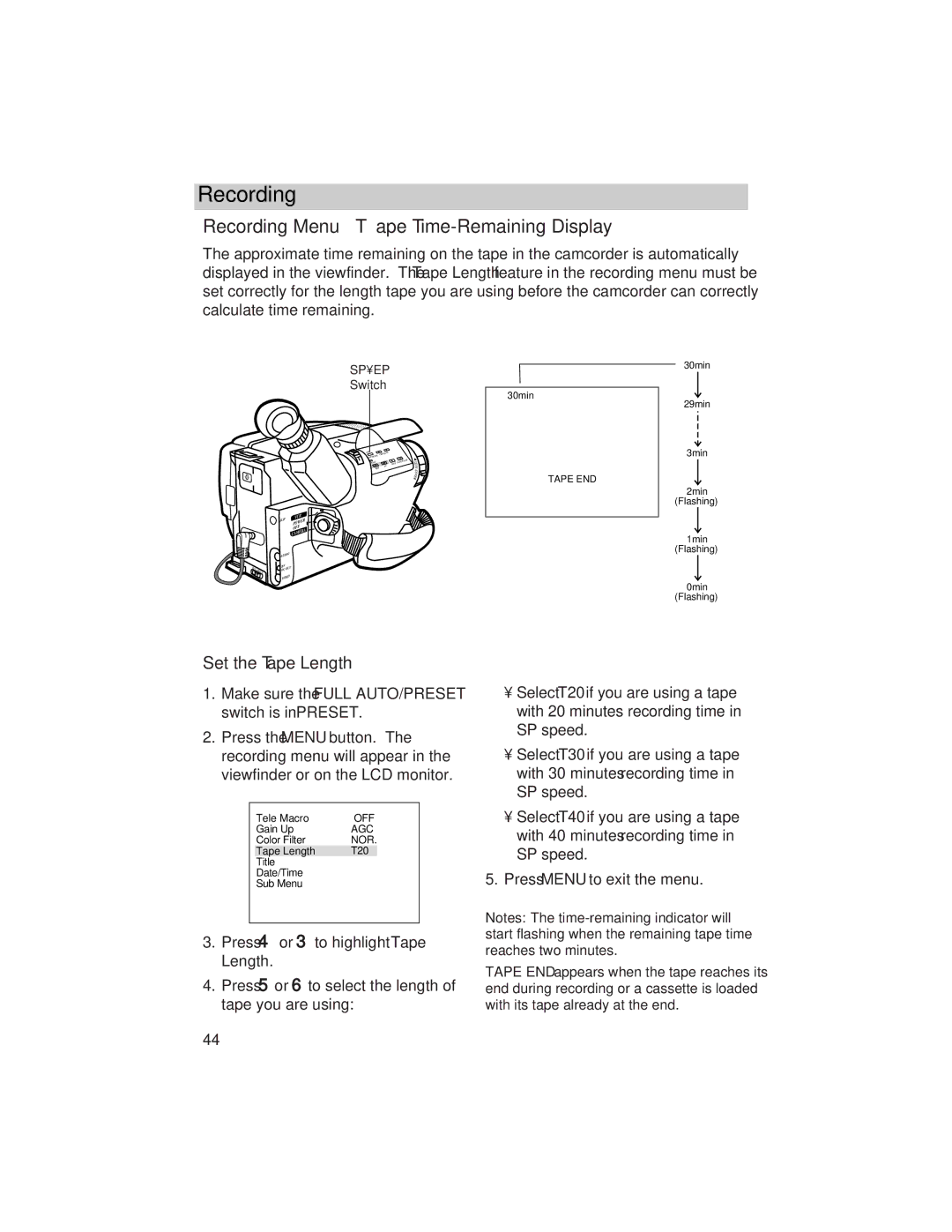USER‘S Guide
Product Registration
Model No ProV800C Serial No Purchase Date Purchased From
Table of Contents
Assistance
Customer Assistance and Service
Optional Accessories
Care and Maintenance
Playback
Unpack the camcorder and accessories
First-Time Operation
Attach the adapter/charger
Adjust the handstrap to fit your hand
Slide Lens Cover control to open lens cover
Place Power CAMERA/OFF/VCR switch in Camera
Insert a tape
Spep Switch
Select a recording speed
Use the LCD Monitor Use the Viewfinder
LCD Monitor Focus
Play back what you have recorded
Place the Power switch in OFF to turn off the camcorder
Start and stop recording
Details on viewfinder and LCD monitor playback are on
Review camcorder’s operating controls
PUSH/OPEN
BATT. Release Button AUDIO, RF DC OUT,
Display
Using an Optional Plug Adapter
Powering Your Camcorder
Using the Adapter/Charger to Power Your Camcorder
Attach Adapter/Charger
Attach the Charged Battery
Using the Battery to Power Your Camcorder
Battery Safety Precautions
Remove the Battery
Charge the Battery
Using the Battery to Power Your Camcorder
Use the Refresh Button
Battery Level Indicator
Battery Care and Storage
Using the DCC08 Car Cord Adapter
Optional Car Cord Adapter
Recording Tips
Recording and Playback Speeds and Times
Erase Protection Safety Tab
Video Cassettes
Cassette Recording Time
Inserting and Removing Cassettes
Cassette Care and Storage
Recording
Making a Recording
Use the Viewfinder
Attach a power supply
Insert a tape
Select a recording speed and tape length
Edit Search Button Edit Search + Button
Start and stop recording
Details are on pages
Add fades and wipes
Zoom in and out
Use the LCD Monitor
Bright Dial
Use the Viewfinder
Adjust Viewfinder for Convenient Viewing
Eyepiece Focus Control
Details on
LCD Monitor or Viewfinder Displays
Status Displays
Battery Level Indicator
Fade and Wipe Indicators
Change Indicator
Zoom Indicator
58-59
Self-Timer, Animation, and Time- Lapse Indicators
Time Remaining Display
See page 38 for details
Index Indicator
Exposure Indicator
White Balance Indicators
Tape Length
Flying Erase Head
Auto Head Cleaner
Microphone Tally Light
Quick Record
Camera Edit Feature
Quick Review Feature
Tape Positioning
Place the Full AUTO/PRESET switch in Full Auto
Full Auto Mode
Electronic Indexing
Manual Exposure
Place the Full AUTO/PRESET switch in Preset
Exposure Control
To Turn Off Manual Exposure
Auto White Balance
Place the Full AUTO/PRESET
White Balance
Manual White Balance
Auto White Balance Manual White Balance Outdoors Sunny
Focusing
Auto Focus Focus Lock Feature
Manual Focus
Set the Full AUTO/PRESET switch to Preset
Conditions Requiring Manual Focus
To Turn On EIS
Electronic Image Stabilizer EIS
To Turn Off EIS
To Zoom In and Out
Zooming
Digital Zooming
Recording Menu
Make sure the Full AUTO/PRESET switch is in Preset
To Display the Recording Menu
Recording Menu Tele Macro Zooming Feature
To Turn on Tele Macro
Recording Menu Gain Up
To Set Gain Up
Recording Menu Color Filter
Filter
Set the Tape Length
Recording Menu Tape Time-Remaining Display
Length
To Add a Preset Title to Your Recordings
Recording Menu Title
Press To highlight Title
To Create Your Own Title
Character
Press to display the set character menu
To Turn Off a Title
Date/Time Display Install the Clock Lithium Cell
To Remove Battery
Recording Menu Date/Time Display
To Set the Date and Time
Date/Time Display
Date/Time Display Viewfinder or LCD Monitor Displays
Press Display to select mode
Mode selected will be recorded
To Record the Date, Time, or Date and Time on Your Tape
To Change a Feature in the Sub Menu
Recording Menu Sub Menu
Press To highlight Tally
Sub Menu Tally Light and Jlip ID no
To Turn the Tally Light on or OFF
To Select a Jlip ID no
To Set the Self-Timer
Sub Menu Self-Timer
Place Full AUTO/PRESET switch
Press
OFF in the Sub Menu
To Record Using Animation
Sub Menu Animation Recording
Press or To select the amount
To Record Using Time Lapse
Sub Menu Time-Lapse Recording
To highlight Interval Timer
To start Interval Timer
Indicator Menu Function
Fading or Wiping In and Out
To Fade or Wipe
Place Full AUTO/PRESET switch in Full Auto or Preset
To Turn Off Fade or Wipe
Indicator Menu Function
Production Effects
To Use a Production Effect
When Full AUTO/PRESET switch is in Full AUTO, press PROG.AE
To Turn Off a Production Effect
Attaching the Shoulder Strap
To Attach the Shoulder Strap
Traveling Tips
Playback
Using the Cassette Adapter
Install Cassette Adapter’s Battery
Insert Cassette into Cassette Adapter
Remove Cassette from Cassette Adapter
Press Stop when you are finished
Playback Using the LCD Monitor or Viewfinder
To Play Back a Tape Attach a power supply
Press PLAY/PAUSE to begin playback
Visual Searching
Playback Features
Stop-Action Pause Tape Positioning
To Use the Memory-Stop Feature
Time Counter
Tracking
Tracking Buttons
Installation
Playback on TV or VCR with AUDIO/VIDEO in Jacks
Press PLAY/PAUSE
Playback Operation and How to Copy Tapes on the VCR
Viewing What the Camcorder is Seeing or Recording
Installation
Playback on a TV Without Audio/Video Inputs
Viewing What the Camcorder Is Recording
Playback Operation
Normal TV Viewing
To order accessories, contact your local Dealer
Optional Accessories
AC201A Soft Carrying Case DCC08 Car Cord Adapter
CPS91 AC Battery Charger
Using the Optional AC088 Tripod
FB1260 and FB120 Rechargeable Batteries
VH83 Audio/Video Cable
1CVA147C RF Output Adapter VH54 Cable Transformer
Coaxial RF Cables VH82 6-ft VH90 12-ft
AH25 Y-Adapter
Please complete other side also
Accessory Order Form
Order Form for Camcorder Model ProV800C
Authorized Signature
800 338
To order accessories, contact your local Dealer
United States and Canada Orders
Cleaning the Camcorder’s Lens
Care and Maintenance
Cleaning the Camcorder
Cleaning the Camcorder’s LCD Monitor
Proper Care and Storage
Things to Avoid
Trouble Checks and Adjustments
Trouble Checks
AUTO/PRESET switch in Full Auto . See
See pages
PROG.AE/EFFECT to turn off Cinema. See pages
Turn the Tally Light feature on. See
PROG.AE/EFFECT to turn off Sepia. See
Recording. See pages
E01, E02, etc
Specifications
Information to User
Customer Assistance and Service
Returning equipment to Thomson for repair or exchange
Limited Warranty
Product Registration
What your warranty does not cover
How State Law relates to warranty
If you purchased your camcorder outside the USA
Index
+ 4 and 3 Buttons
10,13,15,16,20-23,29,31
Meridian Street Indianapolis,
Consumers
Canadian Consumers
Part Number 96-ProV800C-1