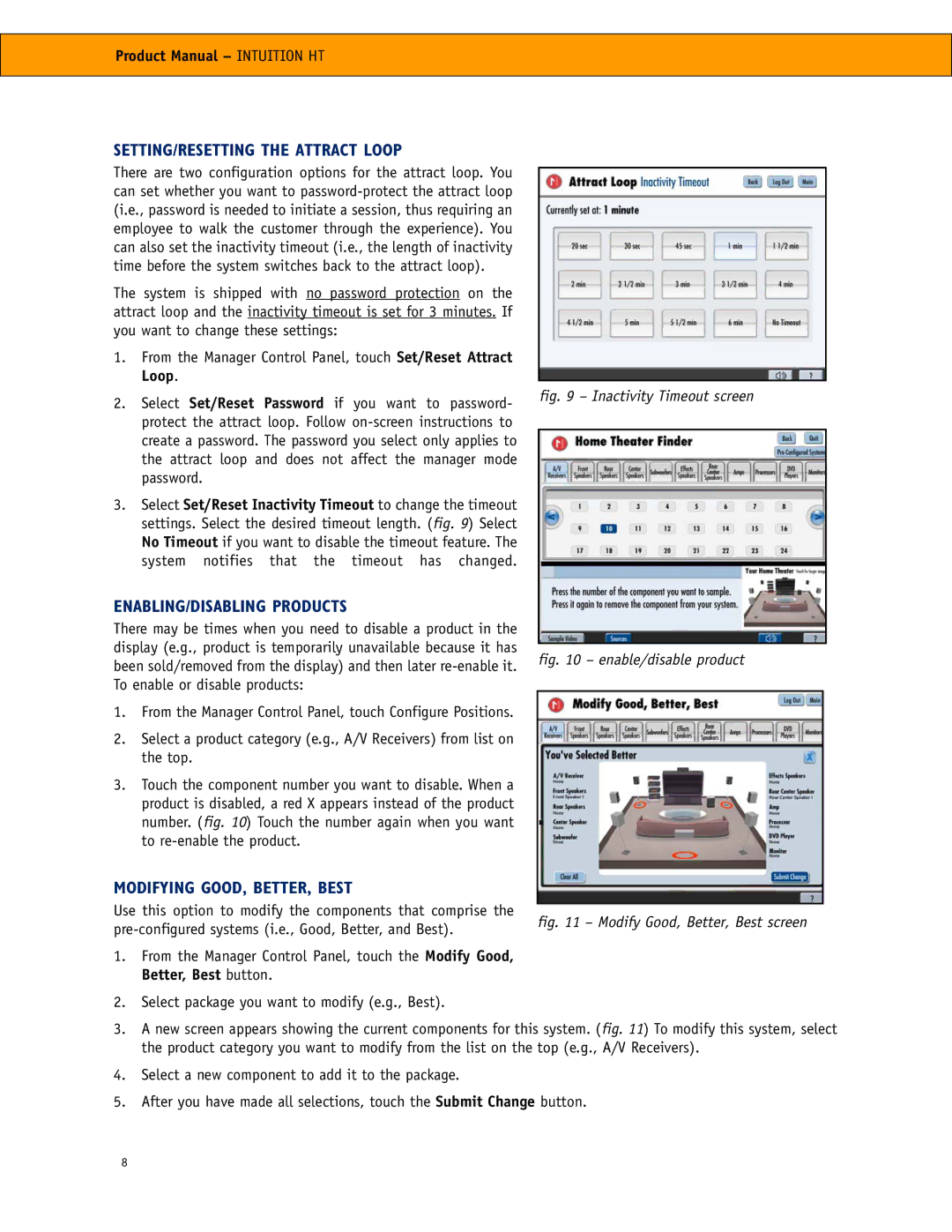Product Manual – INTUITION HT
SETTING/RESETTING THE ATTRACT LOOP
There are two configuration options for the attract loop. You can set whether you want to
The system is shipped with no password protection on the attract loop and the inactivity timeout is set for 3 minutes. If you want to change these settings:
1.From the Manager Control Panel, touch Set/Reset Attract Loop.
2.Select Set/Reset Password if you want to password- protect the attract loop. Follow
3.Select Set/Reset Inactivity Timeout to change the timeout settings. Select the desired timeout length. (fig. 9) Select No Timeout if you want to disable the timeout feature. The system notifies that the timeout has changed.
ENABLING/DISABLING PRODUCTS
There may be times when you need to disable a product in the display (e.g., product is temporarily unavailable because it has been sold/removed from the display) and then later
1.From the Manager Control Panel, touch Configure Positions.
2.Select a product category (e.g., A/V Receivers) from list on the top.
3.Touch the component number you want to disable. When a product is disabled, a red X appears instead of the product number. (fig. 10) Touch the number again when you want to
MODIFYING GOOD, BETTER, BEST
Use this option to modify the components that comprise the
1.From the Manager Control Panel, touch the Modify Good, Better, Best button.
2.Select package you want to modify (e.g., Best).
fig. 9 – Inactivity Timeout screen
fig. 10 – enable/disable product
fig. 11 – Modify Good, Better, Best screen
3.A new screen appears showing the current components for this system. (fig. 11) To modify this system, select the product category you want to modify from the list on the top (e.g., A/V Receivers).
4.Select a new component to add it to the package.
5.After you have made all selections, touch the Submit Change button.
8