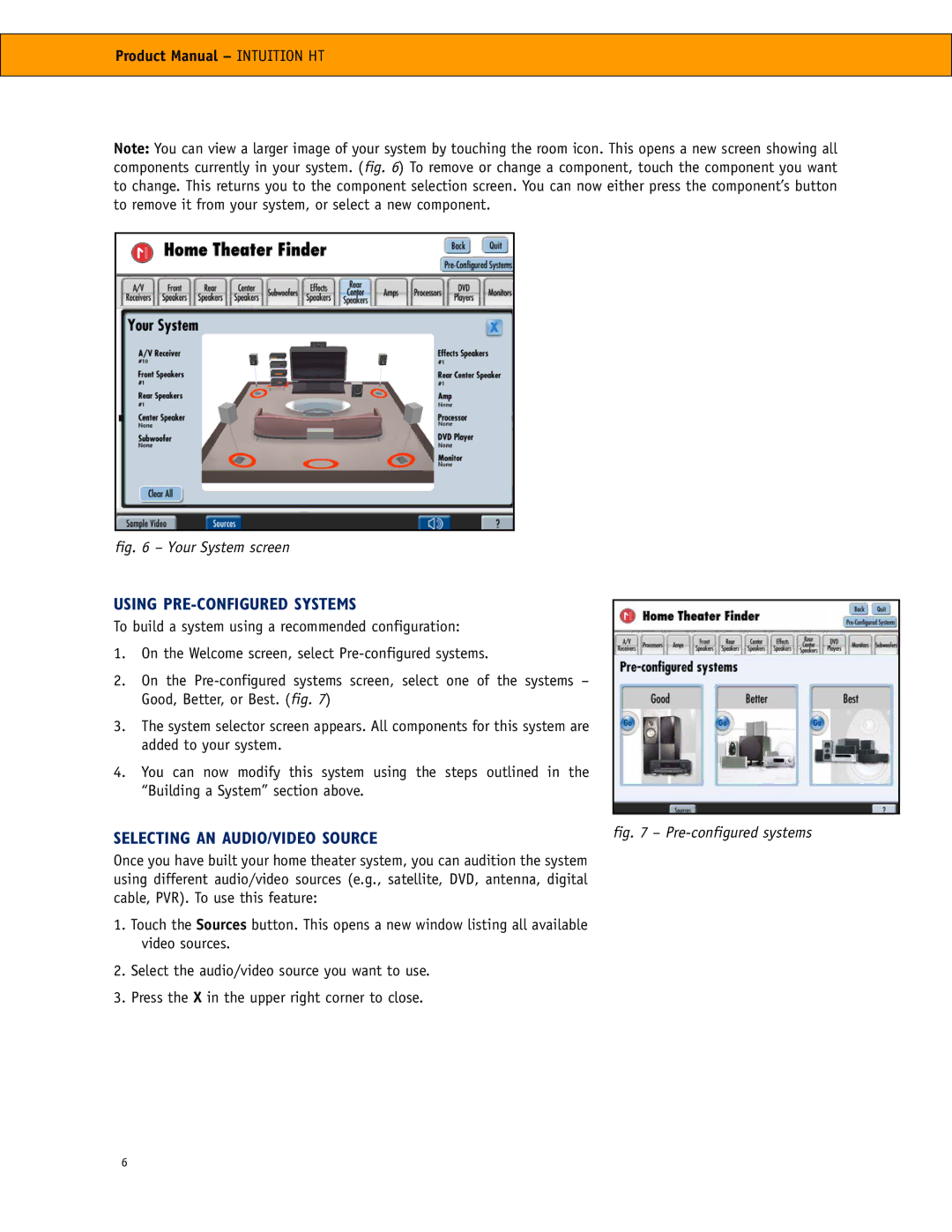Product Manual – INTUITION HT
Note: You can view a larger image of your system by touching the room icon. This opens a new screen showing all components currently in your system. (fig. 6) To remove or change a component, touch the component you want to change. This returns you to the component selection screen. You can now either press the component’s button to remove it from your system, or select a new component.
fig. 6 – Your System screen
USING PRE-CONFIGURED SYSTEMS
To build a system using a recommended configuration:
1.On the Welcome screen, select
2.On the
3.The system selector screen appears. All components for this system are added to your system.
4.You can now modify this system using the steps outlined in the “Building a System” section above.
SELECTING AN AUDIO/VIDEO SOURCE | fig. 7 – |
|
Once you have built your home theater system, you can audition the system using different audio/video sources (e.g., satellite, DVD, antenna, digital cable, PVR). To use this feature:
1.Touch the Sources button. This opens a new window listing all available video sources.
2.Select the audio/video source you want to use.
3.Press the X in the upper right corner to close.
6