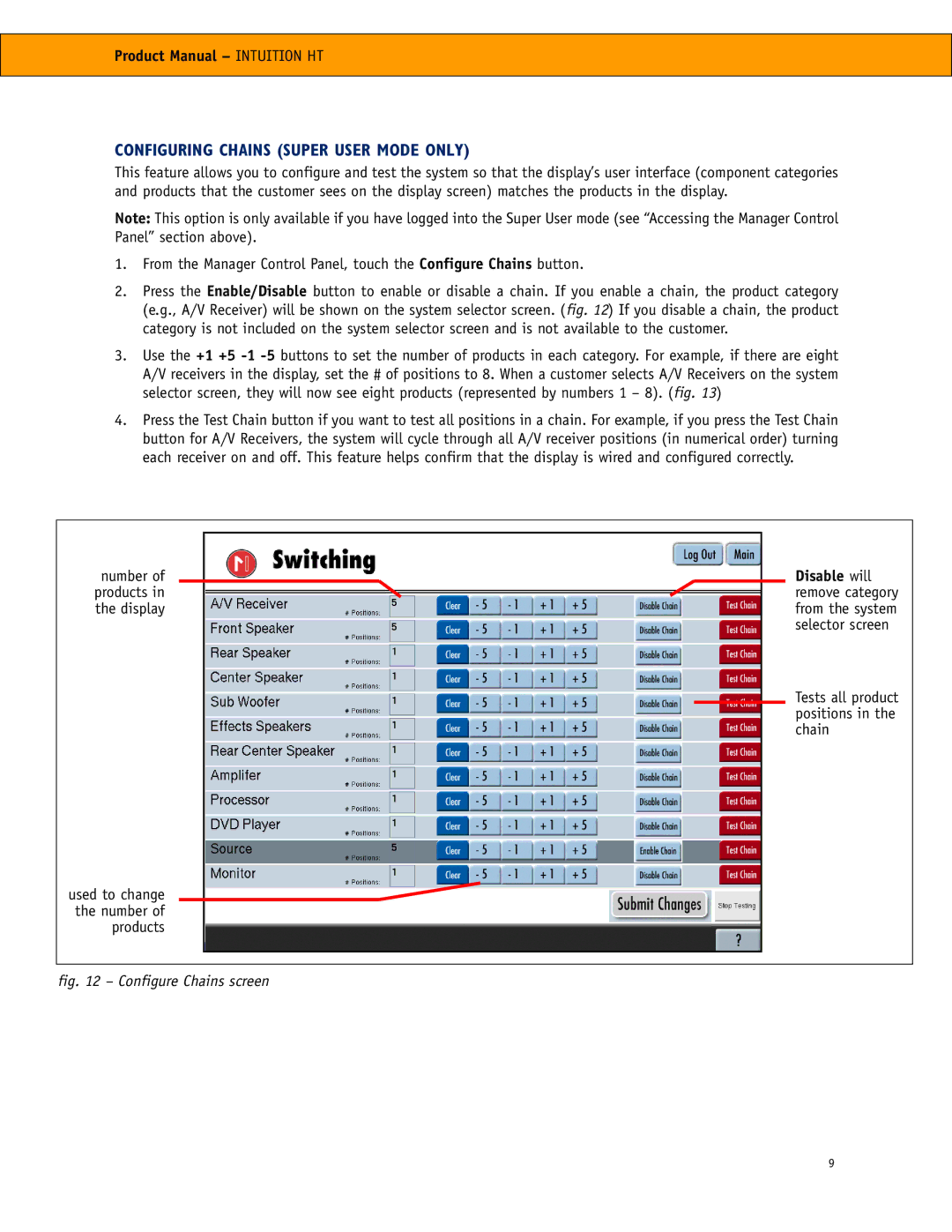Product Manual – INTUITION HT
CONFIGURING CHAINS (SUPER USER MODE ONLY)
This feature allows you to configure and test the system so that the display’s user interface (component categories and products that the customer sees on the display screen) matches the products in the display.
Note: This option is only available if you have logged into the Super User mode (see “Accessing the Manager Control Panel” section above).
1.From the Manager Control Panel, touch the Configure Chains button.
2.Press the Enable/Disable button to enable or disable a chain. If you enable a chain, the product category (e.g., A/V Receiver) will be shown on the system selector screen. (fig. 12) If you disable a chain, the product category is not included on the system selector screen and is not available to the customer.
3.Use the +1 +5
4.Press the Test Chain button if you want to test all positions in a chain. For example, if you press the Test Chain button for A/V Receivers, the system will cycle through all A/V receiver positions (in numerical order) turning each receiver on and off. This feature helps confirm that the display is wired and configured correctly.
number of products in the display
Disable will remove category from the system selector screen
Tests all product positions in the chain
used to change the number of products
fig. 12 – Configure Chains screen
9