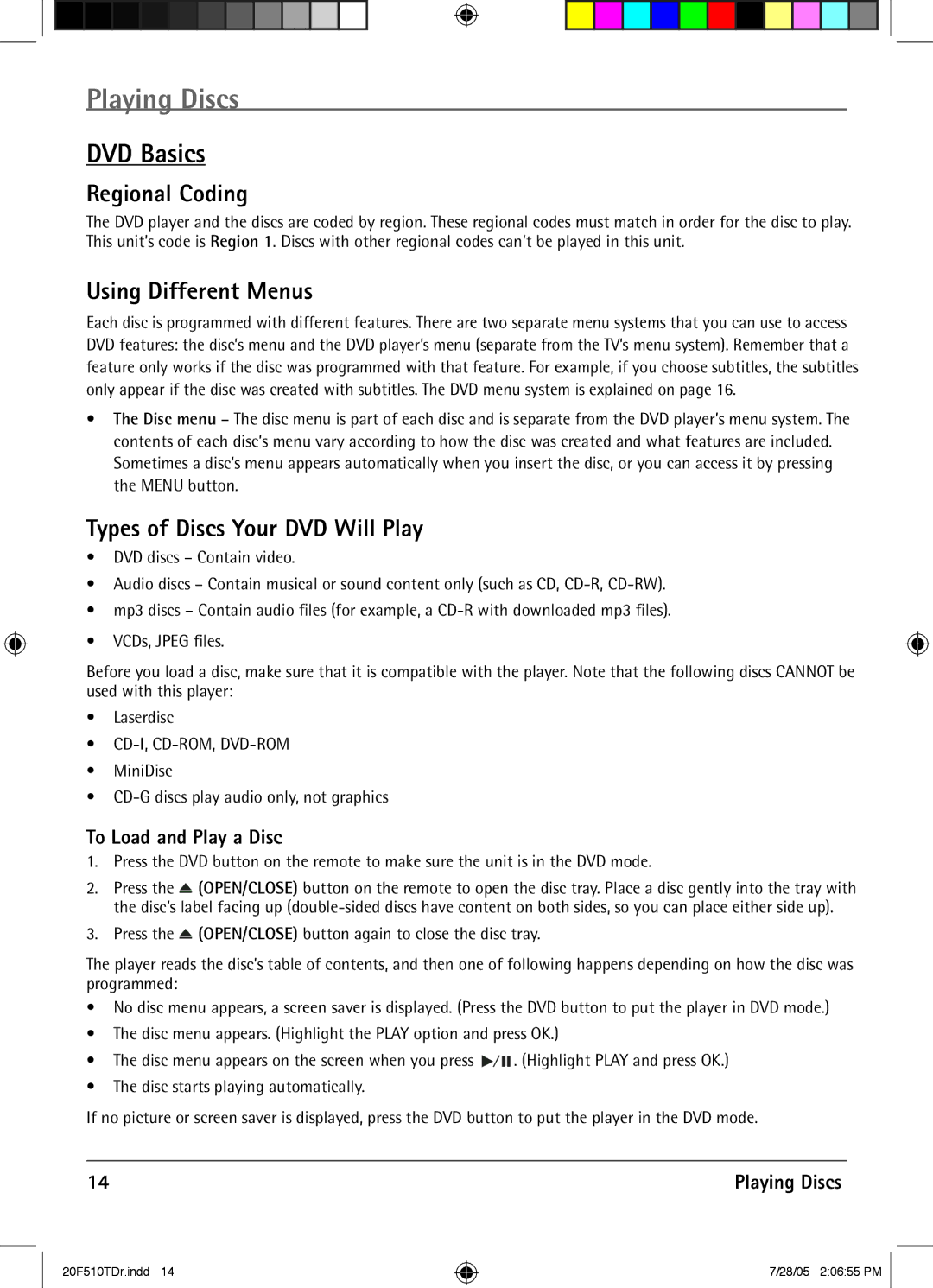Playing Discs
DVD Basics
Regional Coding
The DVD player and the discs are coded by region. These regional codes must match in order for the disc to play. This unit’s code is Region 1. Discs with other regional codes can’t be played in this unit.
Using Different Menus
Each disc is programmed with different features. There are two separate menu systems that you can use to access DVD features: the disc’s menu and the DVD player’s menu (separate from the TV’s menu system). Remember that a feature only works if the disc was programmed with that feature. For example, if you choose subtitles, the subtitles only appear if the disc was created with subtitles. The DVD menu system is explained on page 16.
•The Disc menu – The disc menu is part of each disc and is separate from the DVD player’s menu system. The contents of each disc’s menu vary according to how the disc was created and what features are included. Sometimes a disc’s menu appears automatically when you insert the disc, or you can access it by pressing the MENU button.
Types of Discs Your DVD Will Play
•DVD discs – Contain video.
•Audio discs – Contain musical or sound content only (such as CD,
•mp3 discs – Contain audio files (for example, a
•VCDs, JPEG files.
Before you load a disc, make sure that it is compatible with the player. Note that the following discs CANNOT be used with this player:
•Laserdisc
•
•MiniDisc
•
To Load and Play a Disc
1.Press the DVD button on the remote to make sure the unit is in the DVD mode.
2.Press the ![]() (OPEN/CLOSE) button on the remote to open the disc tray. Place a disc gently into the tray with the disc’s label facing up
(OPEN/CLOSE) button on the remote to open the disc tray. Place a disc gently into the tray with the disc’s label facing up
3.Press the ![]() (OPEN/CLOSE) button again to close the disc tray.
(OPEN/CLOSE) button again to close the disc tray.
The player reads the disc’s table of contents, and then one of following happens depending on how the disc was programmed:
•No disc menu appears, a screen saver is displayed. (Press the DVD button to put the player in DVD mode.)
•The disc menu appears. (Highlight the PLAY option and press OK.)
•The disc menu appears on the screen when you press ![]()
![]()
![]() . (Highlight PLAY and press OK.)
. (Highlight PLAY and press OK.)
•The disc starts playing automatically.
If no picture or screen saver is displayed, press the DVD button to put the player in the DVD mode.
14 | Playing Discs |
20F510TDr.indd 14
7/28/05 2:06:55 PM