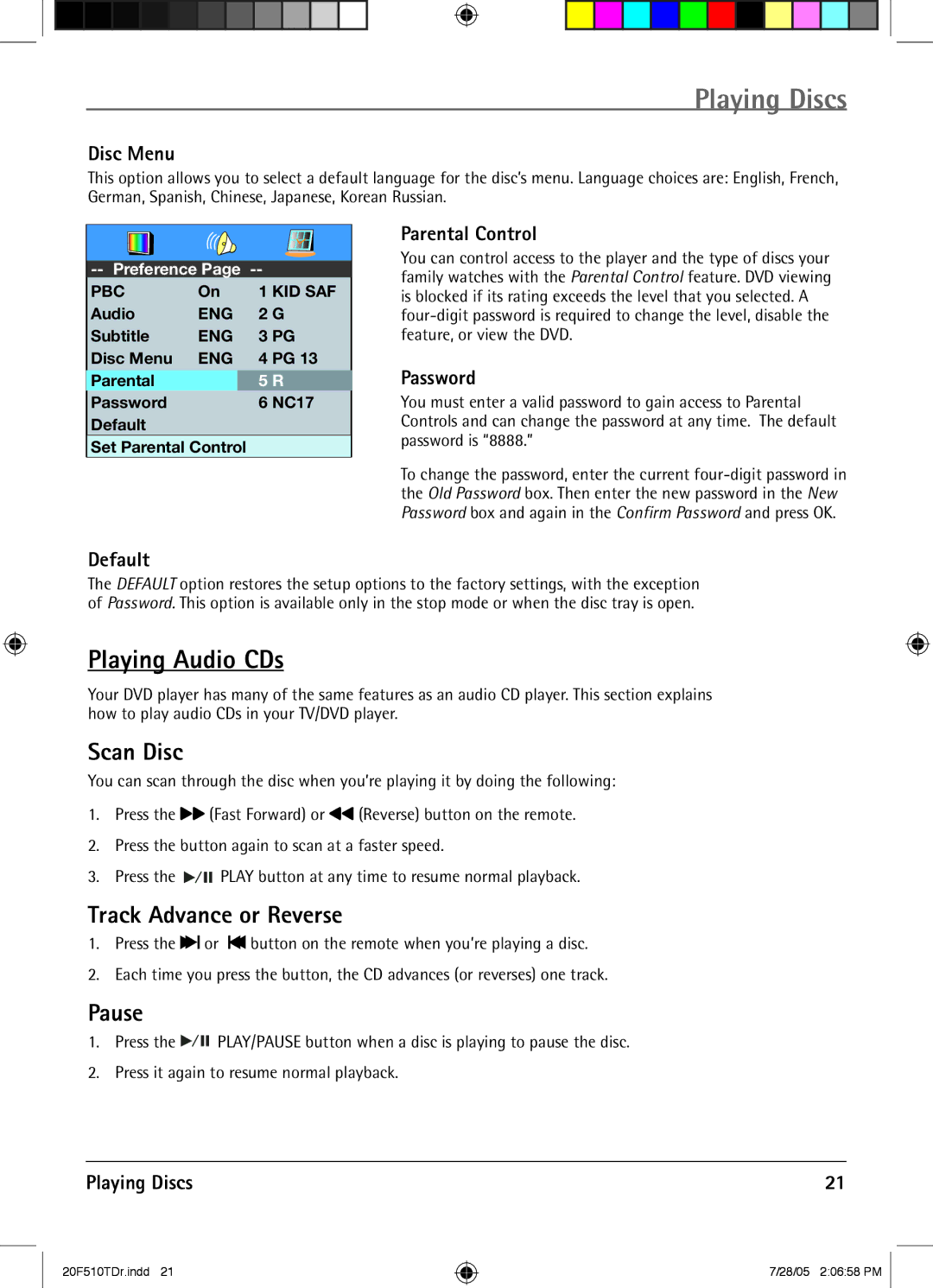Playing Discs
Disc Menu
This option allows you to select a default language for the disc’s menu. Language choices are: English, French, German, Spanish, Chinese, Japanese, Korean Russian.
Parental Control
PBC | On |
| 1 KID SAF |
Audio | ENG |
| 2 G |
Subtitle | ENG |
| 3 PG |
Disc Menu | ENG |
| 4 PG 13 |
|
|
|
|
Parental |
| 5 R | |
Password |
|
| 6 NC17 |
Default |
|
|
|
Set Parental Control
You can control access to the player and the type of discs your family watches with the Parental Control feature. DVD viewing is blocked if its rating exceeds the level that you selected. A
Password
You must enter a valid password to gain access to Parental Controls and can change the password at any time. The default password is “8888.”
To change the password, enter the current
Default
The DEFAULT option restores the setup options to the factory settings, with the exception of Password. This option is available only in the stop mode or when the disc tray is open.
Playing Audio CDs
Your DVD player has many of the same features as an audio CD player. This section explains how to play audio CDs in your TV/DVD player.
Scan Disc
You can scan through the disc when you’re playing it by doing the following:
1.Press the ![]() (Fast Forward) or
(Fast Forward) or ![]() (Reverse) button on the remote.
(Reverse) button on the remote.
2.Press the button again to scan at a faster speed.
3.Press the ![]()
![]()
![]() PLAY button at any time to resume normal playback.
PLAY button at any time to resume normal playback.
Track Advance or Reverse
1.Press the![]()
![]() or
or ![]() button on the remote when you’re playing a disc.
button on the remote when you’re playing a disc.
2.Each time you press the button, the CD advances (or reverses) one track.
Pause
1.Press the ![]()
![]()
![]() PLAY/PAUSE button when a disc is playing to pause the disc.
PLAY/PAUSE button when a disc is playing to pause the disc.
2.Press it again to resume normal playback.
Playing Discs | 21 |
20F510TDr.indd 21
7/28/05 2:06:58 PM