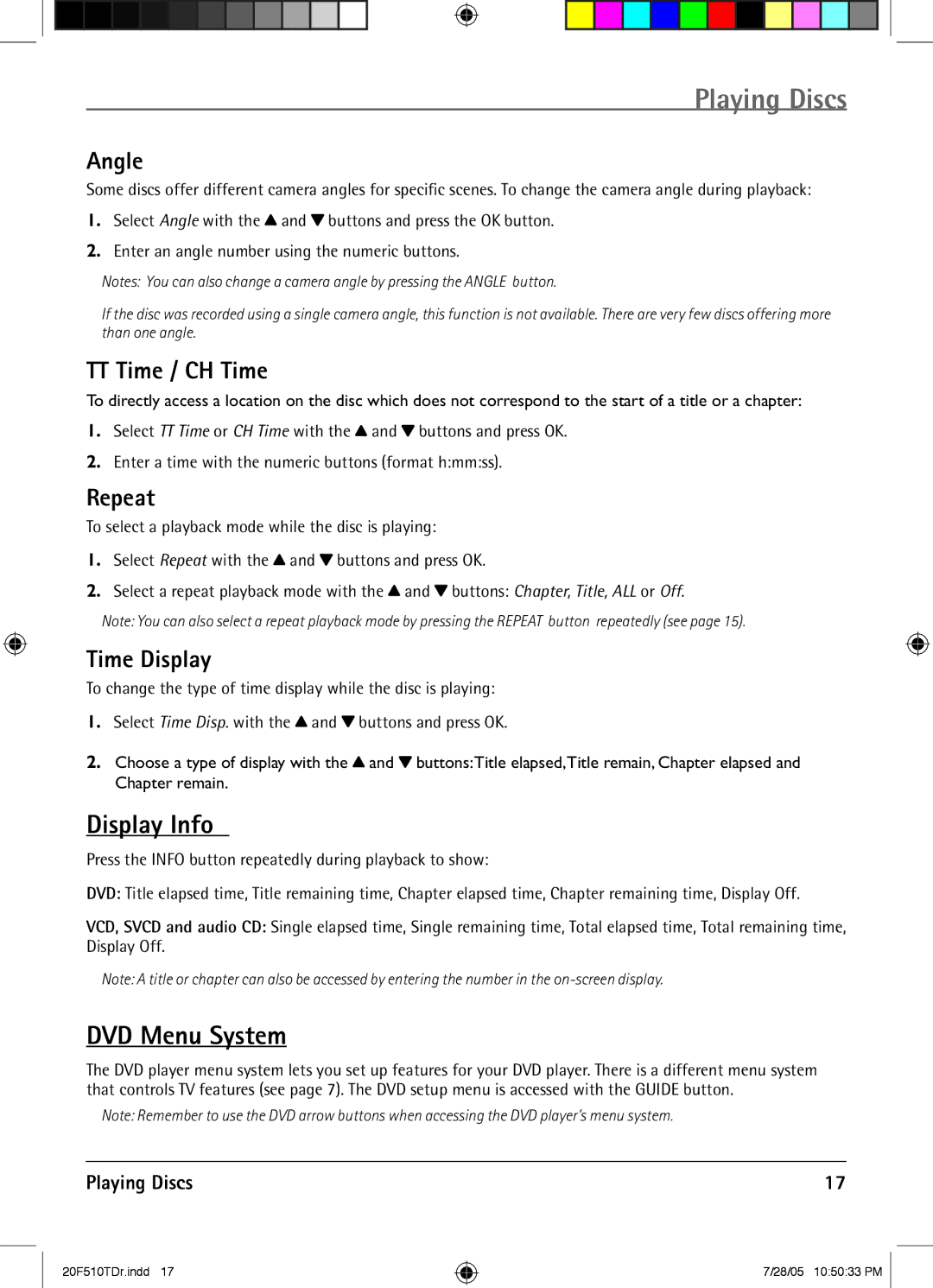Playing Discs
Angle
Some discs offer different camera angles for specific scenes. To change the camera angle during playback:
1.Select Angle with the ![]() and
and ![]() buttons and press the OK button.
buttons and press the OK button.
2.Enter an angle number using the numeric buttons.
Notes: You can also change a camera angle by pressing the ANGLE button.
If the disc was recorded using a single camera angle, this function is not available. There are very few discs offering more than one angle.
TT Time / CH Time
To directly access a location on the disc which does not correspond to the start of a title or a chapter:
1.Select TT Time or CH Time with the ![]() and
and ![]() buttons and press OK.
buttons and press OK.
2.Enter a time with the numeric buttons (format h:mm:ss).
Repeat
To select a playback mode while the disc is playing:
1.Select Repeat with the ![]() and
and ![]() buttons and press OK.
buttons and press OK.
2.Select a repeat playback mode with the ![]() and
and ![]() buttons: Chapter, Title, ALL or Off.
buttons: Chapter, Title, ALL or Off.
Note: You can also select a repeat playback mode by pressing the REPEAT button repeatedly (see page 15).
Time Display
To change the type of time display while the disc is playing:
1.Select Time Disp. with the ![]() and
and ![]() buttons and press OK.
buttons and press OK.
2.Choose a type of display with the ![]() and
and ![]() buttons:Title elapsed,Title remain, Chapter elapsed and Chapter remain.
buttons:Title elapsed,Title remain, Chapter elapsed and Chapter remain.
Display Info
Press the INFO button repeatedly during playback to show:
DVD: Title elapsed time, Title remaining time, Chapter elapsed time, Chapter remaining time, Display Off.
VCD, SVCD and audio CD: Single elapsed time, Single remaining time, Total elapsed time, Total remaining time, Display Off.
Note: A title or chapter can also be accessed by entering the number in the
DVD Menu System
The DVD player menu system lets you set up features for your DVD player. There is a different menu system that controls TV features (see page 7). The DVD setup menu is accessed with the GUIDE button.
Note: Remember to use the DVD arrow buttons when accessing the DVD player’s menu system.
Playing Discs | 17 |
20F510TDr.indd 17
7/28/05 10:50:33 PM