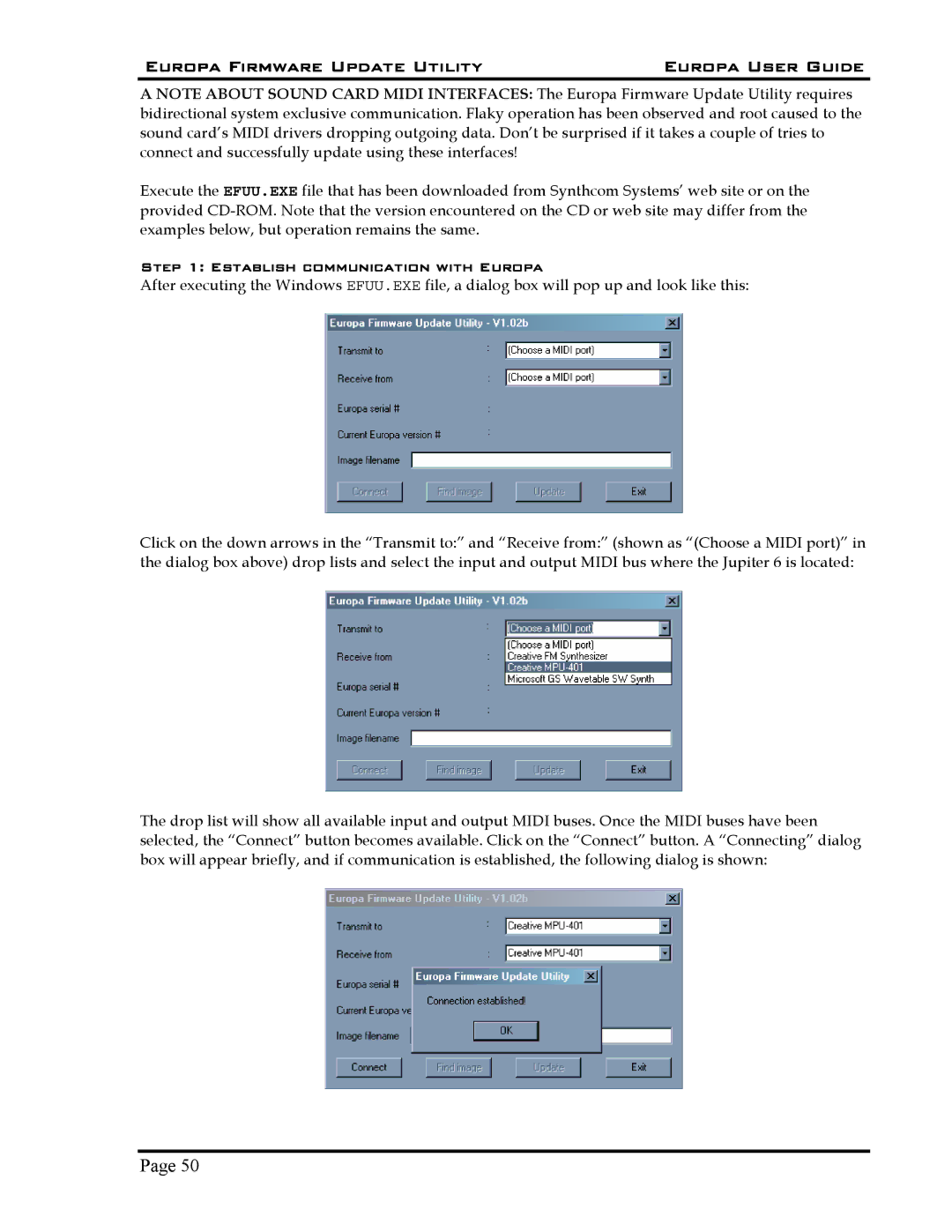Europa Firmware Update Utility | Europa User Guide |
A NOTE ABOUT SOUND CARD MIDI INTERFACES: The Europa Firmware Update Utility requires bidirectional system exclusive communication. Flaky operation has been observed and root caused to the sound card’s MIDI drivers dropping outgoing data. Don’t be surprised if it takes a couple of tries to connect and successfully update using these interfaces!
Execute the EFUU.EXE file that has been downloaded from Synthcom Systems’ web site or on the provided
Step 1: Establish communication with Europa
After executing the Windows EFUU.EXE file, a dialog box will pop up and look like this:
Click on the down arrows in the “Transmit to:” and “Receive from:” (shown as “(Choose a MIDI port)” in the dialog box above) drop lists and select the input and output MIDI bus where the Jupiter 6 is located:
The drop list will show all available input and output MIDI buses. Once the MIDI buses have been selected, the “Connect” button becomes available. Click on the “Connect” button. A “Connecting” dialog box will appear briefly, and if communication is established, the following dialog is shown:
Page 50