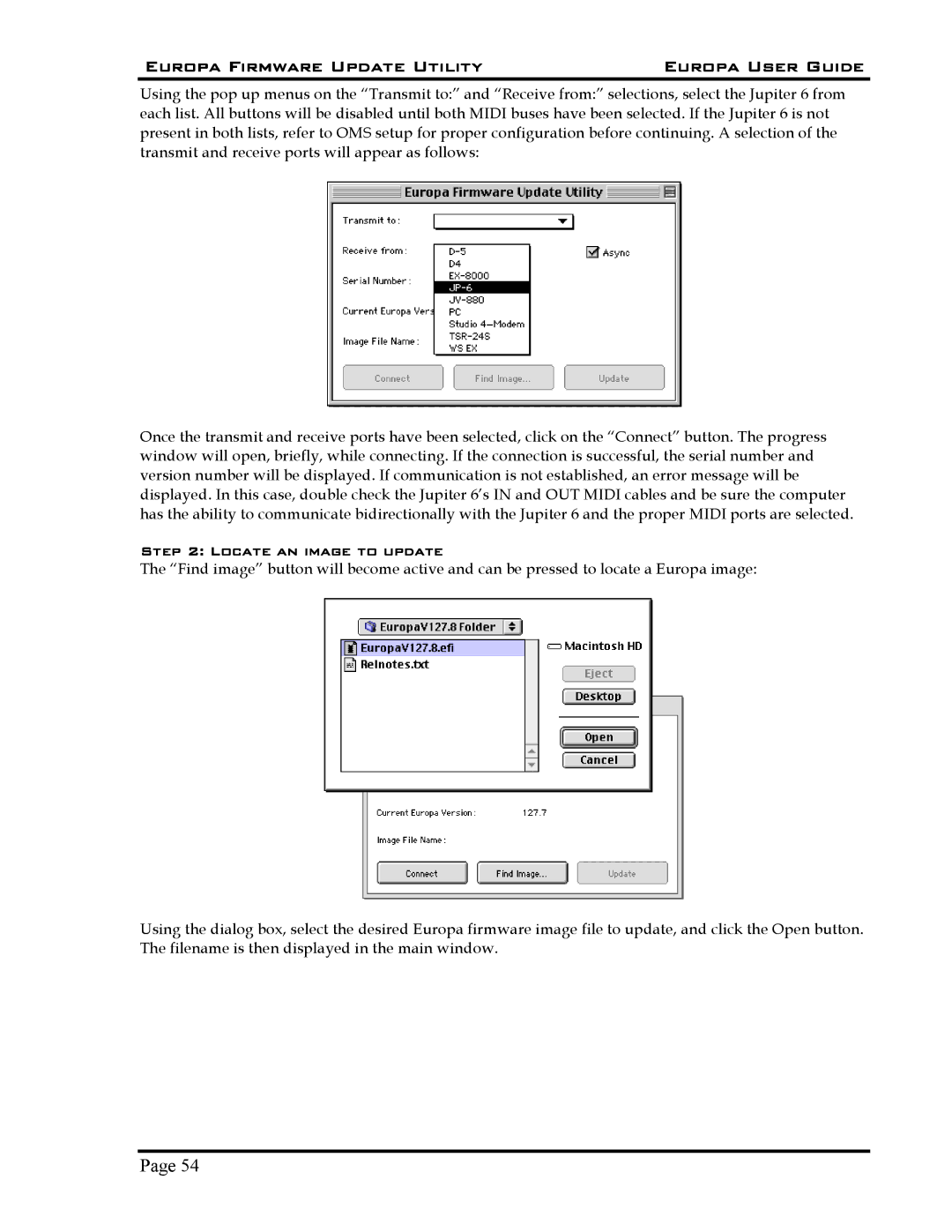Europa Firmware Update Utility | Europa User Guide |
Using the pop up menus on the “Transmit to:” and “Receive from:” selections, select the Jupiter 6 from each list. All buttons will be disabled until both MIDI buses have been selected. If the Jupiter 6 is not present in both lists, refer to OMS setup for proper configuration before continuing. A selection of the transmit and receive ports will appear as follows:
Once the transmit and receive ports have been selected, click on the “Connect” button. The progress window will open, briefly, while connecting. If the connection is successful, the serial number and version number will be displayed. If communication is not established, an error message will be displayed. In this case, double check the Jupiter 6’s IN and OUT MIDI cables and be sure the computer has the ability to communicate bidirectionally with the Jupiter 6 and the proper MIDI ports are selected.
Step 2: Locate an image to update
The “Find image” button will become active and can be pressed to locate a Europa image:
Using the dialog box, select the desired Europa firmware image file to update, and click the Open button. The filename is then displayed in the main window.
Page 54