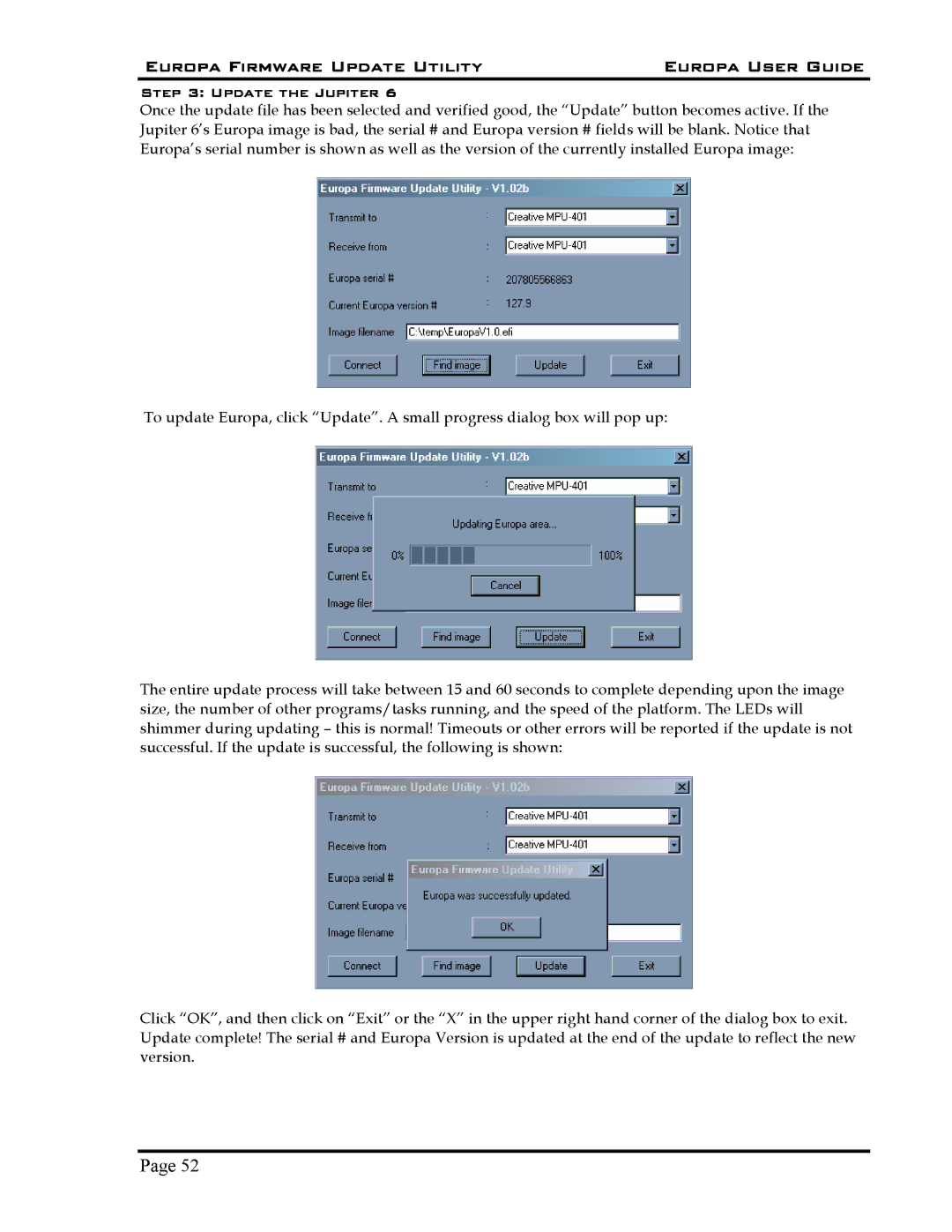Europa Firmware Update Utility | Europa User Guide |
Step 3: Update the Jupiter 6
Once the update file has been selected and verified good, the “Update” button becomes active. If the Jupiter 6’s Europa image is bad, the serial # and Europa version # fields will be blank. Notice that Europa’s serial number is shown as well as the version of the currently installed Europa image:
To update Europa, click “Update”. A small progress dialog box will pop up:
The entire update process will take between 15 and 60 seconds to complete depending upon the image size, the number of other programs/tasks running, and the speed of the platform. The LEDs will shimmer during updating – this is normal! Timeouts or other errors will be reported if the update is not successful. If the update is successful, the following is shown:
Click “OK”, and then click on “Exit” or the “X” in the upper right hand corner of the dialog box to exit. Update complete! The serial # and Europa Version is updated at the end of the update to reflect the new version.
Page 52