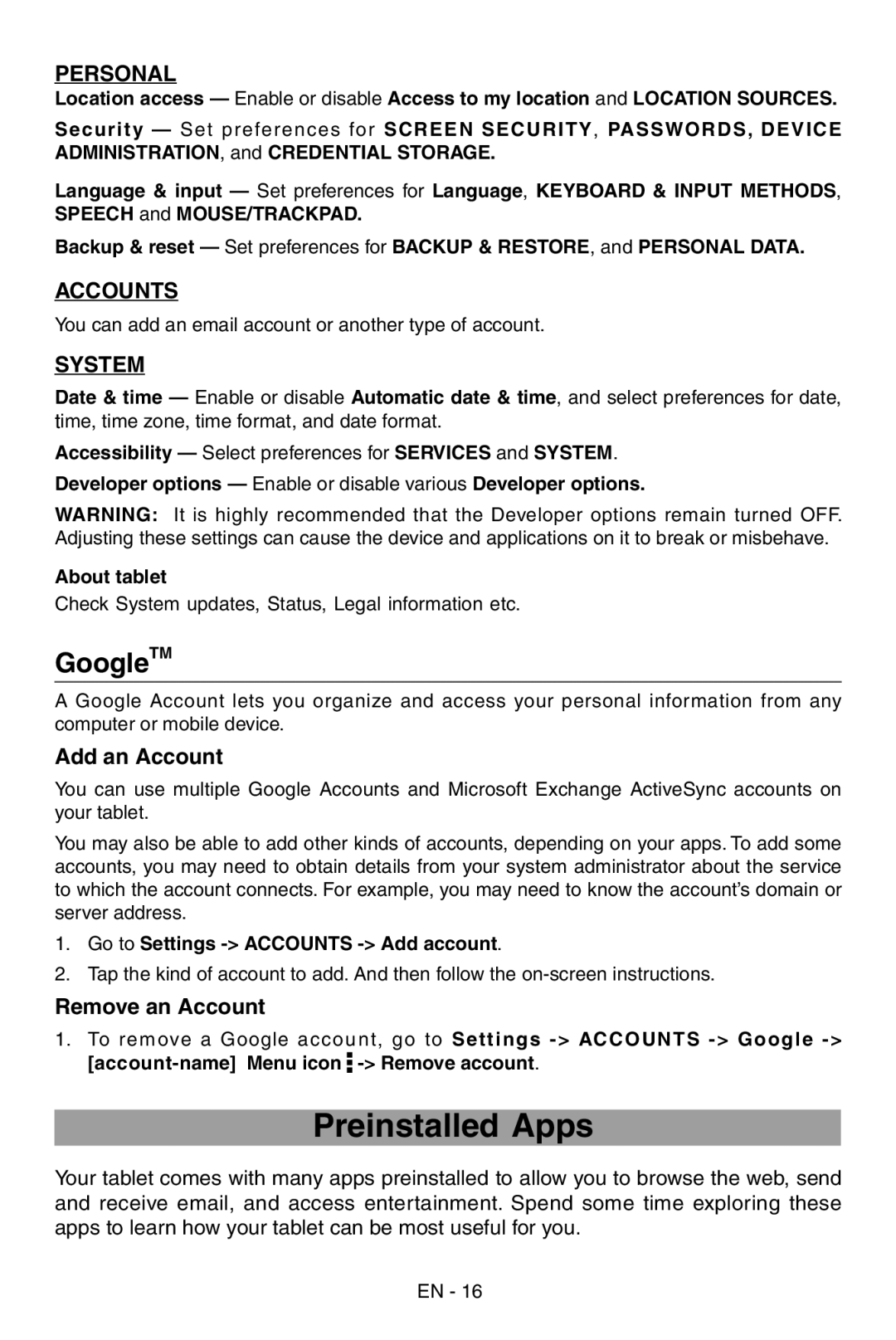PERSONAL
Location access — Enable or disable Access to my location and LOCATION SOURCES.
Security — Set preferences for SCREEN SECURITY, PASSWORDS, DEVICE ADMINISTRATION, and CREDENTIAL STORAGE.
Language & input — Set preferences for Language, KEYBOARD & INPUT METHODS, SPEECH and MOUSE/TRACKPAD.
Backup & reset — Set preferences for BACKUP & RESTORE, and PERSONAL DATA.
ACCOUNTS
You can add an email account or another type of account.
SYSTEM
Date & time — Enable or disable Automatic date & time, and select preferences for date, time, time zone, time format, and date format.
Accessibility — Select preferences for SERVICES and SYSTEM.
Developer options — Enable or disable various Developer options.
WARNING: It is highly recommended that the Developer options remain turned OFF. Adjusting these settings can cause the device and applications on it to break or misbehave.
About tablet
Check System updates, Status, Legal information etc.
GoogleTM
A Google Account lets you organize and access your personal information from any computer or mobile device.
Add an Account
You can use multiple Google Accounts and Microsoft Exchange ActiveSync accounts on your tablet.
You may also be able to add other kinds of accounts, depending on your apps. To add some accounts, you may need to obtain details from your system administrator about the service to which the account connects. For example, you may need to know the account’s domain or server address.
1.Go to Settings -> Accounts -> Add account.
2.Tap the kind of account to add. And then follow the
Remove an Account
1.To remove a Google account, go to Settings ![]()
Preinstalled Apps
Your tablet comes with many apps preinstalled to allow you to browse the web, send and receive email, and access entertainment. Spend some time exploring these apps to learn how your tablet can be most useful for you.
EN - 16