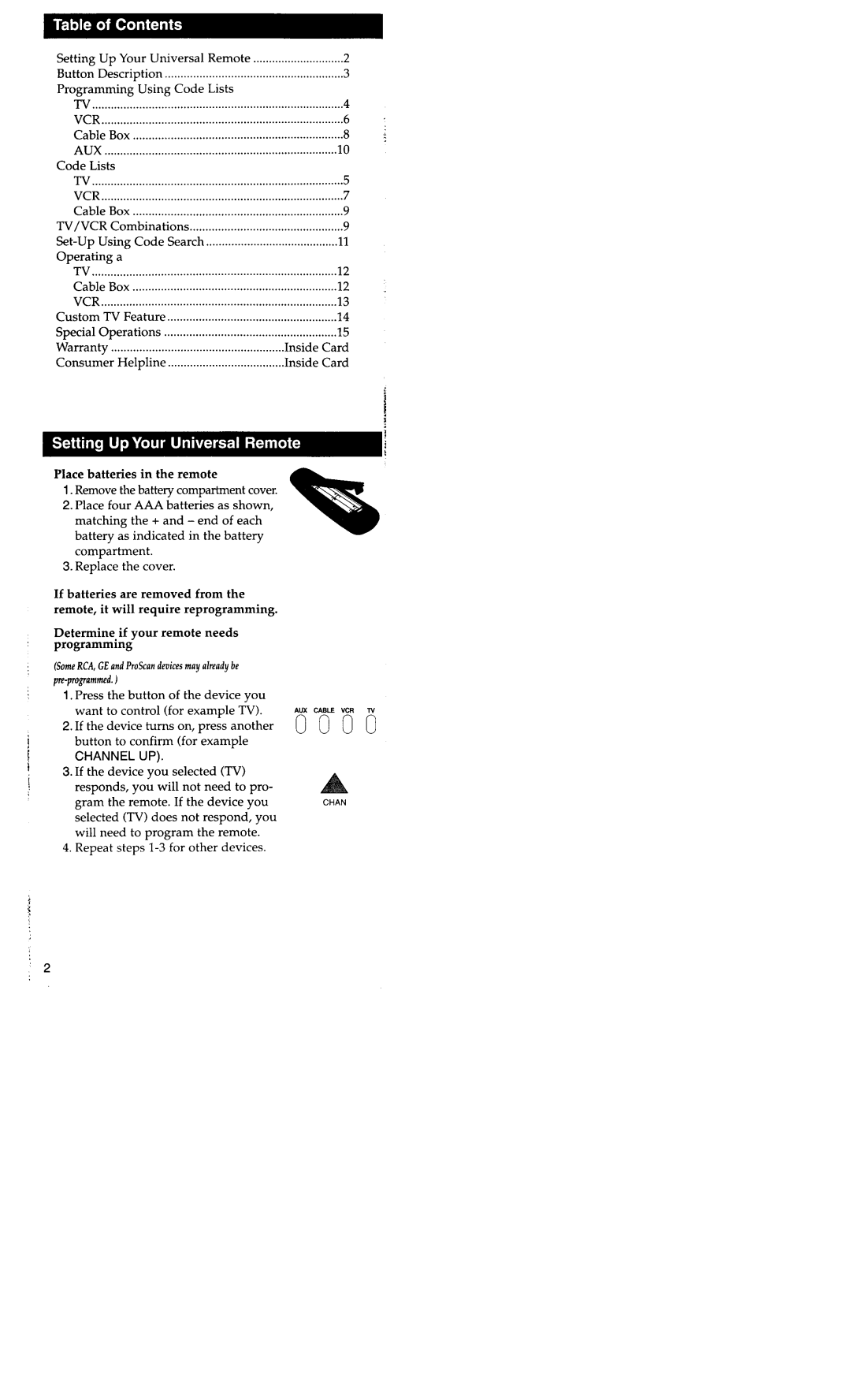Setting | Up Your Universal | Remote | .2 |
| |
Button | Description | .3 |
| ||
Programming Using Code | Lists | 4 |
| ||
TV |
|
|
| ||
VCR | ............................................................................. |
| 6 |
| |
Cable | Box | 8 | ; | ||
AUX |
| 10 |
| ||
Code Lists |
| .5 |
| ||
TV |
| ||||
VCR | .7 |
| |||
Cable | Box | .9 |
| ||
TV/VCR | Combinations | .9 |
| ||
.11 |
| ||||
Operating | a |
| .12 |
| |
TV |
| ||||
Cable | Box | .12 |
| ||
VCR | .13 |
| |||
Custom | TV Feature | .14 |
| ||
Special | Operations | .15 |
| ||
Warranty | ....................................................... | Inside | Card |
| |
Consumer | Helpline | Inside | Card |
| |
Place batteries in the remote
1.Remove the battery compartment cover.
2.Place four AAA batteries as shown, matching the + and - end of each battery as indicated in the battery compartment.
3.Replace the cover.
If batteries are removed from the remote, it will require reprogramming.
Determine. if your remote needs programmmg
(SomeRCA,GEand ProScandevicesmay already be
1.Press the button of the device you want to control (for example TV).
2.If the device turns on, press another button to confirm (for example
CHANNEL UP).
3.If the device you selected (TV) responds, you will not need to pro- gram the remote. If the device you selected (TV) does not respond, you will need to program the remote.
4.Repeat steps
AUXCANE“CR TV
0000
CHAN