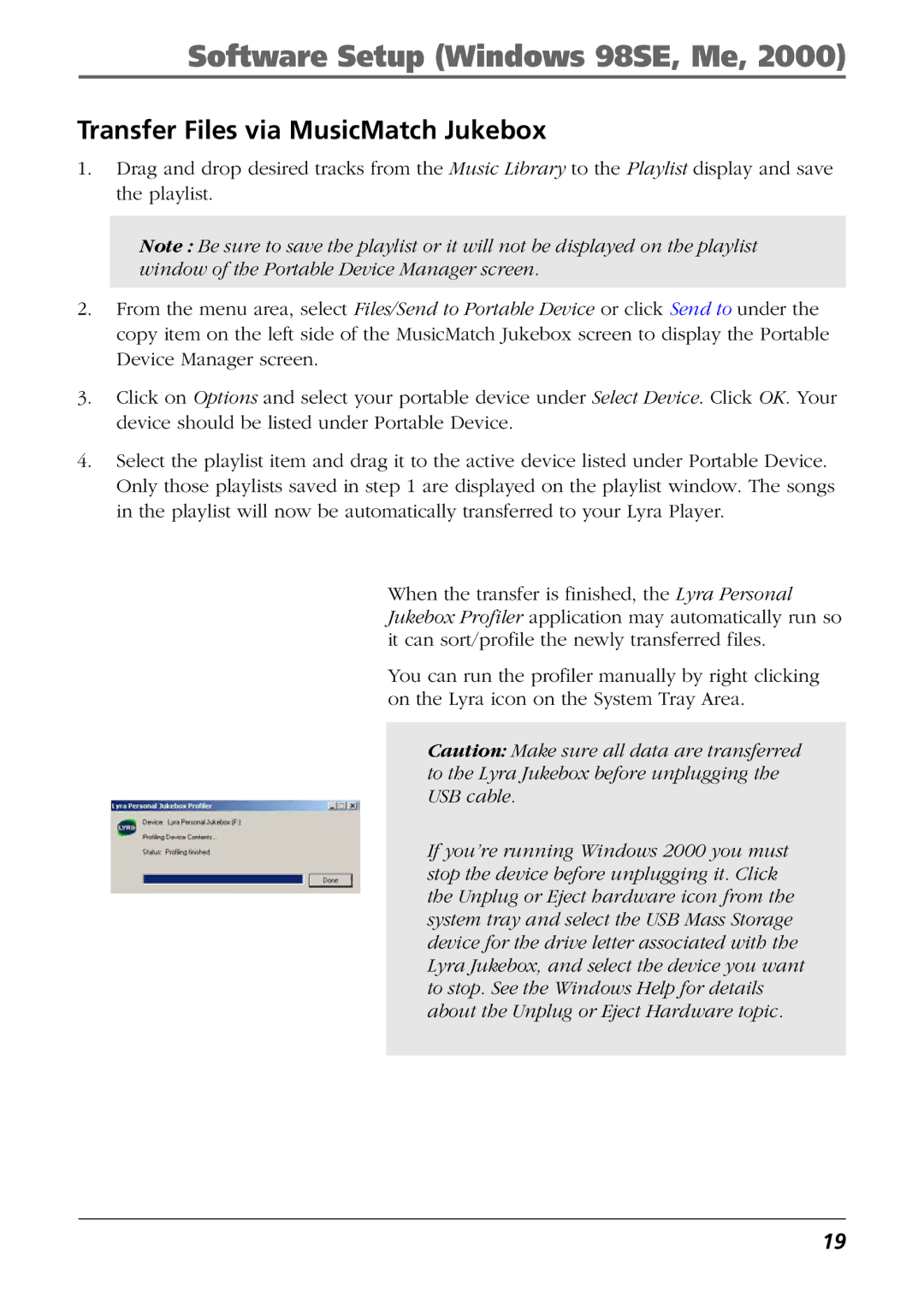Software Setup (Windows 98SE, Me, 2000)
Transfer Files via MusicMatch Jukebox
1.Drag and drop desired tracks from the Music Library to the Playlist display and save the playlist.
Note : Be sure to save the playlist or it will not be displayed on the playlist window of the Portable Device Manager screen.
2.From the menu area, select Files/Send to Portable Device or click Send to under the copy item on the left side of the MusicMatch Jukebox screen to display the Portable Device Manager screen.
3.Click on Options and select your portable device under Select Device. Click OK. Your device should be listed under Portable Device.
4.Select the playlist item and drag it to the active device listed under Portable Device. Only those playlists saved in step 1 are displayed on the playlist window. The songs in the playlist will now be automatically transferred to your Lyra Player.
When the transfer is finished, the Lyra Personal Jukebox Profiler application may automatically run so it can sort/profile the newly transferred files.
You can run the profiler manually by right clicking on the Lyra icon on the System Tray Area.
Caution: Make sure all data are transferred to the Lyra Jukebox before unplugging the USB cable.
If you’re running Windows 2000 you must stop the device before unplugging it. Click the Unplug or Eject hardware icon from the system tray and select the USB Mass Storage device for the drive letter associated with the Lyra Jukebox, and select the device you want to stop. See the Windows Help for details about the Unplug or Eject Hardware topic.
19