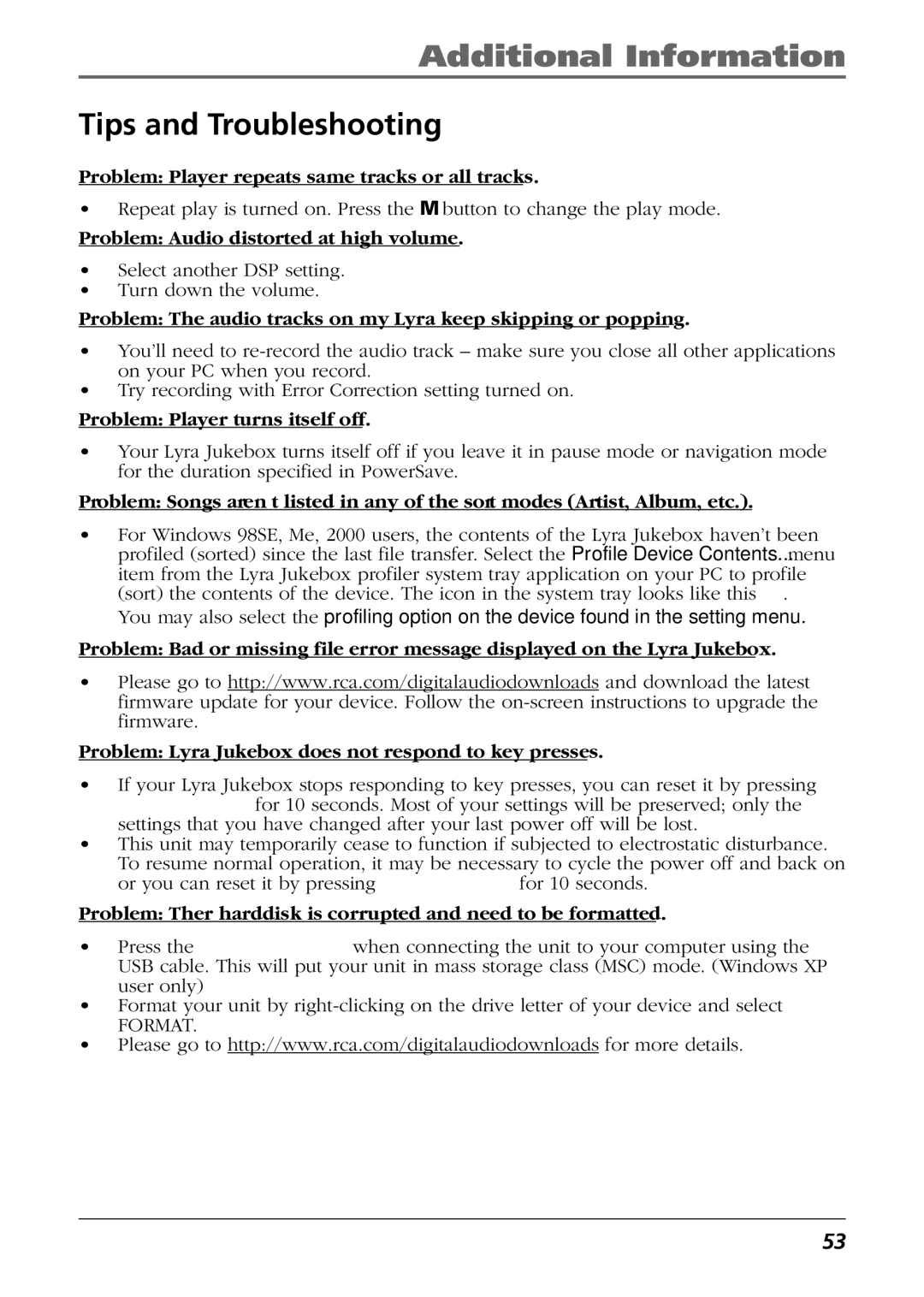Additional Information
Tips and Troubleshooting
Problem: Player repeats same tracks or all tracks.
¥Repeat play is turned on. Press the M button to change the play mode.
Problem: Audio distorted at high volume.
¥Select another DSP setting.
¥Turn down the volume.
Problem: The audio tracks on my Lyra keep skipping or popping.
¥YouÕll need to
¥Try recording with Error Correction setting turned on.
Problem: Player turns itself off.
¥Your Lyra Jukebox turns itself off if you leave it in pause mode or navigation mode for the duration specified in PowerSave.
Problem: Songs aren’t listed in any of the sort modes (Artist, Album, etc.).
¥For Windows 98SE, Me, 2000 users, the contents of the Lyra Jukebox havenÕt been profiled (sorted) since the last file transfer. Select the Profile Device Contents... menu item from the Lyra Jukebox profiler system tray application on your PC to profile
(sort) the contents of the device. The icon in the system tray looks like this ![]() . You may also select the profiling option on the device found in the setting menu.
. You may also select the profiling option on the device found in the setting menu.
Problem: Bad or missing file error message displayed on the Lyra Jukebox.
¥Please go to http://www.rca.com/digitalaudiodownloads and download the latest firmware update for your device. Follow the
Problem: Lyra Jukebox does not respond to key presses.
¥If your Lyra Jukebox stops responding to key presses, you can reset it by pressing ON/OFF/STOP for 10 seconds. Most of your settings will be preserved; only the settings that you have changed after your last power off will be lost.
¥This unit may temporarily cease to function if subjected to electrostatic disturbance. To resume normal operation, it may be necessary to cycle the power off and back on or you can reset it by pressing ON/OFF/STOP for 10 seconds.
Problem: Ther harddisk is corrupted and need to be formatted.
¥Press the control joystick when connecting the unit to your computer using the USB cable. This will put your unit in mass storage class (MSC) mode. (Windows XP user only)
¥Format your unit by
FORMAT.
¥Please go to http://www.rca.com/digitalaudiodownloads for more details.
53