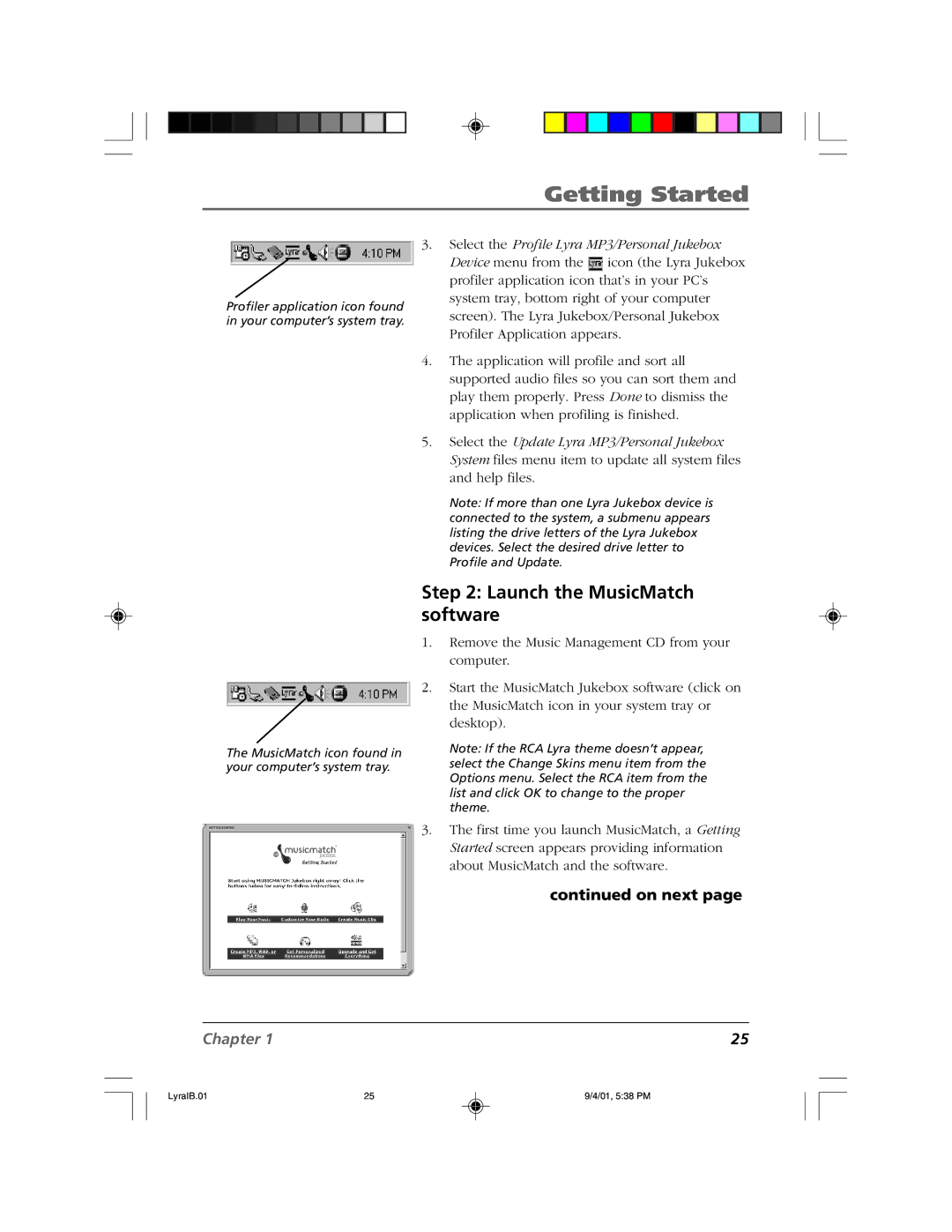RD2800 specifications
The RCA RD2800 is a modernized audio system that showcases a fascinating blend of retro aesthetics and cutting-edge audio technology. Designed for audiophiles and casual listeners alike, the RD2800 stands as a testament to RCA's commitment to delivering quality sound and functionality without sacrificing style.One of the standout features of the RD2800 is its all-in-one design, which combines a turntable, FM radio, and Bluetooth connectivity. This versatility allows users to enjoy their favorite vinyl records, discover new music through digital platforms, or tune in to their preferred radio stations. The turntable supports both 33 1/3 and 45 RPM records, catering to various vinyl collections, while its auto-return mechanism ensures a seamless listening experience.
A key aspect of the RD2800 is its high-quality built-in speakers, which deliver robust sound with clear highs and deep bass. The incorporation of advanced audio technologies, including Bluetooth 5.0, allows for high-definition wireless streaming. Users can effortlessly connect their smartphones or tablets, enabling a wide range of music sources, from personal libraries to popular streaming services.
Another important feature is the system's user-friendly interface. The RD2800 is equipped with intuitive controls that make it easy to switch between playback modes, adjust volume levels, and customize settings. With an integrated USB port, users can also digitize their vinyl collection, converting records into digital files effortlessly.
The RD2800 pays homage to retro design with its classic wood finish and modern touches that enhance its aesthetic appeal. This design approach ensures it fits seamlessly into any home decor, appealing to both classic and contemporary tastes.
In terms of connectivity, the RCA RD2800 offers multiple input/output options, including RCA outputs for connecting to external speakers or sound systems, allowing for an even richer audio experience. Additionally, the inclusion of a headphone jack provides personal listening flexibility, making it perfect for late-night sessions without disturbing others.
Overall, the RCA RD2800 is a multifunctional audio system that appeals to a wide range of consumers. With its combination of vintage charm, contemporary technology, and versatile performance features, it stands out as a great choice for music lovers looking to explore the world of vinyl and digital music with ease and style.