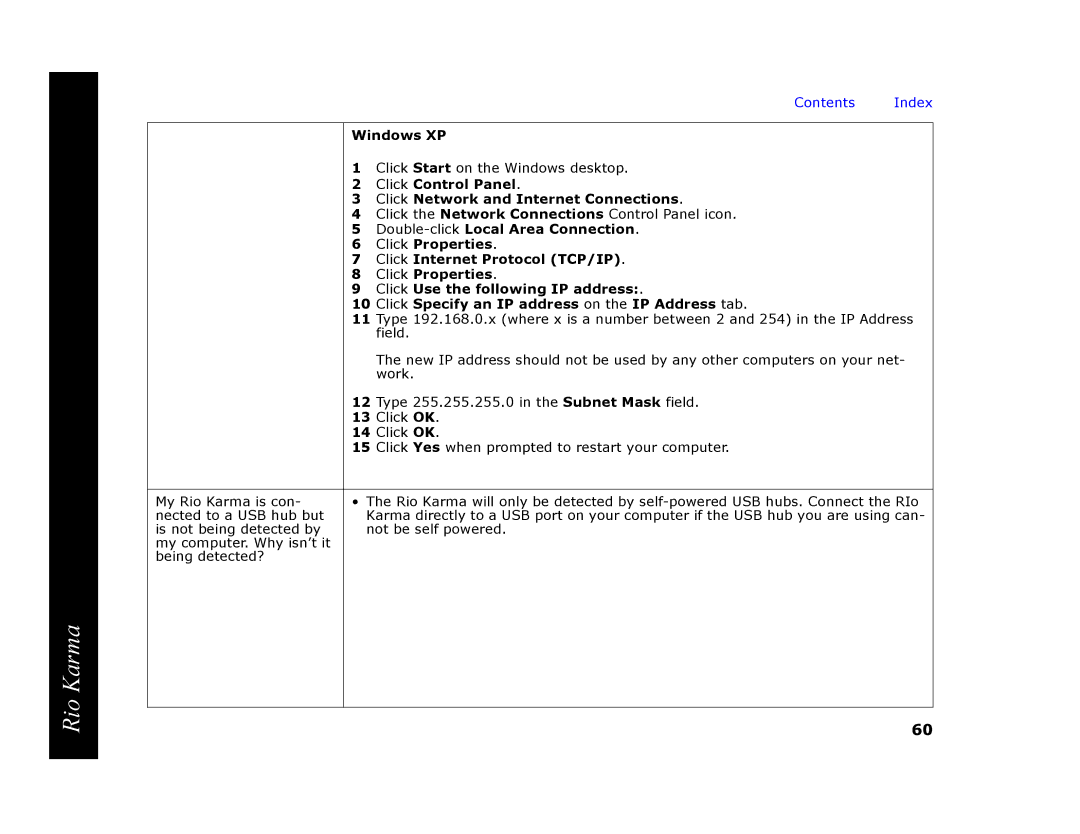Rio Karma
|
| Contents | Index |
|
|
| |
| Windows XP |
| |
| 1 | Click Start on the Windows desktop. |
|
| 2 | Click Control Panel. |
|
| 3 | Click Network and Internet Connections. |
|
| 4 | Click the Network Connections Control Panel icon. |
|
| 5 |
| |
| 6 | Click Properties. |
|
| 7 | Click Internet Protocol (TCP/IP). |
|
| 8 | Click Properties. |
|
| 9 | Click Use the following IP address:. |
|
| 10 | Click Specify an IP address on the IP Address tab. |
|
| 11 | Type 192.168.0.x (where x is a number between 2 and 254) in the IP Address | |
|
| field. |
|
|
| The new IP address should not be used by any other computers on your net- | |
|
| work. |
|
| 12 | Type 255.255.255.0 in the Subnet Mask field. |
|
| 13 | Click OK. |
|
| 14 | Click OK. |
|
| 15 | Click Yes when prompted to restart your computer. |
|
|
| ||
My Rio Karma is con- | • The Rio Karma will only be detected by | ||
nected to a USB hub but | Karma directly to a USB port on your computer if the USB hub you are using can- | ||
is not being detected by | not be self powered. |
| |
my computer. Why isn’t it |
|
|
|
being detected? |
|
|
|
|
|
|
|
60