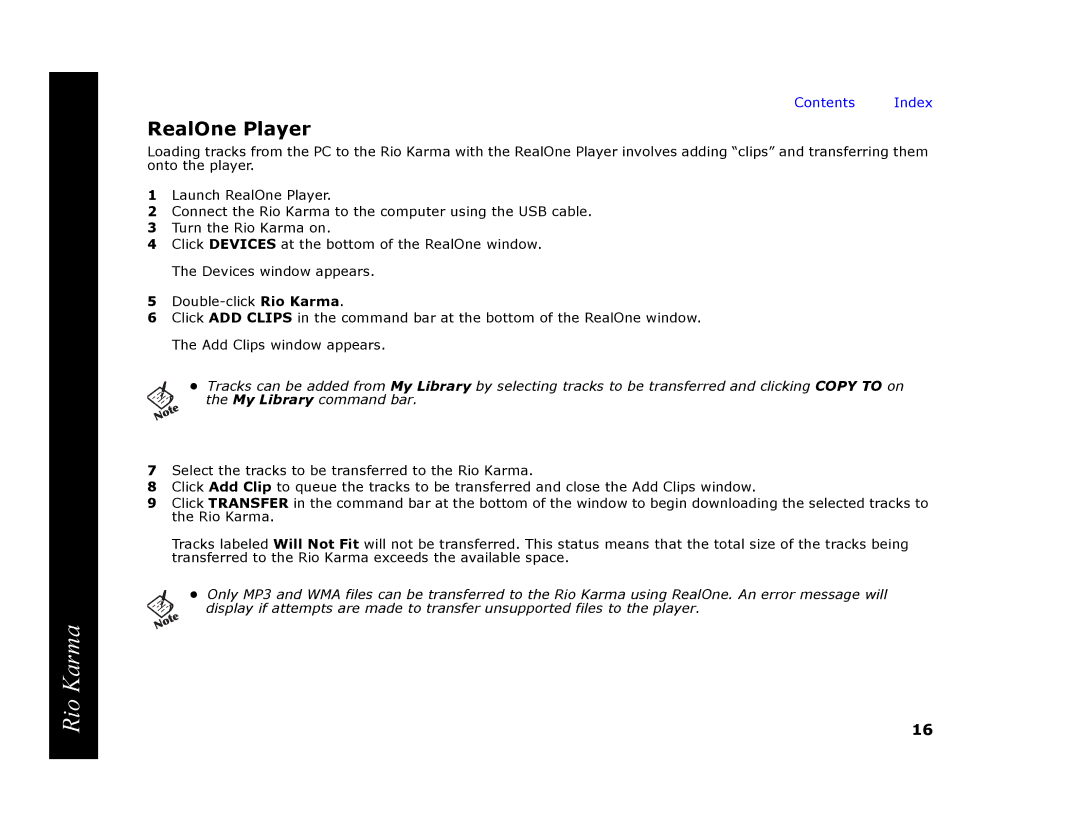Contents Index
RealOne Player
Loading tracks from the PC to the Rio Karma with the RealOne Player involves adding “clips” and transferring them onto the player.
1Launch RealOne Player.
2Connect the Rio Karma to the computer using the USB cable.
3Turn the Rio Karma on.
4Click DEVICES at the bottom of the RealOne window. The Devices window appears.
5
6Click ADD CLIPS in the command bar at the bottom of the RealOne window. The Add Clips window appears.
•Tracks can be added from My Library by selecting tracks to be transferred and clicking COPY TO on the My Library command bar.
7Select the tracks to be transferred to the Rio Karma.
8Click Add Clip to queue the tracks to be transferred and close the Add Clips window.
9Click TRANSFER in the command bar at the bottom of the window to begin downloading the selected tracks to the Rio Karma.
Tracks labeled Will Not Fit will not be transferred. This status means that the total size of the tracks being transferred to the Rio Karma exceeds the available space.
•Only MP3 and WMA files can be transferred to the Rio Karma using RealOne. An error message will
display if attempts are made to transfer unsupported files to the player.
Rio Karma
16