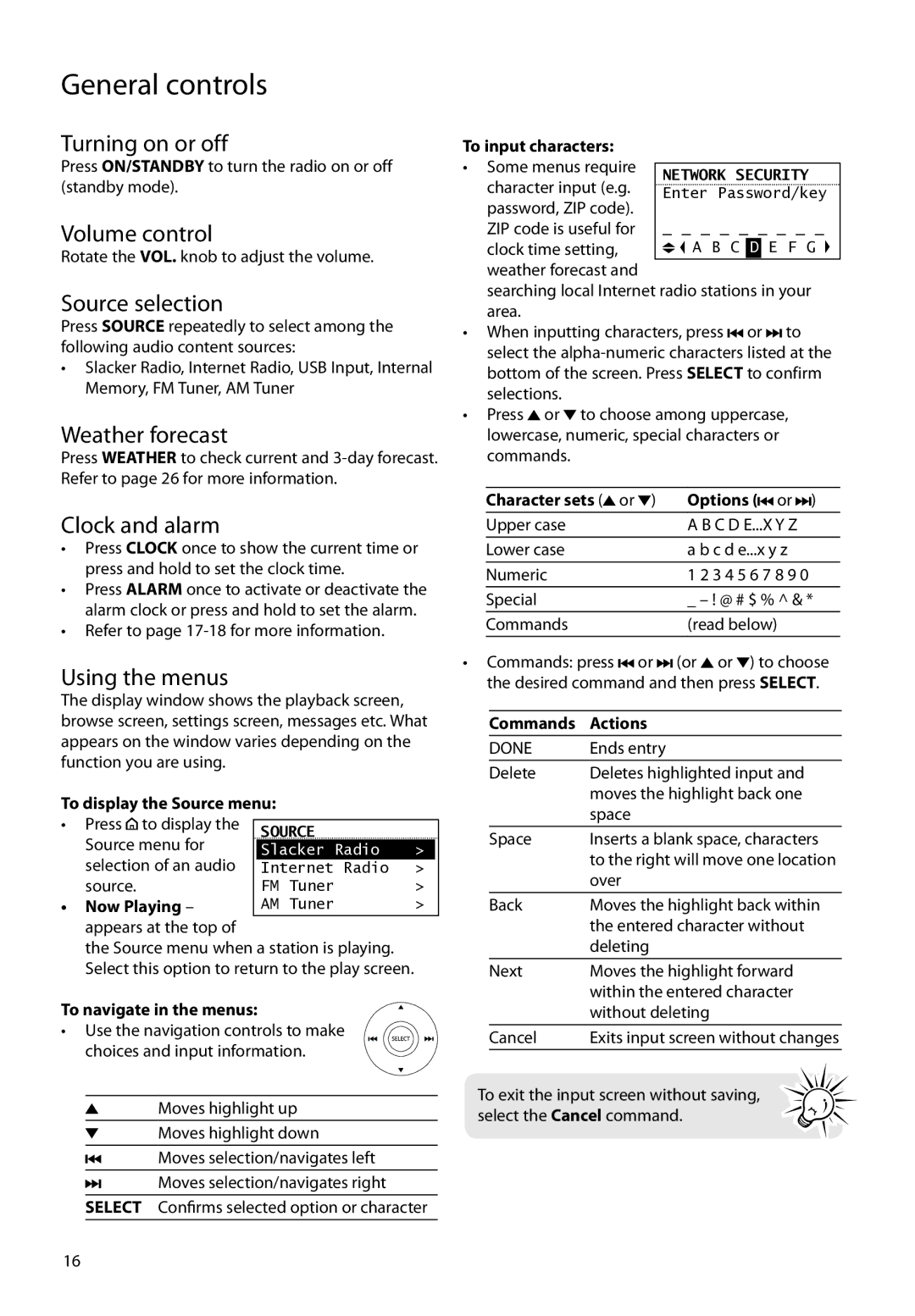General controls
Turning on or off
Press ON/STANDBY to turn the radio on or off (standby mode).
Volume control
Rotate the VOL. knob to adjust the volume.
Source selection
Press SOURCE repeatedly to select among the following audio content sources:
•Slacker Radio, Internet Radio, USB Input, Internal Memory, FM Tuner, AM Tuner
Weather forecast
Press WEATHER to check current and
Clock and alarm
•Press CLOCK once to show the current time or press and hold to set the clock time.
•Press ALARM once to activate or deactivate the alarm clock or press and hold to set the alarm.
•Refer to page
Using the menus
The display window shows the playback screen, browse screen, settings screen, messages etc. What appears on the window varies depending on the function you are using.
To display the Source menu: |
|
|
| |||
• | Press to display the |
|
|
|
|
|
| SOURCE |
|
|
| ||
| Source menu for |
|
|
|
| |
|
| Slacker | Radio | > |
| |
| selection of an audio |
| Internet | Radio | > |
|
| source. |
| FM Tuner |
| > |
|
• | Now Playing – |
| AM Tuner |
| > |
|
appears at the top of
the Source menu when a station is playing. Select this option to return to the play screen.
To navigate in the menus:
•Use the navigation controls to make choices and input information.
Moves highlight up
Moves highlight down
Moves selection/navigates left
Moves selection/navigates right
SELECT Confirms selected option or character
To input characters:
• Some menus require character input (e.g. password, ZIP code). ZIP code is useful for
clock time setting, weather forecast and
searching local Internet radio stations in your area.
•When inputting characters, press ![]()
![]() or
or ![]()
![]() to select the
to select the
•Press ![]() or
or ![]() to choose among uppercase, lowercase, numeric, special characters or commands.
to choose among uppercase, lowercase, numeric, special characters or commands.
Character sets ( or ) | Options ( |
| or |
| ) |
|
| ||||
|
| ||||
Upper case | A B C D E...X Y Z | ||||
Lower case | a b c d e...x y z | ||||
Numeric | 1 2 3 4 5 6 7 8 9 0 |
|
| ||
Special | _ – ! @ # $ % ^ & * | ||||
Commands | (read below) | ||||
•Commands: press ![]()
![]() or
or ![]()
![]() (or
(or ![]() or
or ![]() ) to choose the desired command and then press SELECT.
) to choose the desired command and then press SELECT.
Commands | Actions |
DONE | Ends entry |
Delete | Deletes highlighted input and |
| moves the highlight back one |
| space |
Space | Inserts a blank space, characters |
| to the right will move one location |
| over |
Back | Moves the highlight back within |
| the entered character without |
| deleting |
Next | Moves the highlight forward |
| within the entered character |
| without deleting |
Cancel | Exits input screen without changes |
To exit the input screen without saving, select the Cancel command.
16