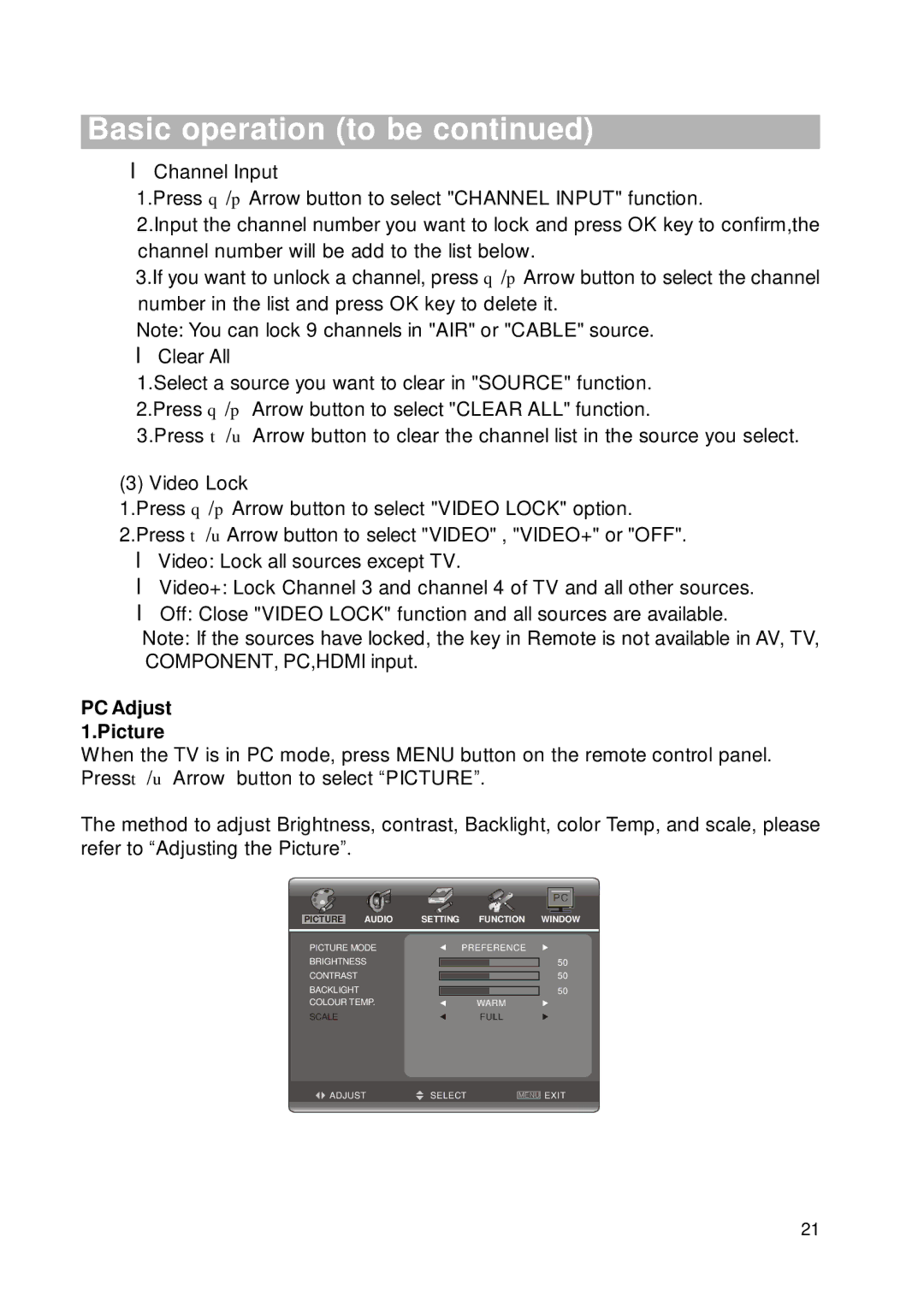Basic operation (to be continued)
•Channel Input
1.Press q/pArrow button to select "CHANNEL INPUT" function.
2.Input the channel number you want to lock and press OK key to confirm,the channel number will be add to the list below.
3.If you want to unlock a channel, press q/pArrow button to select the channel number in the list and press OK key to delete it.
Note: You can lock 9 channels in "AIR" or "CABLE" source.
•Clear All
1.Select a source you want to clear in "SOURCE" function. 2.Press q/p Arrow button to select "CLEAR ALL" function.
3.Press t/u Arrow button to clear the channel list in the source you select.
(3) Video Lock
1.Press q/pArrow button to select "VIDEO LOCK" option. 2.Press t/uArrow button to select "VIDEO" , "VIDEO+" or "OFF".
•Video: Lock all sources except TV.
•Video+: Lock Channel 3 and channel 4 of TV and all other sources.
•Off: Close "VIDEO LOCK" function and all sources are available.
Note: If the sources have locked, the key in Remote is not available in AV, TV, COMPONENT, PC,HDMI input.
PC Adjust 1.Picture
When the TV is in PC mode, press MENU button on the remote control panel. Presst/u Arrow button to select “PICTURE”.
The method to adjust Brightness, contrast, Backlight, color Temp, and scale, please refer to “Adjusting the Picture”.
|
|
|
|
|
|
|
|
|
|
|
|
|
|
|
|
PICTURE | AUDIO | SETTING | FUNCTION WINDOW | ||||
PICTURE MODE | PREFERENCE | ||||||
BRIGHTNESS |
| 50 |
| ||||
CONTRAST |
|
| 50 |
| |||
BACKLIGHT |
|
| 50 |
| |||
COLOUR TEMP. |
| WARM | |||||
SCALE |
|
| FULL | ||||
ADJUST | SELECT |
|
| EXIT | |||
| MENU | ||||||
21