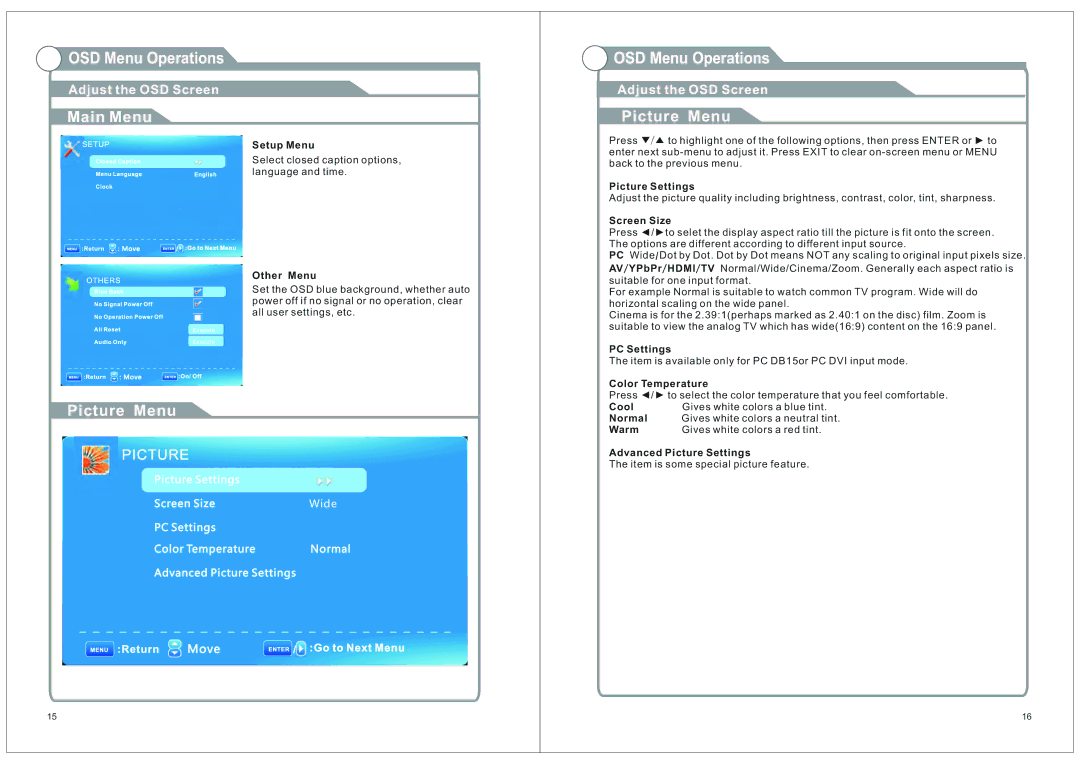OSD Menu Operations
OSD Menu Operations
Adjust the OSD Screen
Main Menu
Setup Menu
Select closed caption options, language and time.
:Move
Other Menu
Set the OSD blue background, whether auto power off if no signal or no operation, clear all user settings, etc.
:Move
Picture Menu
Picture Settings |
|
Screen Size | Wide |
PC Settings |
|
Color Temperature | Normal |
Advanced Picture Settings |
|
![]() Move
Move
15
 OSD Menu Operations
OSD Menu Operations
Adjust the OSD Screen
Picture Menu
Press ▼/▲ to highlight one of the following options, then press ENTER or ► to enter next
Picture Settings
Adjust the picture quality including brightness, contrast, color, tint, sharpness.
Screen Size
Press ◄/►to selet the display aspect ratio till the picture is fit onto the screen. The options are different according to different input source.
PC Wide/Dot by Dot. Dot by Dot means NOT any scaling to original input pixels size. AV/YPbPr/HDMI/TV Normal/Wide/Cinema/Zoom. Generally each aspect ratio is suitable for one input format.
For example Normal is suitable to watch common TV program. Wide will do horizontal scaling on the wide panel.
Cinema is for the 2.39:1(perhaps marked as 2.40:1 on the disc) film. Zoom is suitable to view the analog TV which has wide(16:9) content on the 16:9 panel.
PC Settings
The item is available only for PC DB15or PC DVI input mode.
Color Temperature
Press ◄/► to select the color temperature that you feel comfortable.
Cool | Gives white colors a blue tint. |
Normal | Gives white colors a neutral tint. |
Warm | Gives white colors a red tint. |
Advanced Picture Settings
The item is some special picture feature.
16