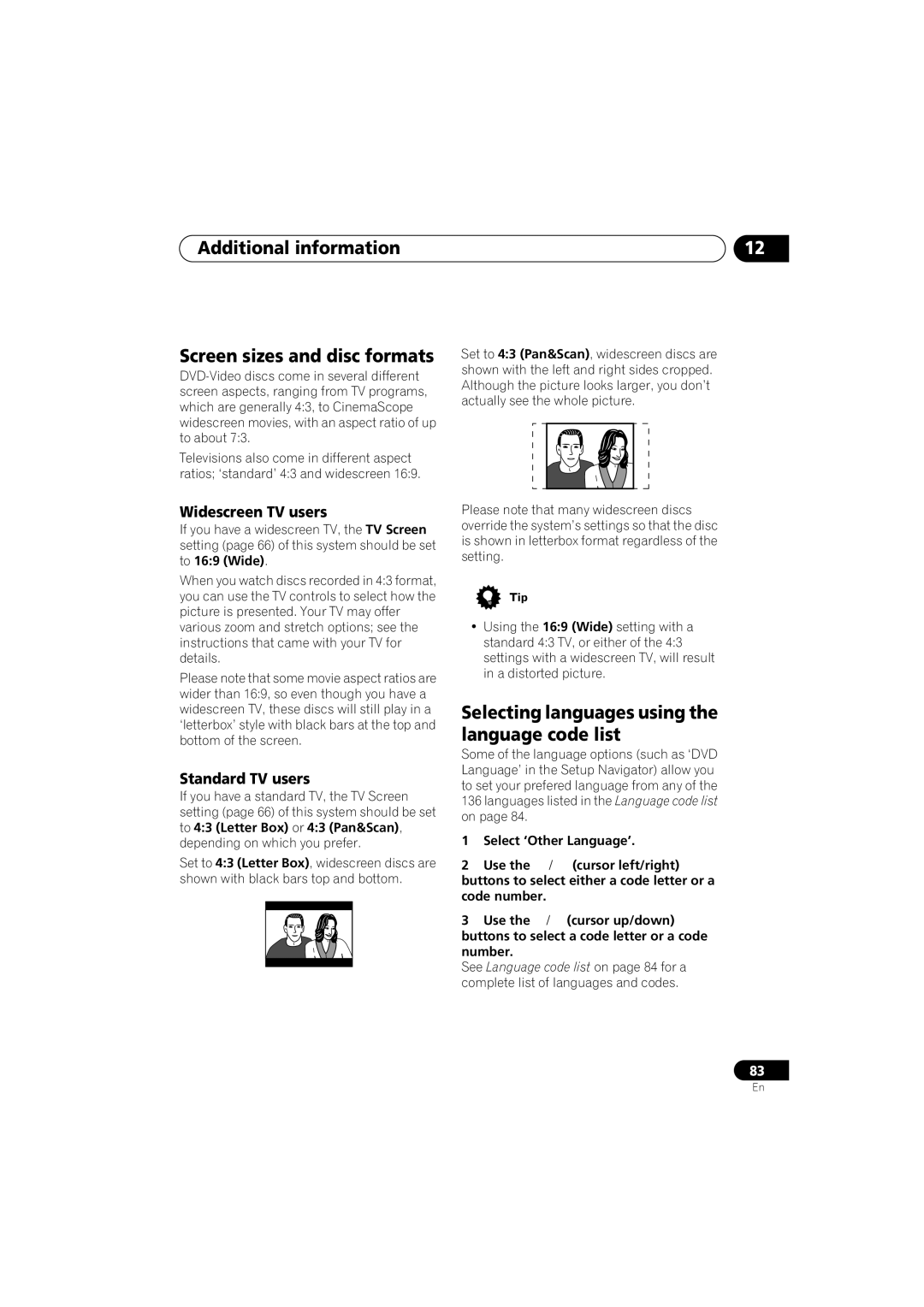XV-HTD330
Important Safety Instructions
Important Notice
For U.S. model
Information to User
Energy-saving design
Contents
Initial Settings menu
Using the timer
Surround sound setup
Video Adjust menu
Page
Before you start Chapter
Features
Before you start
Before you start What’s in the box
Putting the batteries in the remote control
Using the remote control
CD-R/RW compatibility
Disc / content format playback compatibility
Before you start
General disc compatibility
Compressed audio compatibility
PC-created disc compatibility
About WMA
Jpeg file compatibility
Connecting the speakers
Connecting up
Connecting up Chapter
Placing the speakers
Connecting up
Before mounting
Wall-mounting the center and surround speaker system
Connecting using the S-video output
Connecting up Connecting to your TV
Listening to TV audio through this system
Connecting using the component video output
AM loop antenna
Connecting up Connecting the supplied antennas
Assembling the loop antenna
FM wire antenna
Connecting the power
Front panel
Controls and displays
Controls and displays Chapter
Controls and displays
12 2 PRO Logic II
Timer indicators
Speaker indicators
RPT and RPT-1
Controls and displays Remote control
Playback controls
Tune +/-, ST +/-, cursor control buttons and Enter
Press to clear an entry
Press to display the clock and to access the timer menu
Display Shift + 8
Press to display/change disc information shown on-screen
Getting started Chapter
Switching on and setting up
Getting started
Getting started
Using the Room Setup
Setting the clock
Button
Using the on-screen displays
Press OPEN/CLOSE to open the disc tray Load a disc
Playing discs
Shows Resume or Last Mem
Basic playback controls
Press to start fast reverse
Using the front panel controls
Resume and Last Memory
Press Exchange or OPEN/CLOSE to close the disc tray
Getting started Changing discs
Press Exchange to open the disc tray
Numbers
DVD-Video disc menus
Listening to the radio
Getting started Video CD PBC menus
Memorizing stations
Listening to station presets
Press Enter to save the station preset
Improving poor FM reception
If necessary, start playback of the external source
Getting started Listening to other sources
Select the source you want to listen to
Listening in surround sound
Auto listening mode
Home theater sound
Home theater sound Chapter
Home theater sound
Listening with headphones
Dolby Pro Logic II Music settings
Use the cursor up/down buttons to adjust the setting
Adjusting the Advanced Surround effect level
Using the Advanced Surround effects
Press Dialogue to select the amount dialog enhancement
Using Quiet and Midnight listening modes
Home theater sound Enhancing dialogue
Listening with a virtual surround back speaker
Muting the sound
Home theater sound Adjusting the bass and treble
Boosting the bass level
Playing audio and video discs Chapter
Playing only CDs, MP3 and WMA discs CD mode
Using the Disc Navigator to browse the contents of a disc
Playing audio and video discs
F033, T035, etc
Playing audio and video discs
Not all VR format DVD-RW discs have a Playlist
Screen for CDs and Video CDs shows a list of tracks
Frame advance/frame reverse
Scanning discs
Playing in slow motion
Press Enter on ‘BEnd Point’ to set the loop end point
Using repeat play
Looping a section of a disc
Press Enter on ‘AStart Point’ to set the loop start point
Select a repeat play option
Using random play
Select a random play option
Creating and editing a DVD program list
Press Enter to add the highlighted item to the program list
Press Home Menu and select ‘Play Mode’
Select ‘Program’ from the list of functions on the left
Select ‘Create/Edit’ from the list of program options
Make sure that a non-DVD disc is in the play position
If a tray position is empty, ‘- -’ is displayed
Press Home Menu and select Play Mode
Other functions available from the program menu
Press Enter to start playback
Switching DVD audio language
Searching a disc
Select a program play function Create/Edit See above
Zooming the screen
Switching subtitles
Switching audio channel when playing a Video CD
Displaying disc information
Switching camera angles
Front panel display information
Press DVD Menu to display the Disc Navigator screen
Viewing Jpeg discs
Viewing Jpeg discs Chapter
Playing a Jpeg slideshow
Use the cursor buttons Highlight a thumbnail picture
Using the Photo Browser
Viewing Jpeg discs
Use the cursor buttons Navigate
To resume the slideshow, press play
Set the switch-on time
Using the timer
Using the timer Chapter
Setting the wake-up timer
Buttons to select Timer on or Timer OFF
Using the timer
Setting the sleep timer
Turning the wake-up timer on/off
Remaining time is displayed momentarily
To check how much time is left, repeat steps 1
System Setup menu options
Surround sound setup
Surround sound setup Chapter
Setting up surround sound
Dual mono setting
Surround sound setup
Setting the channel levels
LFE attenuator setting
When you’re done, press Enter to exit test tone setup
Creating your own presets
Video Adjust menu
Video Adjust menu Chapter
Video Adjust
Video Adjust menu
Video Output settings
Initial Settings menu
Initial Settings menu Chapter
Using the Initial Settings menu
About progressive scan video
Initial Settings menu
Default setting Interlace
Component Out
Subtitle Language
Language settings
Video Out
Audio Language
OSD Language
Display settings
DVD Menu Language
Subtitle Display
Parental Lock
Angle Indicator
Registering a new password
Options
Setting/changing the Parental Lock level
Changing your password
Select a country code
Setting/changing the Country Code
PhotoViewer
Select ‘Country Code’
Additional information
Additional information
Resetting the system
Using and taking care of discs
Discs to avoid
Proper installation and maintenance of this system
Hints on installation
Storing discs
Moving the system unit
Cleaning the pickup lens
Problems with condensation
Power cable caution
External FM antenna
Additional information Connecting external antennas
Connecting auxiliary components
External AM antenna
Right buttons to select ‘Rec Mode?’ Press Enter Use
Reducing the TV and line signal levels
Recording mode
Press Sound Mode Use the Use
General
Additional information Troubleshooting
STANDBY/ON button
DVD/CD/Video CD player
Tuner
WMA/MP3/JPEG discs
Error Messages
Standard TV users
Selecting languages using the language code list
Additional information Screen sizes and disc formats
Widescreen TV users
Country, Country code, Country code letter
Additional information Language code list
Country code list
Language Language code letter, Language code
Additional information Glossary
PBC PlayBack Control Video CD only
Mpeg audio
Mpeg video
PCM Pulse Code Modulation
Additional information Specifications
Subwoofer
Accessories Speaker system
Surround speakers
Page
Additional information
Additional information
Pioneer Corporation