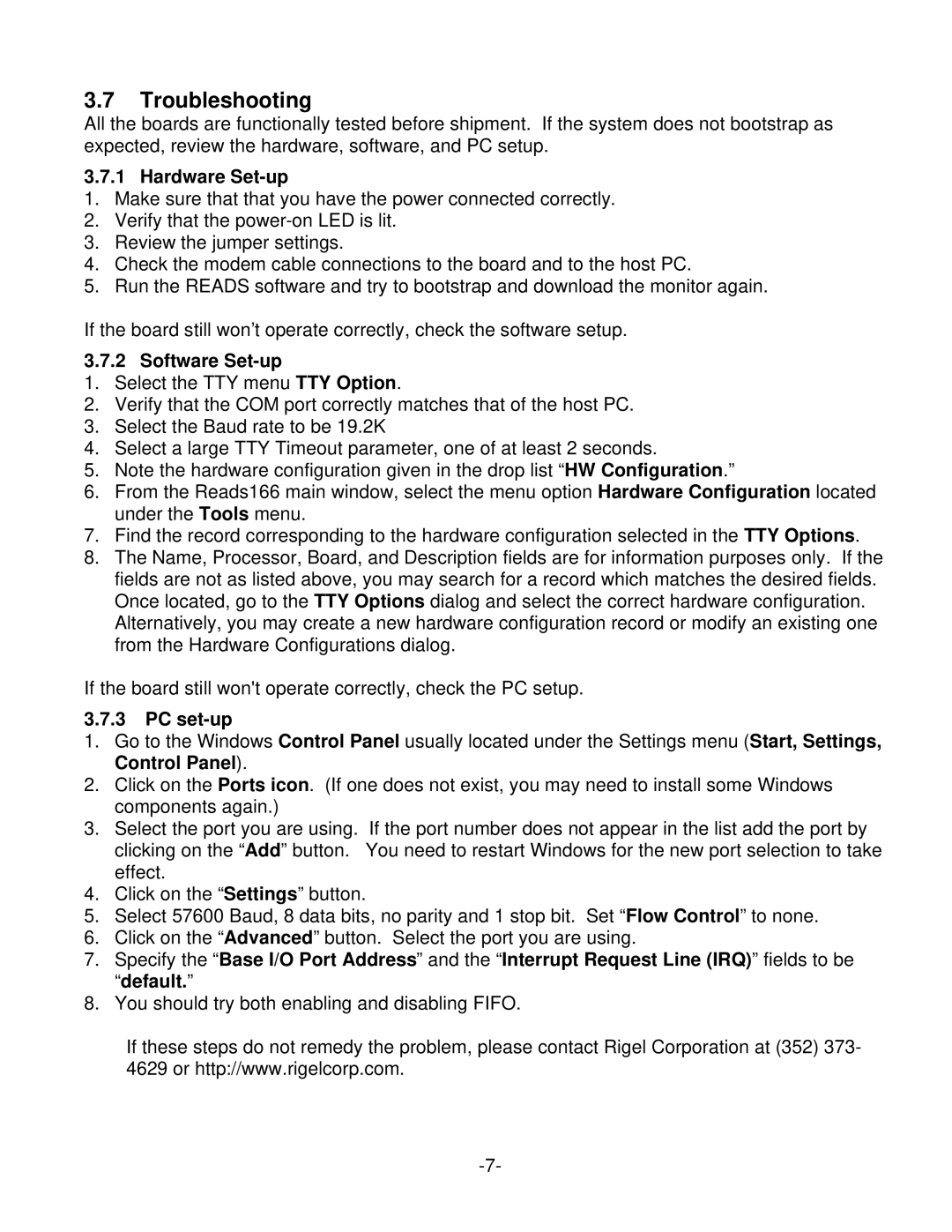3.7Troubleshooting
All the boards are functionally tested before shipment. If the system does not bootstrap as expected, review the hardware, software, and PC setup.
3.7.1 Hardware Set-up
1.Make sure that that you have the power connected correctly.
2.Verify that the
3.Review the jumper settings.
4.Check the modem cable connections to the board and to the host PC.
5.Run the READS software and try to bootstrap and download the monitor again.
If the board still won’t operate correctly, check the software setup.
3.7.2 Software Set-up
1.Select the TTY menu TTY Option.
2.Verify that the COM port correctly matches that of the host PC.
3.Select the Baud rate to be 19.2K
4.Select a large TTY Timeout parameter, one of at least 2 seconds.
5.Note the hardware configuration given in the drop list “HW Configuration.”
6.From the Reads166 main window, select the menu option Hardware Configuration located under the Tools menu.
7.Find the record corresponding to the hardware configuration selected in the TTY Options.
8.The Name, Processor, Board, and Description fields are for information purposes only. If the fields are not as listed above, you may search for a record which matches the desired fields. Once located, go to the TTY Options dialog and select the correct hardware configuration.
Alternatively, you may create a new hardware configuration record or modify an existing one from the Hardware Configurations dialog.
If the board still won't operate correctly, check the PC setup.
3.7.3PC set-up
1.Go to the Windows Control Panel usually located under the Settings menu (Start, Settings, Control Panel).
2.Click on the Ports icon. (If one does not exist, you may need to install some Windows components again.)
3.Select the port you are using. If the port number does not appear in the list add the port by clicking on the “Add” button. You need to restart Windows for the new port selection to take effect.
4.Click on the “Settings” button.
5.Select 57600 Baud, 8 data bits, no parity and 1 stop bit. Set “Flow Control” to none.
6.Click on the “Advanced” button. Select the port you are using.
7.Specify the “Base I/O Port Address” and the “ Interrupt Request Line (IRQ)” fields to be “default.”
8.You should try both enabling and disabling FIFO.
If these steps do not remedy the problem, please contact Rigel Corporation at (352) 373- 4629 or http://www.rigelcorp.com.