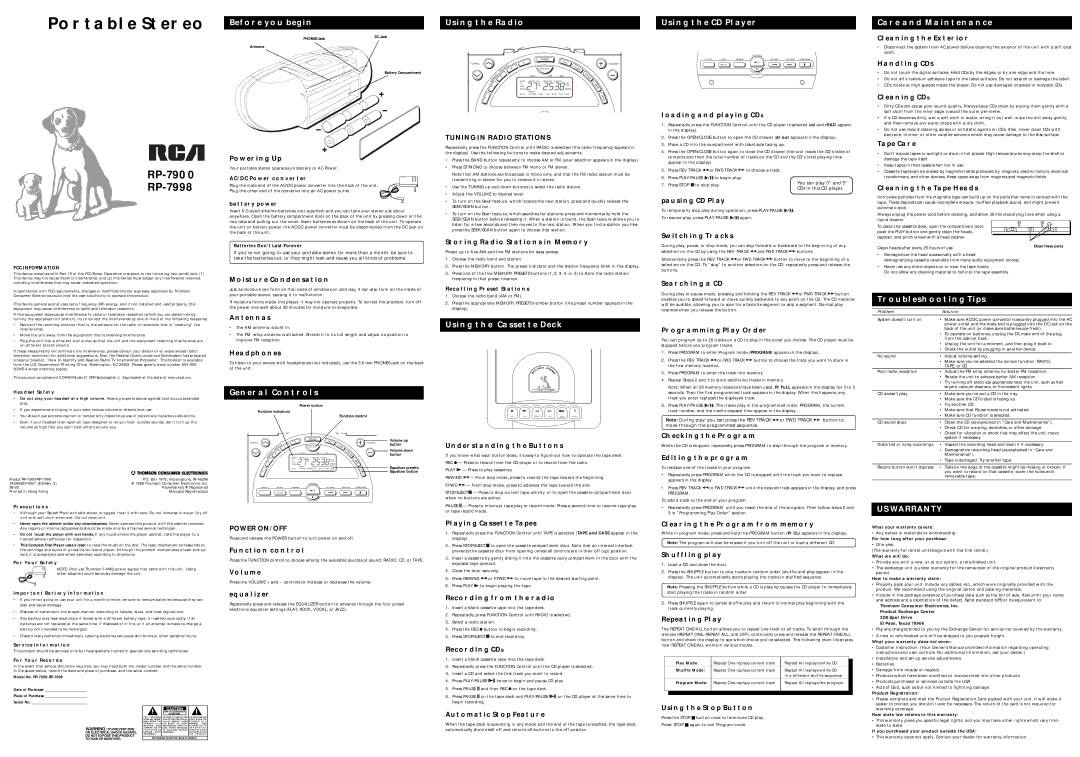PORTABLE STEREO
RP-7900
RP-7998
FCC INFORMATION
This device complies with Part 15 of the FCC Rules. Operation is subject to the following two conditions: (1) This device may not cause harmful interference, and (2) this device must accept any interference received, including interference that may cause undesired operation.
In accordance with FCC requirements, changes or modifications not expressly approved by Thomson Consumer Electronics could void the user’s authority to operate this product.
This device generates and uses radio frequency (RF) energy, and if not installed and used properly, this equipment may cause interference to radio and television reception.
If this equipment does cause interference to radio or television reception (which you can determine by turning the equipment off and on), try to correct the interference by one or more of the following measures:
•Reorient the receiving antenna (that is, the antenna for the radio or television that is “receiving” the interference).
•Move the unit away from the equipment that is receiving interference.
•Plug the unit into a different wall outlet so that the unit and the equipment receiving interference are on different branch circuits.
If these measures do not eliminate the interference, please consult your dealer or an experienced radio/ television technician for additional suggestions. Also, the Federal Communications Commission has prepared a helpful booklet, “How To Identify and Resolve Radio TV Interference Problems.” This booklet is available from the U.S. Government Printing Office, Washington, DC 20402. Please specify stock number
This product complies with DHHS Rules 21 CFR Subchapter J. Applicable at the date of manufacture.
HEADSET SAFETY
•Do not play your headset at a high volume. Hearing experts advise against continuous extended play.
•If you experience a ringing in your ears, reduce volume or discontinue use.
•You should use extreme caution or temporarily discontinue use in potentially hazardous situations.
•Even if your headset is an
Model | P.O. Box 1976, Indianapolis, IN 46206 |
© 1998 Thomson Consumer Electronics, Inc. | |
Trademark(s) ® Registered | |
Printed in Hong Kong | Marca(s) Registrada(s) |
PRECAUTIONS
•Although your Splash Proof portable stereo is rugged, treat it with care. Do not immerse in water. Dry off unit with soft cloth when wet. Do not drop unit.
•Never open the cabinet under any circumstances. Never operate this product with the cabinet removed. Any repairs or internal adjustments should be made only by a trained service technician.
•Do not touch the player with wet hands. If any liquid enters the player cabinet, take the player to a trained service technician for inspection.
•This Compact Disc Player uses a laser to read the music on the disc. The laser mechanism corresponds to the cartridge and stylus of a traditional record player. Although this product incorporates a laser
FOR YOUR SAFETY
NOTE: Only use Thomson
IMPORTANT BATTERY INFORMATION
•If you’re not going to use your unit for a month or more, be sure to remove batteries because they can leak and cause damage.
•Dispose of batteries in the proper manner, according to federal, state, and local regulations.
•Any battery may leak electrolyte if mixed with a different battery type, if inserted incorrectly, if all batteries are not replaced at the same time, if disposed of in fire, or if an attempt is made to charge a battery not intended to be recharged.
•Discard leaky batteries immediately. Leaking batteries can cause skin burns or other personal injury.
SERVICE INFORMATION
This product should be serviced only by those specially trained in appropriate servicing techniques.
FOR YOUR RECORDS
In the event that service should be required, you may need both the model number and the serial number. In the space below, record the date and place of purchase, and the serial number:
Model No.
Date of Purchase _______________________
Place of Purchase _______________________
Serial No. _______________________________
|
|
|
|
|
|
|
|
|
|
|
| CAUTION |
|
|
|
|
|
|
| RISK OF ELECTRIC SHOCK |
|
|
|
|
|
|
| DO NOT OPEN |
|
|
|
| T H E L I G H T N I N G | CAUTION: TO REDUCE THE | THE EXCLAMATION | ||||
| FLASH AND ARROW- | RISK OF ELECTRIC SHOCK, | POINT WITHIN THE | ||||
| HEAD WITHIN THE | DO NOT REMOVE COVER | T R I A N G L E | I S A | |||
| T R I A N G L E | I S A | ( O R B A C K ) . N O U S E R - | WARNING | SIGN | ||
WARNING: TO PREVENT FIRE | W A R N I N G | S I G N | SERVICEABLE PARTS IN - | ALERTING YOU OF | |||
ALERTING | YOU OF | S I D E . R E F E R S E RV I C I N G | I M P O R T A N T | ||||
" D A N G E R O U S | T O Q U A L I F I E D S E R V I C E | I N S T R U C T I O N S | |||||
OR ELECTRICAL SHOCK HAZARD, | VOLTAGE" | INSIDE | PERSONNEL. | A C C O M P A N Y I N G | |||
DO NOT EXPOSE THIS PRODUCT | THE PRODUCT. |
|
|
| T H E P R O D U C T . | ||
SEE MARKING ON BOTTOM / BACK OF PRODUCT |
| ||||||
TO RAIN OR MOISTURE. |
| ||||||
BEFORE YOU BEGIN
PHONES Jack | DC Jack |
|
Antenna
Battery Compartment
POWERING UP
Your portable stereo operates on battery or AC Power.
AC/DC POWER CONVERTER
Plug the male end of the AC/DC power converter into the back of the unit. Plug the other end of the converter into an AC power outlet.
BATTERY POWER
Insert 6
Batteries Don't Last Forever
If you're not going to use your portable stereo for more than a month, be sure to take the batteries out, or they might leak and cause you all kinds of problems.
MOISTURE CONDENSATION
Just as moisture can form on the inside of windows on cold day, it can also form on the inside of your portable stereo, causing it to malfunction.
If moisture forms inside this player, it may not operate properly. To correct the problem, turn off the power and wait about 30 minutes for moisture to evaporate.
ANTENNAS
•The AM antenna is built in.
•The FM whip antenna is attached. Stretch it to its full length and adjust its position to improve FM reception.
HEADPHONES
To listen to your stereo with headphones (not included), use the 3.5 mm PHONES jack on the back of the unit.
GENERAL CONTROLS
Power button
Function indicators
Function control
| POWER |
|
| Volume up | |
TUNING |
|
| BAND | VOLUME | |
|
| button | |||
|
|
| |||
| FUNCTION |
|
| ||
|
|
|
| ||
| TRACK | MIN | SEC |
| Volume down |
|
| button | |||
|
|
|
|
| |
TRACK | REPEAT 1 ALL | PROGRAM | SHUFFLE |
|
|
CD | AM |
| kHz |
|
|
TAPE | FM |
| MHz |
|
|
|
|
|
|
| |
TRACK |
|
| STEREO |
|
|
| PRESET |
|
|
| Equalizer presets |
MUTE | VOLUME SCAN | FLAT ROCK VOCAL JAZZ |
| ||
|
|
|
|
| Equalizer button |
|
|
|
| OPEN/CLOSE |
|
POWER ON/OFF
Press and release the POWER button to turn power on and off.
FUNCTION CONTROL
Press the FUNCTION control to choose among the available sources of sound: RADIO, CD, or TAPE.
VOLUME
Press the VOLUME + and – controls to increase or decrease the volume.
EQUALIZER
Repeatedly press and release the EQUALIZER button to advance through the four preset electronic equalizer settings (FLAT, ROCK, VOCAL, or JAZZ).
USING THE RADIO
POWER
TUNING |
|
| BAND | VOLUME |
| FUNCTION |
|
| |
| TRACK | MIN | SEC |
|
TRACK | REPEAT 1 ALL | PROGRAM | SHUFFLE |
|
CD | AM |
| kHz |
|
TAPE | FM |
| MHz |
|
|
|
|
| |
TRACK |
|
| STEREO |
|
| PRESET |
|
|
|
MUTE | VOLUME SCAN | FLAT ROCK VOCAL JAZZ |
| |
TUNING IN RADIO STATIONS
Repeatedly press the FUNCTION Control until RADIO is selected (the radio frequency appears in the display). Use the following buttons to make desired adjustments.
•Press the BAND button repeatedly to choose AM or FM (your selection appears in the display).
•Press ST/MONO to choose between FM mono or FM stereo.
Note that AM stations are broadcast in mono only, and that the FM radio station must be transmitting in stereo for you to receive it in stereo.
•Use the TUNING up and down buttons to select the radio station.
•Adjust the VOLUME to desired level.
•To turn on the Seek feature, which locates the next station, press and quickly release the SEEK/SCAN button .
•To turn on the Scan feature, which searches for stations, press and momentarily hold the SEEK/SCAN button before releasing it. When a station is found, the Scan feature allows you to listen for a few seconds and then moves to the next station. When you find a station you like, press the SEEK/SCAN button again to choose that station.
STORING RADIO STATIONS IN MEMORY
Preset up to five AM and five FM stations for easy access.
1.Choose the radio band and station.
2.Press the MEMORY button. The preset indicator and the station frequency blink in the display.
3.Press one of the five MEMORY PRESETS buttons (1, 2, 3, 4, or 5) to store the radio station frequency in that preset location.
RECALLING PRESET STATIONS
1.Choose the radio band (AM or FM).
2.Press the appropriate MEMORY PRESETS number button (the preset number appears in the display).
USING THE CASSETTE DECK
CD RADIOCASSETTE RECORDER
REC | PLAY | REWIND | F.FWD | STOP/ | PAUSE |
|
|
|
| EJECT |
|
UNDERSTANDING THE BUTTONS
If you know what each button does, it’s easy to figure out how to operate the tape deck.
REC ![]() — Press to record from the CD player or to record from the radio.
— Press to record from the CD player or to record from the radio.
PLAY ![]() — Press to play cassettes.
— Press to play cassettes.
REWIND ![]() — From stop mode, press to rewind the tape toward the beginning.
— From stop mode, press to rewind the tape toward the beginning.
F.FWD ![]() — From stop mode, press to advance the tape toward the end.
— From stop mode, press to advance the tape toward the end.
STOP/EJECT ![]() — Press to stop current tape activity, or to open the cassette compartment door when no buttons are active.
— Press to stop current tape activity, or to open the cassette compartment door when no buttons are active.
PAUSE ![]()
![]() — Press to interrupt tape play or record mode. Press a second time to resume tape play or tape record mode.
— Press to interrupt tape play or record mode. Press a second time to resume tape play or tape record mode.
PLAYING CASSETTE TAPES
1.Repeatedly press the FUNCTION Control until TAPE is selected (TAPE and CASS appear in the display).
2. Press STOP/EJECT ![]() to open the cassette compartment door. Note that an internal interlock prevents the cassette door from opening unless all controls are in their off (up) position.
to open the cassette compartment door. Note that an internal interlock prevents the cassette door from opening unless all controls are in their off (up) position.
3.Insert a cassette by gently sliding it into the cassette carry compartment in the door with the exposed tape upward.
4.Close the door securely.
5. Press REWIND ![]()
![]() or F.FWD
or F.FWD ![]() to move tape to the desired starting point.
to move tape to the desired starting point.
6. Press PLAY ![]() to begin playing the tape.
to begin playing the tape.
RECORDING FROM THE RADIO
1.Insert a blank cassette tape into the tape deck.
2.Repeatedly press FUNCTION Control until RADIO is selected.
3.Select a radio station.
4. Press the REC ![]() button to begin recording.
button to begin recording.
5. Press STOP/EJECT ![]()
![]() to end recording.
to end recording.
RECORDING CDS
1.Insert a blank cassette tape into the tape deck.
2.Repeatedly press the FUNCTION Control until the CD player is selected.
3.Insert a CD and select the first track you want to record.
4. Press PLAY/PAUSE ![]()
![]() twice to begin and pause CD play.
twice to begin and pause CD play.
5. Press PAUSE ![]()
![]() and then REC
and then REC ![]() on the tape deck.
on the tape deck.
6. Press PAUSE ![]()
![]() on the tape deck and PLAY/PAUSE
on the tape deck and PLAY/PAUSE ![]()
![]() on the CD player at the same time to begin recording.
on the CD player at the same time to begin recording.
AUTOMATIC STOP FEATURE
When the tape deck is operating in any mode and the end of the tape is reached, the tape deck automatically shuts itself off and returns all buttons to the off position.
USING THE CD PLAYER
OPEN/CLOSE
LOADING AND PLAYING CDS
1.Repeatedly press the FUNCTION Control until the CD player is selected (cd and rEAD appear in the display).
2.Press the OPEN/CLOSE button to open the CD drawer (dr out appears in the display).
3.Place a CD into the compartment with label side facing up.
4.Press the OPEN/CLOSE button again to close the CD drawer (the unit reads the CD's table of contents and then the total number of tracks on the CD and the CD's total playing time appear in the display).
5.Press REV TRACK ![]()
![]() or FWD TRACK
or FWD TRACK ![]() to choose a track.
to choose a track.
6.Press PLAY/PAUSE ![]()
![]()
![]() to begin play.
to begin play.
7. Press STOP |
| to stop play. | You can play 3" and 5" |
| |||
| CDs in this CD player. | ||
|
|
| |
PAUSING CD PLAY |
| ||
To temporarily stop play during operation, press PLAY/PAUSE |
| . | ||||
To resume play, press PLAY/PAUSE |
|
|
| again. |
|
|
|
|
|
| |||
SWITCHING TRACKS
During play, pause, or stop mode, you can skip forward or backward to the beginning of any
selection on the CD by using the REV TRACK ![]()
![]() and FWD TRACK
and FWD TRACK ![]() buttons.
buttons.
Momentarily press the REV TRACK ![]()
![]() or FWD TRACK
or FWD TRACK ![]() button to move to the beginning of a selection on the CD. To “skip” to another selection on the CD, repeatedly press and release the buttons.
button to move to the beginning of a selection on the CD. To “skip” to another selection on the CD, repeatedly press and release the buttons.
SEARCHING A CD
During play or pause mode, pressing and holding the REV TRACK ![]()
![]() or FWD TRACK
or FWD TRACK ![]() button enables you to speed forward or move quickly backward to any point on the CD. The CD material will be audible, allowing you to scan for a favorite segment or skip a segment. Normal play resumes when you release the button.
button enables you to speed forward or move quickly backward to any point on the CD. The CD material will be audible, allowing you to scan for a favorite segment or skip a segment. Normal play resumes when you release the button.
PROGRAMMING PLAY ORDER
You can program up to 20 tracks on a CD to play in the order you choose. The CD player must be stopped before you program tracks.
1.Press PROGRAM to enter Program mode (PROGRAM appears in the display).
2.Press the REV TRACK ![]()
![]() or FWD TRACK
or FWD TRACK ![]() button to choose the track you want to store in the first memory location.
button to choose the track you want to store in the first memory location.
3.Press PROGRAM to enter the track into memory.
4.Repeat Steps 2 and 3 to store additional tracks in memory.
Note: When all 20 memory locations have been used, Pr FuLL appears in the display for 3 to 5 seconds. Then the first programmed track appears in the display. When this happens, any track you enter replaces the displayed track.
5.Press PLAY/PAUSE ![]()
![]()
![]() . The tracks play in the programmed order. PROGRAM, the current track number, and the track’s elapsed time appear in the display.
. The tracks play in the programmed order. PROGRAM, the current track number, and the track’s elapsed time appear in the display.
Note: During play, you can press the REV TRACK ![]()
![]() or FWD TRACK
or FWD TRACK ![]() button to move through the programmed sequence.
button to move through the programmed sequence.
CHECKING THE PROGRAM
While the CD is stopped, repeatedly press PROGRAM to step through the program in memory.
EDITING THE PROGRAM
To replace one of the tracks in your program:
•Repeatedly press PROGRAM while the CD is stopped until the track you want to replace appears in the display.
•Press REV TRACK ![]()
![]() or FWD TRACK
or FWD TRACK ![]() until the desired track appears in the display, and press
until the desired track appears in the display, and press
PROGRAM.
To add a track to the end of your program:
•Repeatedly press PROGRAM until you reach the end of the program. Then follow steps 2 and 3 in "Programming Play Order" section.
CLEARING THE PROGRAM FROM MEMORY
While in program mode, press and hold the PROGRAM button (Pr CLr appears in the display).
Note: The program will also be erased if you turn off the unit or load a different CD.
SHUFFLING PLAY
1.Load a CD and close the door.
2.Press the SHUFFLE button to play tracks in random order (shuffle and play appear in the display). The unit automatically starts playing the tracks in shuffled sequence.
Note: Pressing the SHUFFLE button while a CD is playing causes the CD player to immediately start playing the tracks in random order.
3.Press SHUFFLE again to cancel shuffle play and return to normal play beginning with the track currently playing.
REPEATING PLAY
The REPEAT ONE/ALL button allows you to repeat one track or all tracks. To scroll through the choices (REPEAT ONE, REPEAT ALL, and OFF), continually press and release the REPEAT ONE/ALL button and check the display to see which choice you've selected. The following chart illustrates how REPEAT ONE/ALL works in various modes.
| Play Mode: | Repeat One replays current track | Repeat All replays entire CD |
|
|
| |||
|
|
|
|
|
| Shuffle Mode: | Repeat One replays current track | Repeat All replays entire CD |
|
|
|
| in a different shuffle sequence |
|
|
|
|
|
|
| Program Mode: | Repeat One replays current track | Repeat All replays the program |
|
|
|
|
|
|
|
|
|
|
|
USING THE STOP BUTTON
Press the STOP ![]() button once to terminate CD play.
button once to terminate CD play.
Press STOP ![]() again to exit Program mode.
again to exit Program mode.
CARE AND MAINTENANCE
CLEANING THE EXTERIOR
•Disconnect the system from AC power before cleaning the exterior of the unit with a soft dust cloth.
HANDLING CDS
•Do not touch the signal surfaces. Hold CDs by the edges, or by one edge and the hole.
•Do not affix labels or adhesive tape to the label surfaces. Do not scratch or damage the label.
•CDs rotate at high speeds inside the player. Do not use damaged (cracked or warped) CDs.
CLEANING CDS
•Dirty CDs can cause poor sound quality. Always keep CDs clean by wiping them gently with a soft cloth from the inner edge toward the outer perimeter.
•If a CD becomes dirty, wet a soft cloth in water, wring it out well, wipe the dirt away gently, and then remove any water drops with a dry cloth.
•Do not use record cleaning sprays or antistatic agents on CDs. Also, never clean CDs with benzene, thinner, or other volatile solvents which may cause damage to the disc surface.
TAPE CARE
•Don’t expose tapes to sunlight or store in hot places. High temperatures may warp the shell or damage the tape itself.
•Keep tapes in their cases when not in use.
•Cassette tapes can be erased by magnetic fields produced by magnets, electric motors, electrical transformers, and other devices. Keep tapes away from magnets and magnetic fields.
CLEANING THE TAPE HEADS
Iron oxide particles from the magnetic tape can build up on the parts that come in contact with the tape. These deposits can cause incomplete erasure, muffled playback sound, and might prevent automatic stop.
Always unplug the power cord before cleaning, and allow 30 minutes drying time when using a liquid cleaner.
To clean the cassette deck, open the compartment door, push the PLAY button and gently clean the heads, capstan, and pinch wheel with a head cleaner.
Clean heads after every 25 hours of use. | Clean these parts |
|
•Demagnetize the head occasionally with a head
demagnetizing cassette (available from many audio equipment stores).
•Never use any metal objects on or near the tape heads.
Do not allow any cleaning material to fall into the tape assembly.
TROUBLESHOOTING TIPS
Problem |
| Solution |
System doesn’t turn on | • | Make sure AC/DC power convertor is securely plugged into the AC |
|
| power outlet and the male end is plugged into the DC jack on the |
|
| back of the unit (or make sure batteries are fresh). |
| • | To operate on batteries, unplug the DC male end of the plug |
|
| from the cabinet back. |
| • | Unplug the unit for a moment, and then plug it back in. |
| • | Check the outlet by plugging in another device. |
|
|
|
No sound | • | Adjust volume setting. |
| • | Make sure you’ve selected the correct function: RADIO, |
|
| TAPE, or CD. |
Poor radio reception | • | Adjust the FM whip antenna for better FM reception . |
| • | Rotate the unit to achieve better AM reception. |
| • | Try turning off electrical appliances near the unit, such as hair |
|
| dryers, vacuum cleaners, or fluorescent lights. |
|
|
|
CD doesn’t play | • | Make sure you've put a CD in the tray. |
| • | Make sure the CD’s label is facing up. |
| • | Try another CD. |
| • | Make sure that Pause mode is not activated. |
| • | Make sure CD function is selected. |
|
|
|
CD sound skips | • | Clean the CD (as explained in “Care and Maintenance”). |
| • | Check CD for warping, scratches, or other damage. |
| • | Check for vibration or shock that may affect the unit; move |
|
| system if necessary. |
|
|
|
Distorted or noisy recordings | • | Inspect the recording head and clean it if necessary. |
| • | Demagnetize recording head (as explained in “Care and |
|
| Maintenance”). |
| • | Tape is damaged. Try another tape. |
|
|
|
Record button won't depress | • | Tabs on the edge of the cassette might be missing or broken. If |
|
| you want to record on that cassette, cover the holes with |
|
| removable tape. |
|
|
|
US WARRANTY
What your warranty covers:
•Any defect in materials or workmanship.
For how long after your purchase:
•One year.
(The warranty for rental units begins with the first rental.)
What we will do:
•Provide you with a new, or at our option, a refurbished unit.
•The exchange unit is under warranty for the remainder of the original product’s warranty period.
How to make a warranty claim:
•Properly pack your unit. Include any cables, etc., which were originally provided with the product. We recommend using the original carton and packing materials.
•Include in the package evidence of purchase date such as the bill of sale. Also print your name and address and a description of the defect. Send standard UPS or its equivalent to:
Thomson Consumer Electronics, Inc. Product Exchange Center
32B Spur Drive
El Paso, Texas 79906
•Pay any charges billed to you by the Exchange Center for service not covered by the warranty.
•A new or refurbished unit will be shipped to you prepaid freight.
What your warranty does not cover:
•Customer instruction. (Your Owner’s Manual provides information regarding operating instructions and user controls. For additional information, ask your dealer.)
•Installation and
•Batteries.
•Damage from misuse or neglect.
•Products which have been modified or incorporated into other products.
•Products purchased or serviced outside the USA.
•Acts of God, such as but not limited to lightning damage.
Product Registration:
•Please complete and mail the Product Registration Card packed with your unit. It will make it easier to contact you should it ever be necessary. The return of the card is not required for warranty coverage.
How state law relates to this warranty:
•This warranty gives you specific legal rights, and you may have other rights which vary from state to state.
If you purchased your product outside the USA:
• This warranty does not apply. Contact your dealer for warranty information.