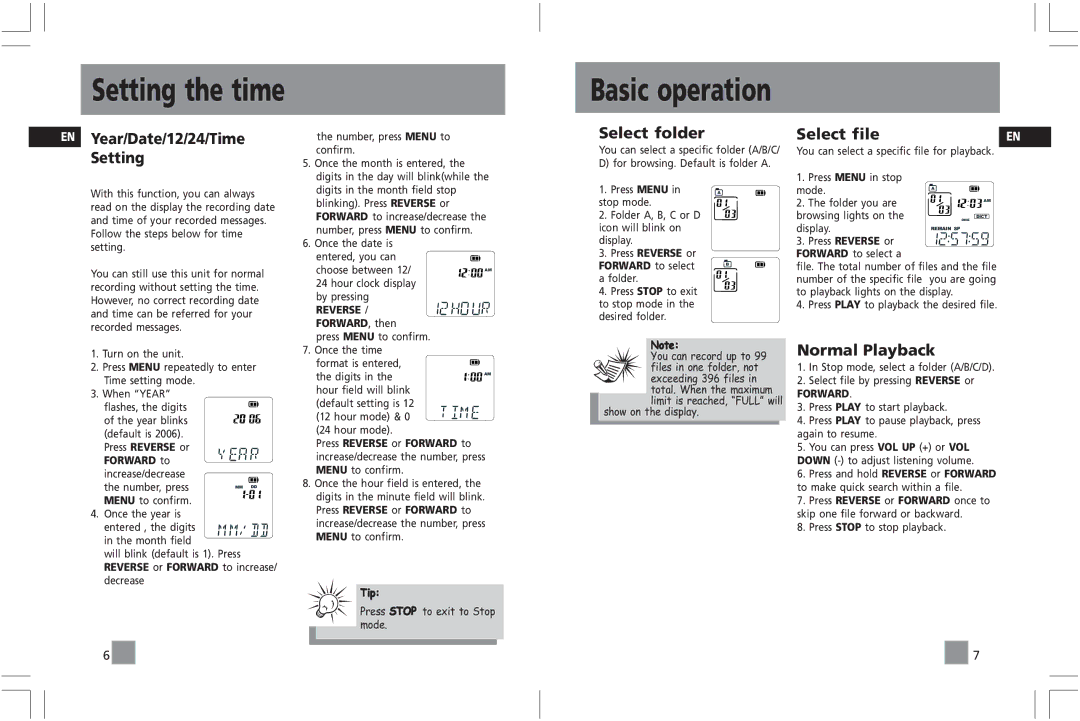Setting the time
Basic operation
EN
Year/Date/12/24/Time Setting
With this function, you can always read on the display the recording date and time of your recorded messages. Follow the steps below for time setting.
You can still use this unit for normal recording without setting the time. However, no correct recording date and time can be referred for your recorded messages.
1.Turn on the unit.
2.Press MENU repeatedly to enter Time setting mode.
3.When “YEAR”
flashes, the digits of the year blinks (default is 2006).
Press REVERSE or FORWARD to increase/decrease
the number, press
MENU to confirm. 4. Once the year is
entered , the digits in the month field
will blink (default is 1). Press REVERSE or FORWARD to increase/ decrease
the number, press MENU to confirm.
5.Once the month is entered, the digits in the day will blink(while the digits in the month field stop blinking). Press REVERSE or FORWARD to increase/decrease the number, press MENU to confirm.
6.Once the date is
entered, you can |
|
|
choose between 12/ | AM | |
24 hour clock display |
|
|
by pressing |
|
|
REVERSE / |
|
|
FORWARD, then |
|
|
press MENU to confirm. |
|
|
7. Once the time |
|
|
format is entered, |
|
|
the digits in the | AM | |
hour field will blink
(default setting is 12 (12 hour mode) & 0 (24 hour mode).
Press REVERSE or FORWARD to increase/decrease the number, press MENU to confirm.
8.Once the hour field is entered, the digits in the minute field will blink. Press REVERSE or FORWARD to increase/decrease the number, press MENU to confirm.
Tip:
Press STOP to exit to Stop mode.
Select folder
You can select a specific folder (A/B/C/ D) for browsing. Default is folder A.
1. | Press MENU in | A |
stop mode. |
| |
2. | Folder A, B, C or D |
|
icon will blink on |
| |
display. |
| |
3. | Press REVERSE or |
|
FORWARD to select | B | |
a folder.
4. Press STOP to exit to stop mode in the desired folder.
Note:
You can record up to 99 files in one folder, not
exceeding 396 files in total. When the maximum limit is reached, “FULL” will
show on the display.
Select file | EN | |
You can select a specific file for playback.
1. | Press MENU in stop |
|
mode. | A | |
| ||
2. | The folder you are | AM |
| ||
browsing lights on the | DICT | |
ONE | ||
display. | REMAIN SP | |
| ||
3. | Press REVERSE or |
|
FORWARD to select a |
| |
file. The total number of files and the file number of the specific file you are going to playback lights on the display.
4. Press PLAY to playback the desired file.
Normal Playback
1.In Stop mode, select a folder (A/B/C/D).
2.Select file by pressing REVERSE or
FORWARD.
3.Press PLAY to start playback.
4.Press PLAY to pause playback, press again to resume.
5.You can press VOL UP (+) or VOL DOWN
6.Press and hold REVERSE or FORWARD to make quick search within a file.
7.Press REVERSE or FORWARD once to skip one file forward or backward.
8.Press STOP to stop playback.
6![]()
![]()
![]()
![]() 7
7