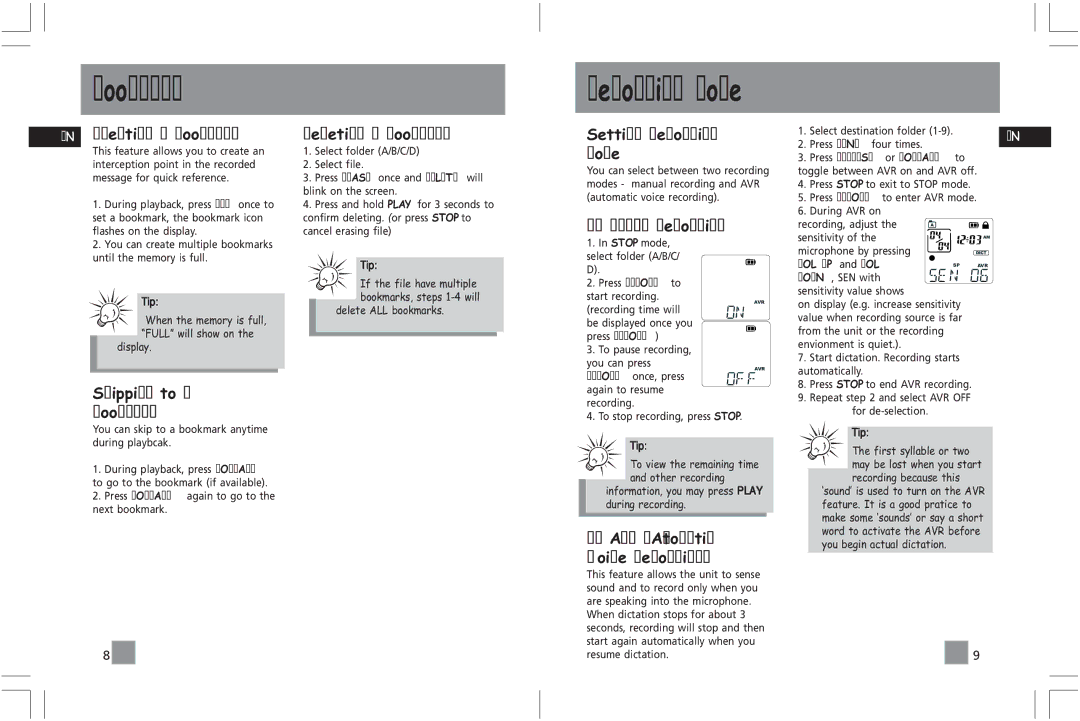Bookmark
Recording mode
EN |
|
| Creating a bookmark |
| Deleting a bookmark | ||||||
|
|
| This feature allows you to create an |
| 1. Select folder (A/B/C/D) | ||||||
|
|
| interception point in the recorded |
| 2. Select file. | ||||||
|
|
| message for quick reference. |
| 3. Press ERASE once and DELETE will | ||||||
|
|
|
|
|
|
| blink on the screen. | ||||
|
|
| 1. During playback, press REC once to |
| 4. Press and hold PLAY for 3 seconds to | ||||||
|
|
| set a bookmark, the bookmark icon |
| confirm deleting. (or press STOP to | ||||||
|
|
| flashes on the display. |
| cancel erasing file) | ||||||
|
|
| 2. You can create multiple bookmarks |
|
|
|
|
|
| ||
|
|
| until the memory is full. |
|
|
|
|
|
| ||
|
|
|
|
|
|
| Tip: |
| |||
|
|
|
|
|
|
|
|
|
|
| |
|
|
|
|
|
|
|
|
|
| If the file have multiple |
|
|
|
|
|
|
|
| |||||
|
|
|
|
|
|
|
|
|
| bookmarks, steps |
|
|
|
|
|
| Tip: |
| |||||
|
|
|
|
|
|
|
|
| |||
|
|
|
|
|
|
|
| delete ALL bookmarks. |
| ||
|
|
|
|
| When the memory is full, |
|
|
|
| ||
|
|
|
|
|
|
|
|
|
|
| |
|
|
|
|
| “FULL” will show on the |
|
|
|
|
|
|
|
|
|
|
|
|
|
|
|
|
| |
|
|
|
|
|
|
|
|
|
|
| |
|
|
|
| display. |
|
|
|
|
|
| |
|
|
|
|
|
|
|
|
|
|
|
|
|
|
| Skipping to a |
|
|
|
|
|
| ||
|
|
| bookmark |
|
|
|
|
|
| ||
|
|
| You can skip to a bookmark anytime |
|
|
|
|
|
| ||
|
|
| during playbcak. |
|
|
|
|
|
| ||
1.During playback, press FORWARD to go to the bookmark (if available).
2.Press FORWARD again to go to the next bookmark.
8![]()
![]()
Setting Recording Mode
You can select between two recording modes - manual recording and AVR (automatic voice recording).
1. Manual Recording
1.In STOP mode, select folder (A/B/C/ D).
2.Press RECORD to start recording.
AVR
(recording time will be displayed once you press RECORD)
3.To pause recording, you can press
AVR
RECORD once, press again to resume
recording.
4. To stop recording, press STOP.
Tip:
To view the remaining time and other recording
information, you may press PLAY during recording.
2.AVR (Automatic Voice Recording)
This feature allows the unit to sense sound and to record only when you are speaking into the microphone.
When dictation stops for about 3 seconds, recording will stop and then start again automatically when you resume dictation.
1.Select destination folder
2.Press MENU four times.
3.Press REVERSE or FORWARD to
toggle between AVR on and AVR off.
4.Press STOP to exit to STOP mode.
5.Press RECORD to enter AVR mode.
6.During AVR on
recording, adjust the | A |
|
sensitivity of the |
| AM |
microphone by pressing |
| DICT |
VOL UP and VOL | SP | AVR |
DOWN, SEN with sensitivity value shows
on display (e.g. increase sensitivity value when recording source is far from the unit or the recording envionment is quiet.).
7.Start dictation. Recording starts automatically.
8.Press STOP to end AVR recording.
9.Repeat step 2 and select AVR OFF
for
Tip:
The first syllable or two may be lost when you start recording because this
‘sound’ is used to turn on the AVR feature. It is a good pratice to make some ‘sounds’ or say a short word to activate the AVR before you begin actual dictation.
![]()
![]() 9
9
EN