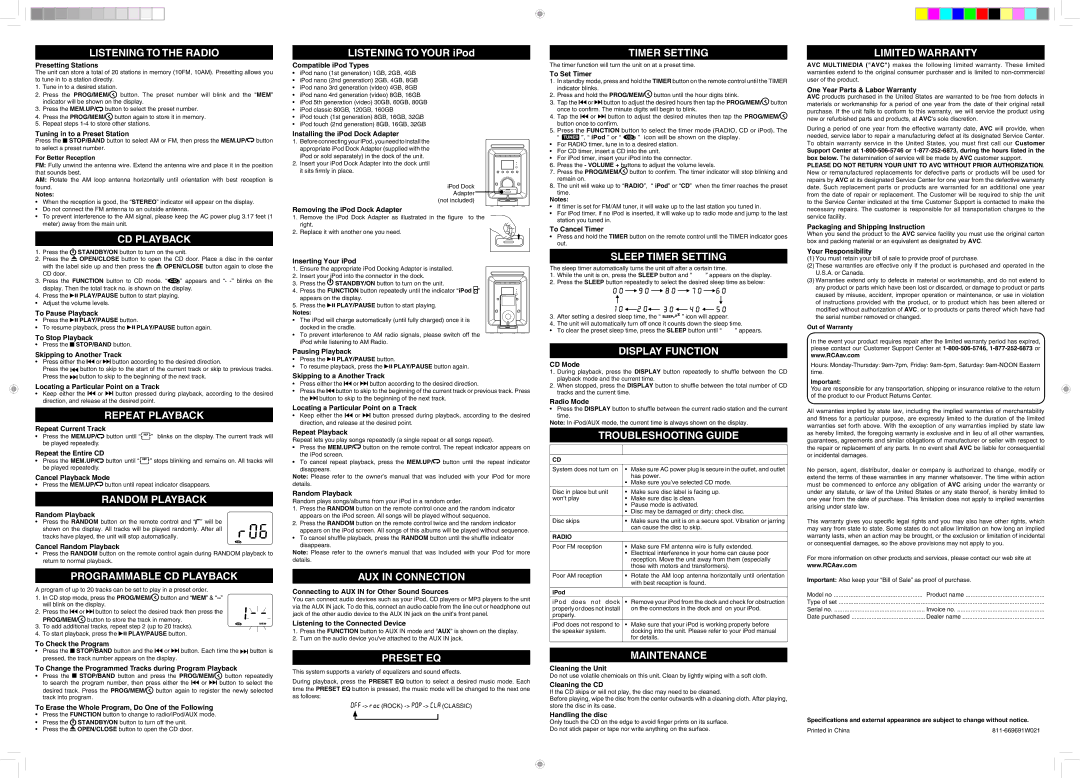listening to the radio
Presetting Stations
The unit can store a total of 20 stations in memory (10FM, 10AM). Presetting allows you to tune in to a station directly.
1.Tune in to a desired station.
2.Press the PROG/MEM/ button. The preset number will blink and the “MEM” indicator will be shown on the display.
3.Press the MEM.UP/ button to select the preset number.
button to select the preset number.
4.Press the PROG/MEM/ button again to store it in memory.
5.Repeat steps 1-4 to store other stations.
Tuning in to a Preset Station
Press the  STOP/BAND button to select AM or FM, then press the MEM.UP/
STOP/BAND button to select AM or FM, then press the MEM.UP/ button to select a preset number.
button to select a preset number.
For Better reception
FM: Fully unwind the antenna wire. Extend the antenna wire and place it in the position that sounds best.
AM: Rotate the AM loop antenna horizontally until orientation with best reception is found.
Notes:
•When the reception is good, the “STEREO” indicator will appear on the display.
•Do not connect the FM antenna to an outside antenna.
•To prevent interference to the AM signal, please keep the AC power plug 3.17 feet (1 meter) away from the main unit.
CD PLAYBACK
1.Press the  STANDBY/ON button to turn on the unit.
STANDBY/ON button to turn on the unit.
2.Press the  OPEN/CLOSE button to open the CD door. Place a disc in the center with the label side up and then press the
OPEN/CLOSE button to open the CD door. Place a disc in the center with the label side up and then press the  OPEN/CLOSE button again to close the CD door.
OPEN/CLOSE button again to close the CD door.
3.Press the FUNCTION button to CD mode. “ ” appears and “- -” blinks on the display. Then the total track no. is shown on the display.
” appears and “- -” blinks on the display. Then the total track no. is shown on the display.
4.Press the 

 PLAY/PAUSE button to start playing.
PLAY/PAUSE button to start playing.
• Adjust the volume levels.
To Pause Playback
•Press the 

 PLAY/PAUSE button.
PLAY/PAUSE button.
•To resume playback, press the 

 PLAY/PAUSE button again.
PLAY/PAUSE button again.
To Stop Playback
•Press the  STOP/BAND button.
STOP/BAND button.
Skipping to Another Track
•Press either the 

 or
or 

 button according to the desired direction.
button according to the desired direction.
Press the 

 button to skip to the start of the current track or skip to previous tracks. Press the
button to skip to the start of the current track or skip to previous tracks. Press the 

 button to skip to the beginning of the next track.
button to skip to the beginning of the next track.
Locating a Particular Point on a Track
•Keep either the 

 or
or 

 button pressed during playback, according to the desired direction, and release at the desired point.
button pressed during playback, according to the desired direction, and release at the desired point.
REPEAT PLAYBACK
Repeat Current Track
•Press the MEM.UP/ button until “
button until “ ” blinks on the display. The current track will be played repeatedly.
” blinks on the display. The current track will be played repeatedly.
Repeat the Entire CD
•Press the MEM.UP/ button until “
button until “ ” stops blinking and remains on. All tracks will be played repeatedly.
” stops blinking and remains on. All tracks will be played repeatedly.
Cancel Playback Mode
•Press the MEM.UP/ button until repeat indicator disappears.
button until repeat indicator disappears.
RANDOM PLAYBACK
Random Playback
•Press the RANDOM button on the remote control and “ ” will be
” will be
shown on the display. All tracks will be played randomly. After all tracks have played, the unit will stop automatically.
Cancel Random Playback
•Press the RANDOM button on the remote control again during RANDOM playback to return to normal playback.
PROGRAMMABLE CD PLAYBACK
A program of up to 20 tracks can be set to play in a preset order.
1. | In CD stop mode, press the PROG/MEM/ button and “MEM” & “--” |
| will blink on the display. |
2. | Press the or button to select the desired track then press the |
PROG/MEM/ button to store the track in memory.
3. To add additional tracks, repeat step 2 (up to 20 tracks).
4. To start playback, press the 

 PLAY/PAUSE button.
PLAY/PAUSE button.
To Check the Program
•Press the  STOP/BAND button and the
STOP/BAND button and the 

 or
or 

 button. Each time the
button. Each time the 

 button is pressed, the track number appears on the display.
button is pressed, the track number appears on the display.
To Change the Programmed Tracks during Program Playback
| | | | |
• Press the | | STOP/BAND button and press the PROG/MEM/ | button repeatedly |
|
|
to search the program number, then press either the | or | button to select the |
desired track. Press the PROG/MEM/ button again to register the newly selected track into program.
To Erase the Whole Program, Do One of the Following
•Press the FUNCTION button to change to radio/iPod/AUX mode.
•Press the STANDBY/ON button to turn off the unit.
•Press the  OPEN/CLOSE button to open the CD door.
OPEN/CLOSE button to open the CD door.
-5 -
LISTENING TO YOUR iPod
Compatible iPod Types
•iPod nano (1st generation) 1GB, 2GB, 4GB
•iPod nano (2nd generation) 2GB, 4GB, 8GB
•iPod nano 3rd generation (video) 4GB, 8GB
•iPod nano 4rd generation (video) 8GB, 16GB
•iPod 5th generation (video) 30GB, 60GB, 80GB
•iPod classic 80GB, 120GB, 160GB
•iPod touch (1st generation) 8GB, 16GB, 32GB
•iPod touch (2nd generation) 8GB, 16GB, 32GB
Installing the iPod Dock Adapter
1. Before connecting your iPod, you need to install the appropriate iPod Dock Adapter (supplied with the iPod or sold separately) in the dock of the unit.
2. Insert your iPod Dock Adapter into the dock until it sits firmly in place.
iPod Dock Adapter
(not included)
Removing the iPod Dock Adapter
1.Remove the iPod Dock Adapter as illustrated in the figure to the right.
2.Replace it with another one you need.
Inserting Your iPod
1. Ensure the appropriate iPod Docking Adapter is installed.
2. Insert your iPod into the connector in the dock.
3. Press the  STANDBY/ON button to turn on the unit.
STANDBY/ON button to turn on the unit.
4. Press the FUNCTION button repeatedly until the indicator “iPod  ” appears on the display.
” appears on the display.
5. Press the 

 PLAY/PAUSE button to start playing.
PLAY/PAUSE button to start playing.
Notes:
• The iPod will charge automatically (until fully charged) once it is docked in the cradle.
•To prevent interference to AM radio signals, please switch off the iPod while listening to AM Radio.
Pausing Playback
•Press the 

 PLAY/PAUSE button.
PLAY/PAUSE button.
•To resume playback, press the 

 PLAY/PAUSE button again.
PLAY/PAUSE button again.
Skipping to a Another Track
•Press either the 

 or
or 

 button according to the desired direction.
button according to the desired direction.
•Press the 

 button to skip to the beginning of the current track or previous track. Press the
button to skip to the beginning of the current track or previous track. Press the 

 button to skip to the beginning of the next track.
button to skip to the beginning of the next track.
Locating a Particular Point on a Track
•Keep either the 

 or
or 

 button pressed during playback, according to the desired direction, and release at the desired point.
button pressed during playback, according to the desired direction, and release at the desired point.
Repeat Playback
Repeat lets you play songs repeatedly (a single repeat or all songs repeat).
•Press the MEM.UP/ button on the remote control. The repeat indicator appears on the iPod screen.
button on the remote control. The repeat indicator appears on the iPod screen.
•To cancel repeat playback, press the MEM.UP/ button until the repeat indicator disappears.
button until the repeat indicator disappears.
Note: Please refer to the owner’s manual that was included with your iPod for more details.
Random Playback
Random plays songs/albums from your iPod in a random order.
1.Press the RANDOM button on the remote control once and the random indicator appears on the iPod screen. All songs will be played without sequence.
2.Press the RANDOM button on the remote control twice and the random indicator appears on the iPod screen. All songs of this albums will be played without sequence.
• To cancel shuffle playback, press the RANDOM button until the shuffle indicator disappears.
Note: Please refer to the owner’s manual that was included with your iPod for more details.
AUX IN CONNECTION
Connecting to AUX IN for Other Sound Sources
You can connect audio devices such as your iPod, CD players or MP3 players to the unit via the AUX IN jack. To do this, connect an audio cable from the line out or headphone out jack of the other audio device to the AUX IN jack on the unit’s front panel.
Listening to the Connected Device
1.Press the FUNCTION button to AUX IN mode and “AUX” is shown on the display.
2.Turn on the audio device you’ve attached to the AUX IN jack.
PRESET EQ
This system supports a variety of equalizers and sound effects.
During playback, press the PRESET EQ button to select a desired music mode. Each time the PRESET EQ button is pressed, the music mode will be changed to the next one as follows:



 ->
-> 


 (ROCK) ->
(ROCK) -> 




 ->
-> 


 (CLASSIC)
(CLASSIC)
- 6 -
TIMER SETTING
The timer function will turn the unit on at a preset time.
To Set Timer
1.In standby mode, press and hold the TIMER button on the remote control until the TIMER indicator blinks.
2.Press and hold the PROG/MEM/ button until the hour digits blink.
button until the hour digits blink.
3.Tap the
 or
or
 button to adjust the desired hours then tap the PROG/MEM/
button to adjust the desired hours then tap the PROG/MEM/ button once to confirm. The minute digits will begin to blink.
button once to confirm. The minute digits will begin to blink.
4.Tap the 
 or
or 
 button to adjust the desired minutes then tap the PROG/MEM/
button to adjust the desired minutes then tap the PROG/MEM/ button once to confirm.
button once to confirm.
5.Press the FUNCTION button to select the timer mode (RADIO, CD or iPod). The
“  ”, “ iPod ” or “
”, “ iPod ” or “  ” icon will be shown on the display.
” icon will be shown on the display.
•For RADIO timer, tune in to a desired station.
•For CD timer, insert a CD into the unit.
•For iPod timer, insert your iPod into the connector.
6.Press the - VOLUME + buttons to adjust the volume levels.
7.Press the PROG/MEM/ button to confirm. The timer indicator will stop blinking and remain on.
button to confirm. The timer indicator will stop blinking and remain on.
8.The unit will wake up to “RADIO”, “ iPod” or “CD” when the timer reaches the preset time.
Notes:
•If timer is set for FM/AM tuner, it will wake up to the last station you tuned in.
•For iPod timer, if no iPod is inserted, it will wake up to radio mode and jump to the last station you tuned in.
To Cancel Timer
•Press and hold the TIMER button on the remote control until the TIMER indicator goes out.
SLEEP TIMER SETTING
The sleep timer automatically turns the unit off after a certain time.
1.While the unit is on, press the SLEEP button and “00 ” appears on the display.
2.Press the SLEEP button repeatedly to select the desired sleep time as below:
3.After setting a desired sleep time, the “ 
 ” icon will appear.
” icon will appear.
4.The unit will automatically turn off once it counts down the sleep time.
•To clear the preset sleep time, press the SLEEP button until “00 ” appears.
DISPLAY FUNCTION
CD Mode
1.During playback, press the DISPLAY button repeatedly to shuffle between the CD playback mode and the current time.
2.When stopped, press the DISPLAY button to shuffle between the total number of CD tracks and the current time.
Radio Mode
•Press the DISPLAY button to shuffle between the current radio station and the current time.
Note: In iPod/AUX mode, the current time is always shown on the display.
TROUBLESHOOTING GUIDE
Problems | Solutions |
| |
CD | |
System does not turn on | • Make sure AC power plug is secure in the outlet, and outlet |
| has power. |
| • Make sure you’ve selected CD mode. |
Disc in place but unit | • Make sure disc label is facing up. |
won’t play | • Make sure disc is clean. |
| • Pause mode is activated. |
| • Disc may be damaged or dirty; check disc. |
Disc skips | • Make sure the unit is on a secure spot. Vibration or jarring |
| can cause the disc to skip. |
RADIO | |
Poor FM reception | • Make sure FM antenna wire is fully extended. |
| • Electrical interference in your home can cause poor |
| reception. Move the unit away from them (especially |
| those with motors and transformers). |
Poor AM reception | • Rotate the AM loop antenna horizontally until orientation |
| with best reception is found. |
iPod | |
| |
iPod does not dock | • Remove your iPod from the dock and check for obstruction |
properly or does not install | on the connectors in the dock and on your iPod. |
properly. | |
iPod does not respond to | • Make sure that your iPod is working properly before |
the speaker system. | docking into the unit. Please refer to your iPod manual |
| for details. |
MAINTENANCE
Cleaning the Unit
Do not use volatile chemicals on this unit. Clean by lightly wiping with a soft cloth.
Cleaning the CD
If the CD skips or will not play, the disc may need to be cleaned.
Before playing, wipe the disc from the center outwards with a cleaning cloth. After playing, store the disc in its case.
Handling the disc
Only touch the CD on the edge to avoid finger prints on its surface. Do not stick paper or tape nor write anything on the surface.
- 7 -
LIMITED WARRANTY
AVC MULTIMEDIA ("AVC") makes the following limited warranty. These limited warranties extend to the original consumer purchaser and is limited to non-commercial user of the product.
One Year Parts & Labor Warranty
AVC products purchased in the United States are warranted to be free from defects in materials or workmanship for a period of one year from the date of their original retail purchase. If the unit fails to conform to this warranty, we will service the product using new or refurbished parts and products, at AVC's sole discretion.
During a period of one year from the effective warranty date, AVC will provide, when needed, service labor to repair a manufacturing defect at its designated Service Center. To obtain warranty service in the United States, you must first call our Customer
Support Center at 1-800-506-5746 or 1-877-252-6873, during the hours listed in the box below. The deternination of service will be made by AVC customer support.
PLEASE DO NOT RETURN YOUR UNIT TO AVC WITHOUT PRIOR AUTHORIZATION. New or remanufactured replacements for defective parts or products will be used for repairs by AVC at its designated Service Center for one year from the defective warranty date. Such replacement parts or products are warranted for an additional one year from the date of repair or replacement. The Customer will be required to ship the unit to the Service Center indicated at the time Customer Support is contacted to make the necessary repairs. The customer is responsible for all transportation charges to the service facility.
Packaging and Shipping Instruction
When you send the product to the AVC service facility you must use the original carton box and packing material or an equivalent as designated by AVC.
Your Responsibility
(1)You must retain your bill of sale to provide proof of purchase.
(2)These warranties are effective only if the product is purchased and operated in the U.S.A. or Canada.
(3)Warranties extend only to defects in material or workmanship, and do not extend to any product or parts which have been lost or discarded, or damage to product or parts caused by misuse, accident, improper operation or maintenance, or use in violation of instructions provided with the product, or to product which has been altered or modified without authorization of AVC, or to products or parts thereof which have had the serial number removed or changed.
Out of Warranty
In the event your product requires repair after the limited warranty period has expired, please contact our Customer Support Center at 1-800-506-5746, 1-877-252-6873 or www.RCAav.com
Hours: Monday-Thursday: 9am-7pm, Friday: 9am-5pm, Saturday: 9am-NOON Eastern time.
Important:
You are responsible for any transportation, shipping or insurance relative to the return of the product to our Product Returns Center.
All warranties implied by state law, including the implied warranties of merchantability and fitness for a particular purpose, are expressly limited to the duration of the limited warranties set forth above. With the exception of any warranties implied by state law as hereby limited, the foregoing warranty is exclusive and in lieu of all other warranties, guarantees, agreements and similar obligations of manufacturer or seller with respect to the repair or replacement of any parts. In no event shall AVC be liable for consequential or incidental damages.
No person, agent, distributor, dealer or company is authorized to change, modify or extend the terms of these warranties in any manner whatsoever. The time within action must be commenced to enforce any obligation of AVC arising under the warranty or under any statute, or law of the United States or any state thereof, is hereby limited to one year from the date of purchase. This limitation does not apply to implied warranties arising under state law.
This warranty gives you specific legal rights and you may also have other rights, which may vary from state to state. Some states do not allow limitation on how long an implied warranty lasts, when an action may be brought, or the exclusion or limitation of incidental or consequential damages, so the above provisions may not apply to you.
For more information on other products and services, please contact our web site at www.RCAav.com
Important: Also keep your “Bill of Sale” as proof of purchase.
Model no | Product name |
Type of set |
Serial no | Invoice no |
Date purchased | Dealer name |
Specifications and external appearance are subject to change without notice.
Printed in China | 811-669691W021 |