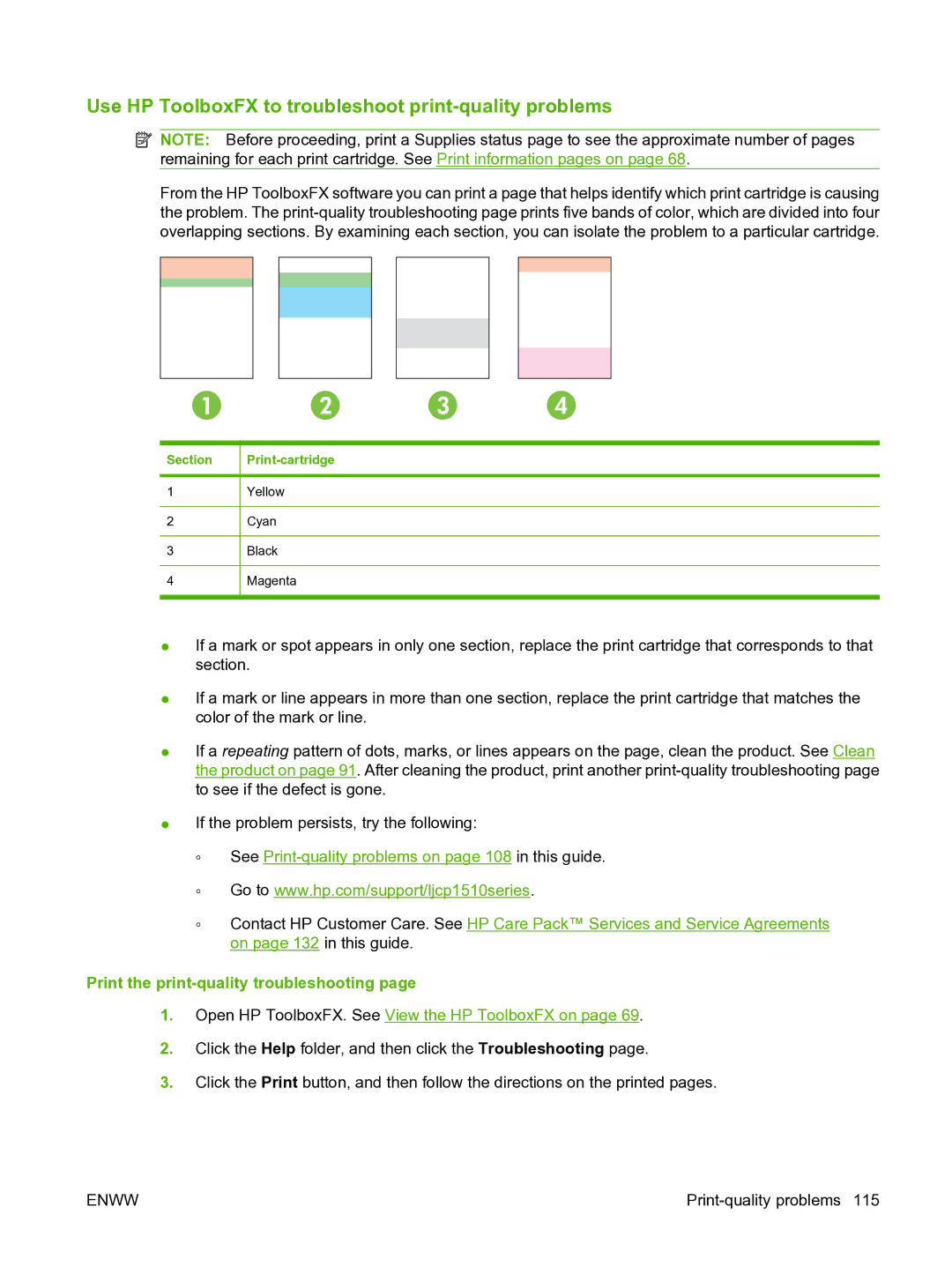Use HP ToolboxFX to troubleshoot print-quality problems
![]() NOTE: Before proceeding, print a Supplies status page to see the approximate number of pages remaining for each print cartridge. See Print information pages on page 68.
NOTE: Before proceeding, print a Supplies status page to see the approximate number of pages remaining for each print cartridge. See Print information pages on page 68.
From the HP ToolboxFX software you can print a page that helps identify which print cartridge is causing the problem. The
Section
1
2
3
4
Print-cartridge
Yellow
Cyan
Black
Magenta
●If a mark or spot appears in only one section, replace the print cartridge that corresponds to that section.
●If a mark or line appears in more than one section, replace the print cartridge that matches the color of the mark or line.
●If a repeating pattern of dots, marks, or lines appears on the page, clean the product. See Clean the product on page 91. After cleaning the product, print another
●If the problem persists, try the following:
◦See
◦Go to www.hp.com/support/ljcp1510series.
◦Contact HP Customer Care. See HP Care Pack™ Services and Service Agreements on page 132 in this guide.
Print the print-quality troubleshooting page
1.Open HP ToolboxFX. See View the HP ToolboxFX on page 69.
2.Click the Help folder, and then click the Troubleshooting page.
3.Click the Print button, and then follow the directions on the printed pages.
ENWW |
|