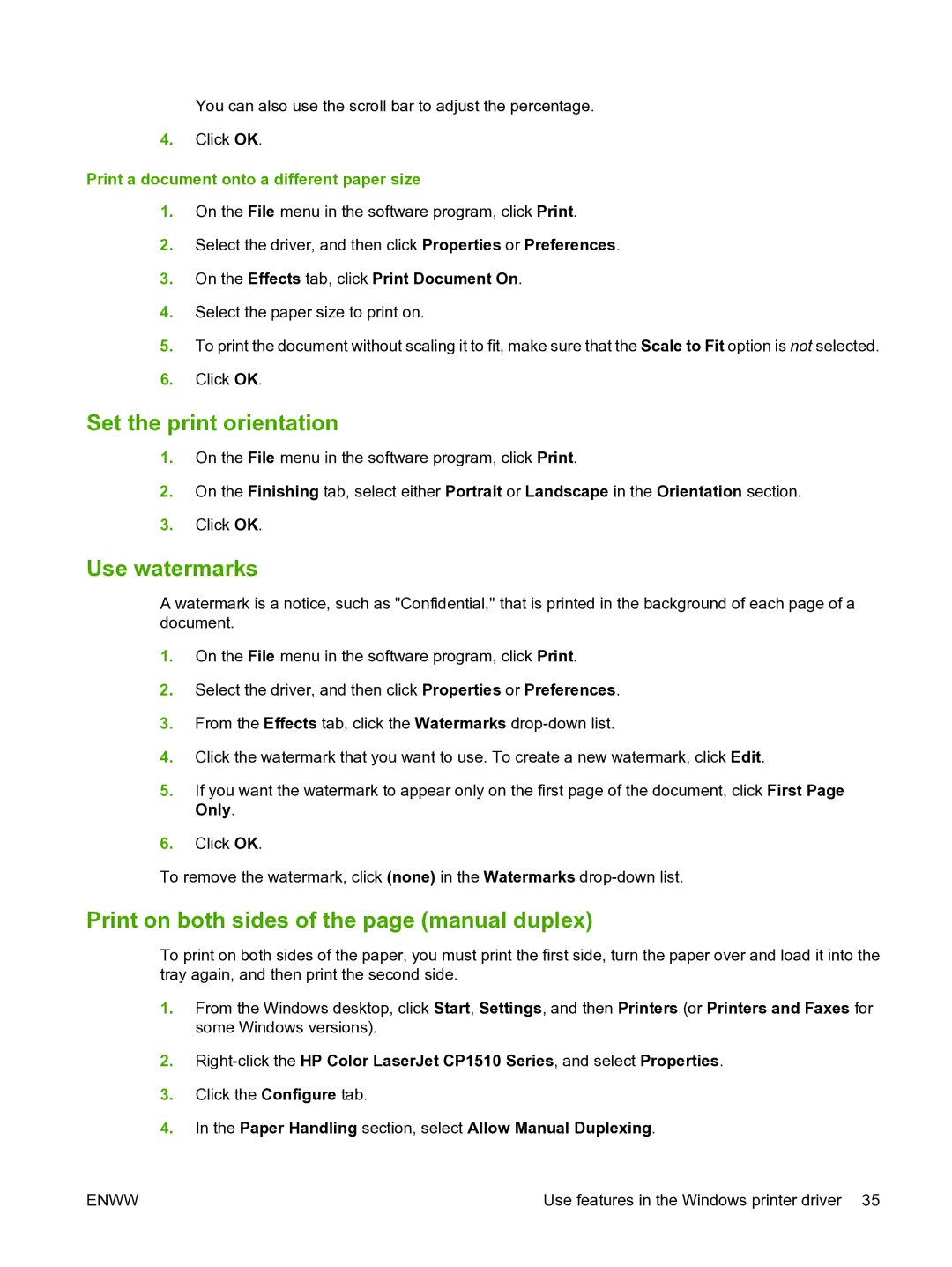You can also use the scroll bar to adjust the percentage.
4.Click OK.
Print a document onto a different paper size
1.On the File menu in the software program, click Print.
2.Select the driver, and then click Properties or Preferences.
3.On the Effects tab, click Print Document On.
4.Select the paper size to print on.
5.To print the document without scaling it to fit, make sure that the Scale to Fit option is not selected.
6.Click OK.
Set the print orientation
1.On the File menu in the software program, click Print.
2.On the Finishing tab, select either Portrait or Landscape in the Orientation section.
3.Click OK.
Use watermarks
A watermark is a notice, such as "Confidential," that is printed in the background of each page of a document.
1.On the File menu in the software program, click Print.
2.Select the driver, and then click Properties or Preferences.
3.From the Effects tab, click the Watermarks
4.Click the watermark that you want to use. To create a new watermark, click Edit.
5.If you want the watermark to appear only on the first page of the document, click First Page Only.
6.Click OK.
To remove the watermark, click (none) in the Watermarks
Print on both sides of the page (manual duplex)
To print on both sides of the paper, you must print the first side, turn the paper over and load it into the tray again, and then print the second side.
1.From the Windows desktop, click Start, Settings, and then Printers (or Printers and Faxes for some Windows versions).
2.
3.Click the Configure tab.
4.In the Paper Handling section, select Allow Manual Duplexing.
ENWW | Use features in the Windows printer driver 35 |